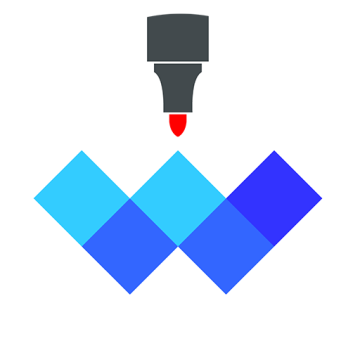FAQ
1. How to switch pages
- Answer.
- Two fingers touch the canvas and the page number navigation appears, click the page number button to switch to the page you want.
- If there are enough pages, macOS operation: after moving the mouse over the page number, move both fingers on the trackpad to drive the page number to scroll to the position you need.
- If there are enough pages, iOS operation: just place your finger directly on the page number and scroll.
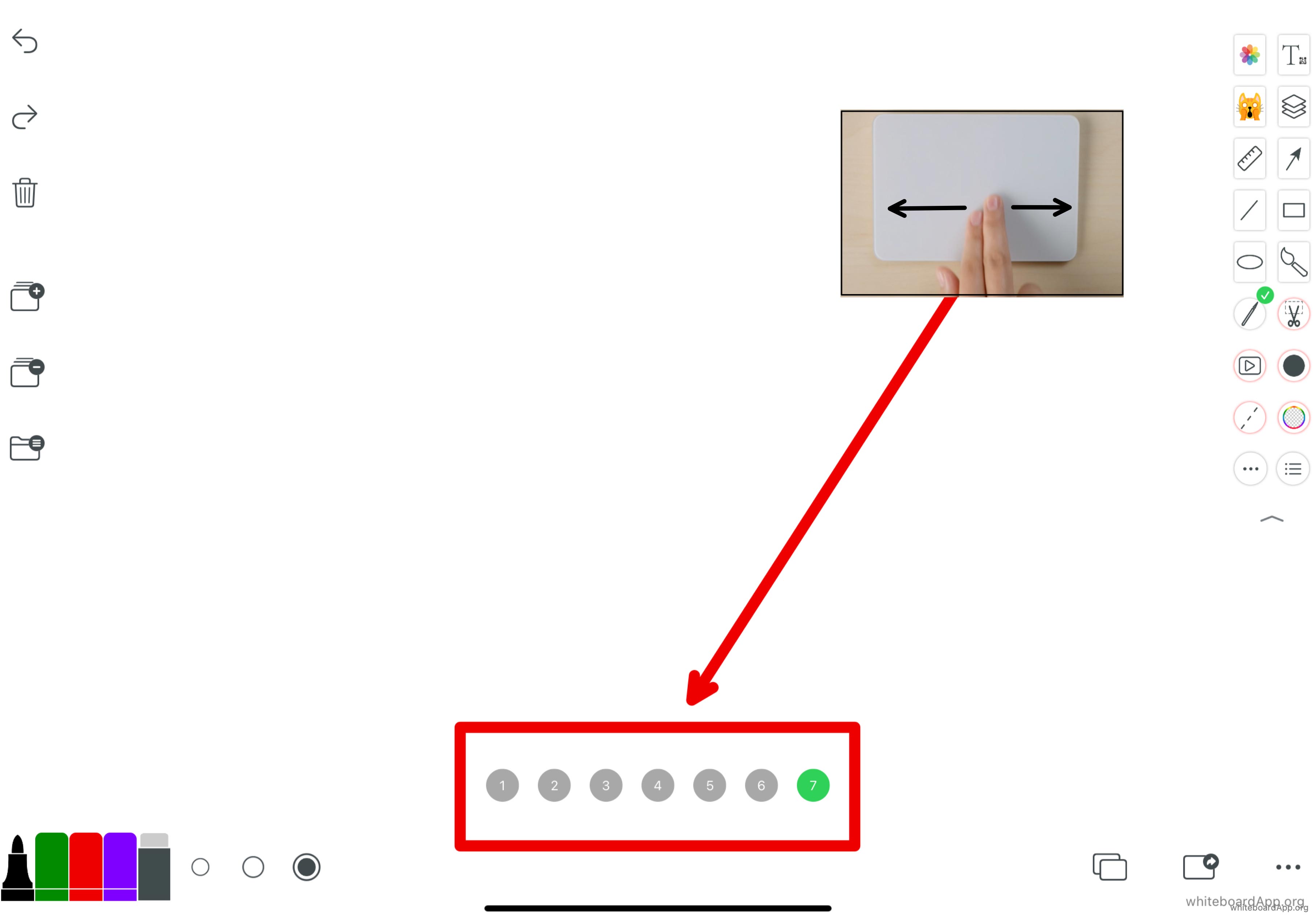
2. My iPad pen is out of battery I want to use handwriting, how do I switch from apple pen mode to handwriting mode?
- Answer: The quickest way to switch to handwriting mode is to use your finger to draw a random line long enough on the canvas (the line is invisible at this time). (You can also switch inside the settings.)
3. What special gestures are available for the hover layer?
- ANSWER.
- Tap 🔒 to lock the hover layer.
- Long press again to restore the hover layer.
- Click ☑️ button, you can draw the hover layer to the canvas, at this time, you can't move or zoom or rotate, but you can erase.
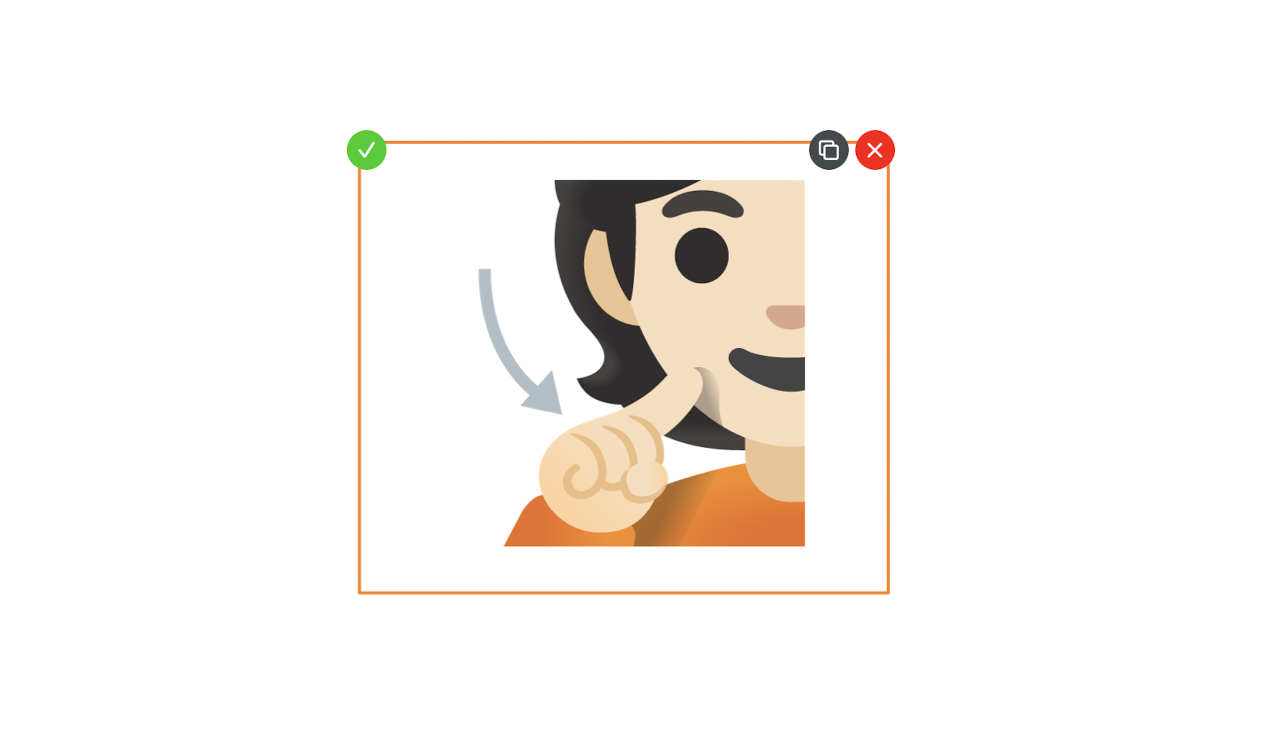

4. Some devices with lower configuration writing will be delayed, how to improve it?
- ANSWER.
- Click new layer to write more smoothly in the new layer.
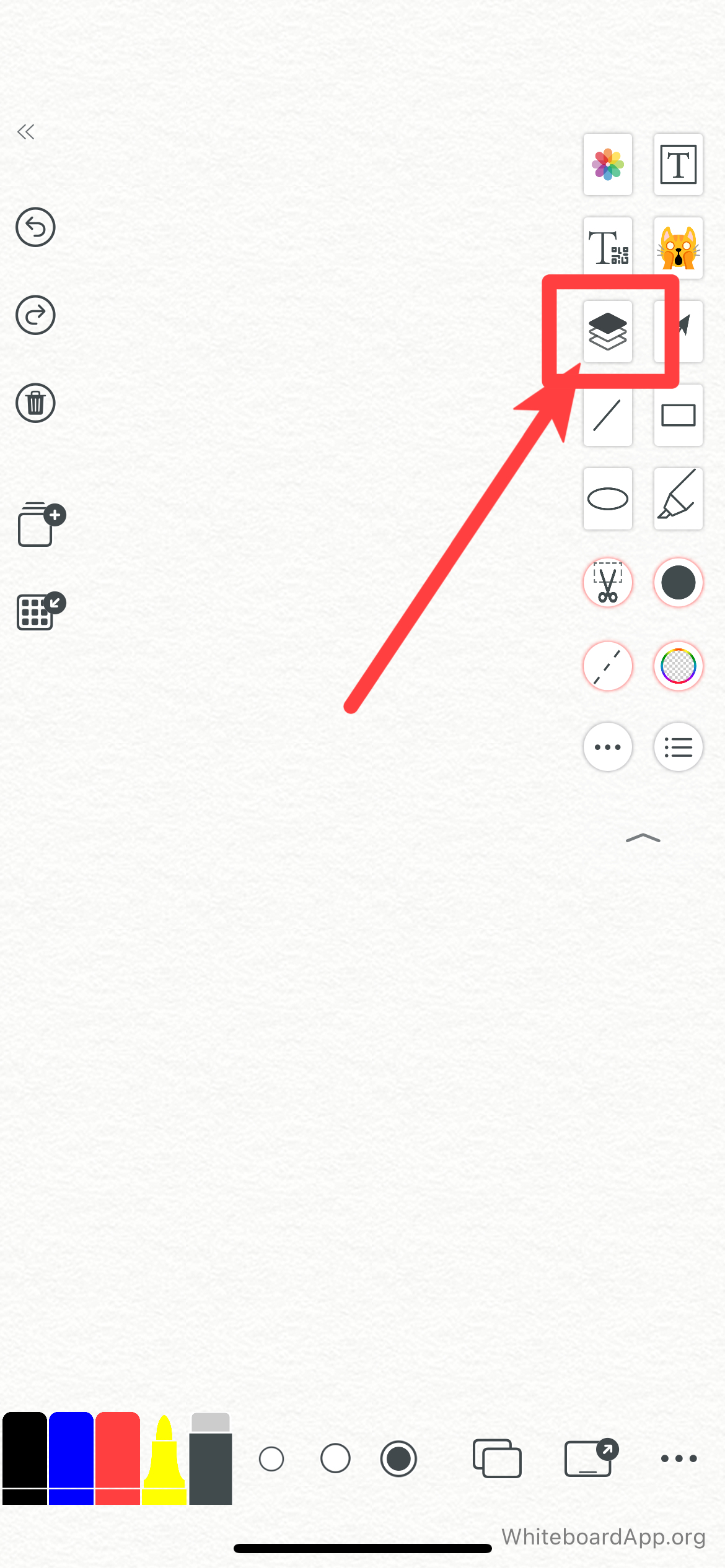
常见问题
1. 如何切换页面
- 答案:
- 双指轻触画布,出现页码导航,点击页码按钮就可以切换到你所要的页面。
- 如果页面足够多,macOS 操作:鼠标移动到页码上方后,双指在触控板上移动,带动页码滚动到你需要的位置。
- 如果页面足够多,iOS 设备操作:手指直接在页码上放滚动就行。
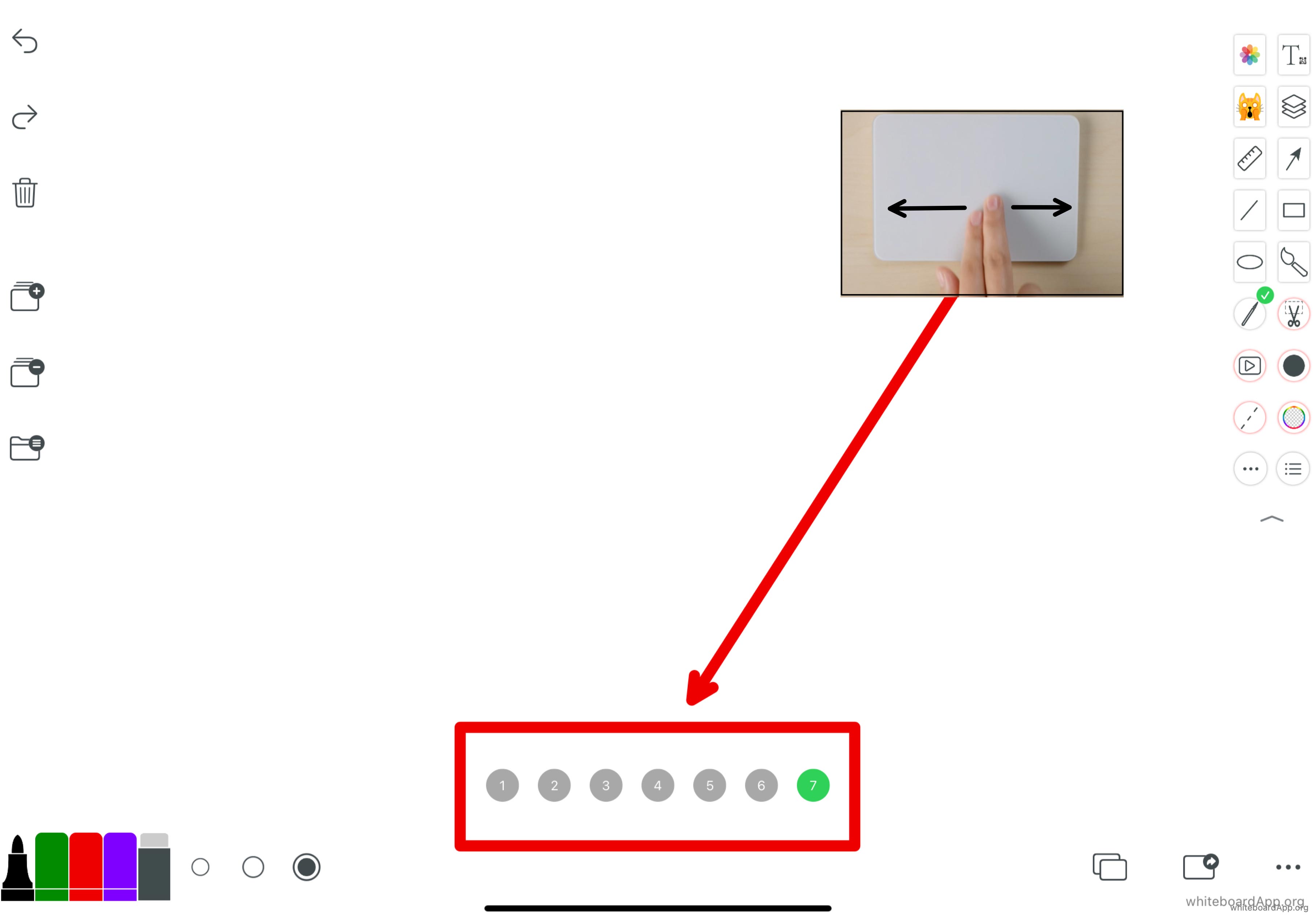
2. 我iPad笔没电了我想用手写,如何从苹果笔模式切换到手写模式?
- 答案:最快捷的方法,用手指在画布上随意画一条足够长的线条(这个时候线是看不见的),就可以切换到手写模式。也可以在设置里面切换。
3. 悬浮层有哪些特殊手势操作?
- 答案:
- 点击🔒,可以锁定悬浮层。
- 再次长按,恢复悬浮层。
- 点击☑️按钮,可以把悬浮层画到画布上,此时不能移动不能放大不能旋转,但可以擦除。
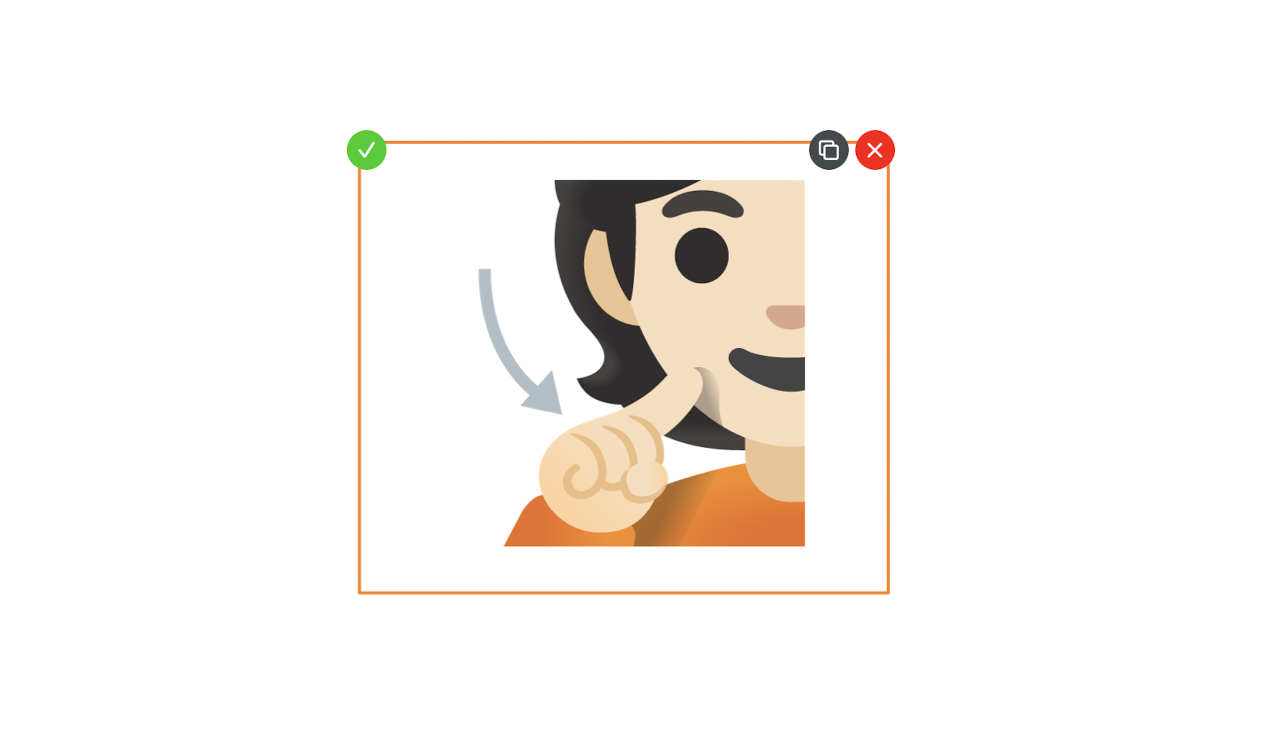

4. 有些配置比较低的设备写字会延迟,如何改善?
- 答案:
- 点击新层,在新层中书写更流畅。
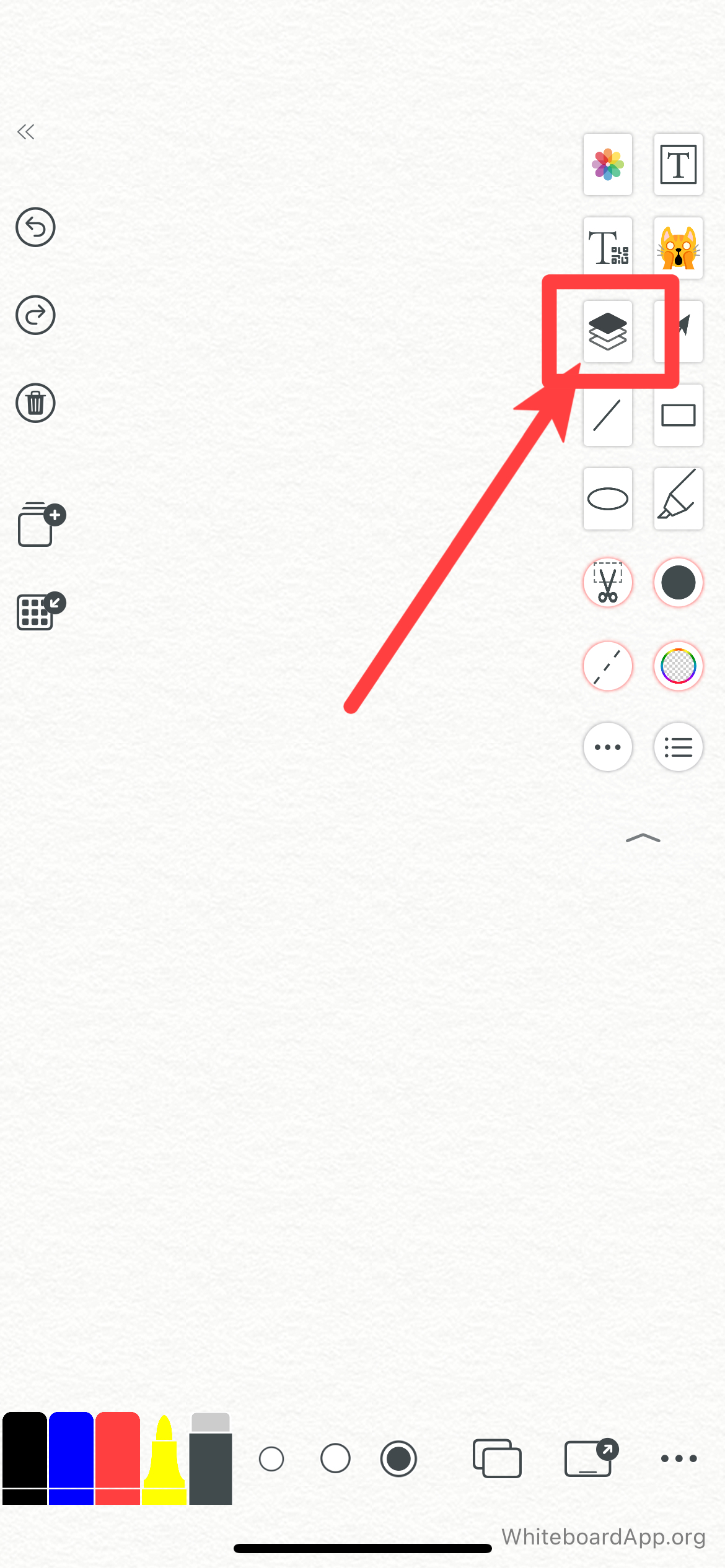
よくある質問(FAQ)。
*1.ページの切り替え方法**。
- 回答:
- 二本指でキャンバスに触れると、ページ番号のナビゲーションが表示されるので、ページ番号ボタンをクリックすると、目的のページに切り替わります。
- 十分なページ数があれば、macOSの操作:ページ番号の上にマウスを移動させた後、トラックパッドの両指を動かしてページ番号を駆動させると、必要な位置までスクロールします。
- 十分なページ数がある場合、iOSの操作:ページ番号に直接指を当ててスクロールするだけ。
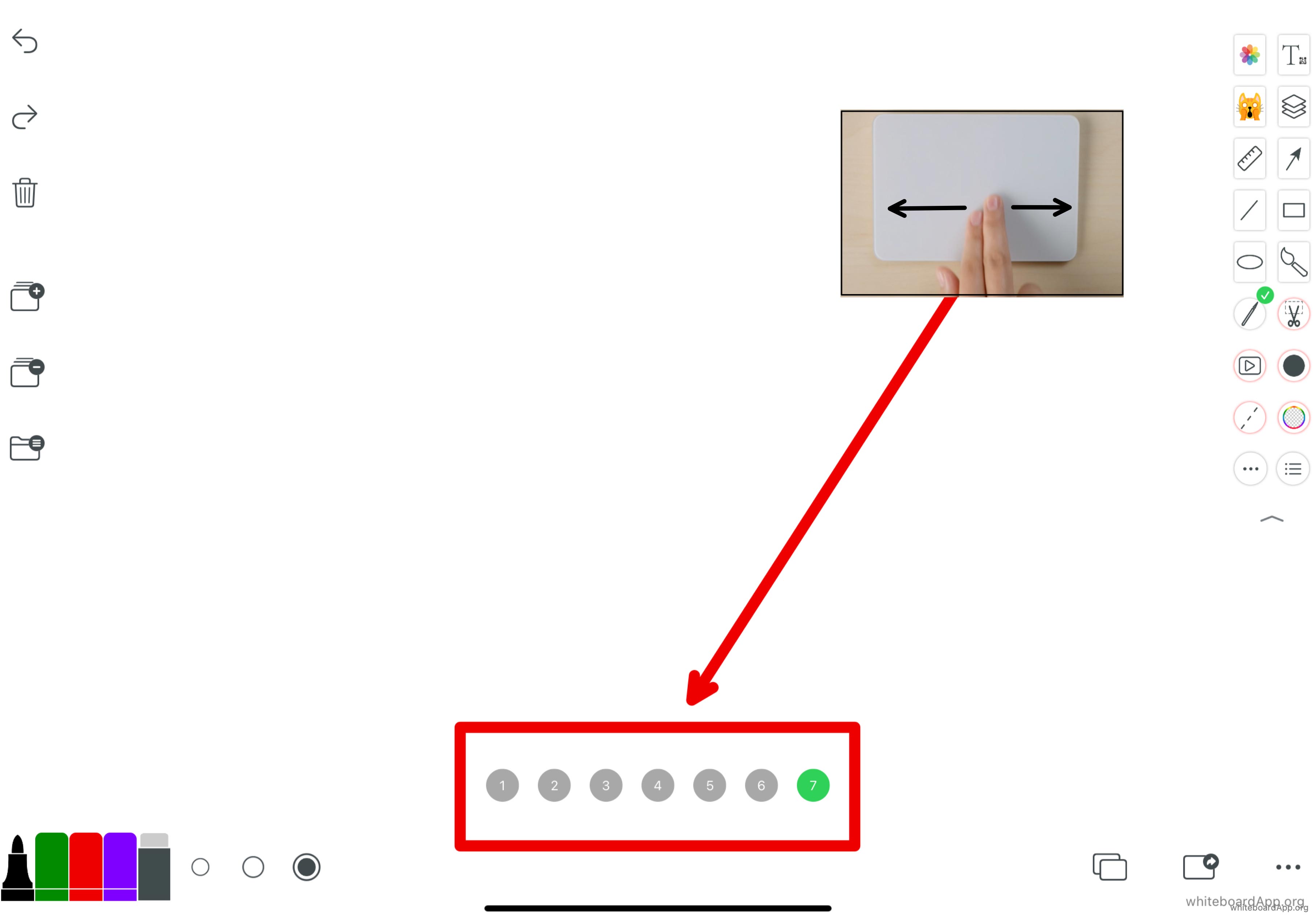
2.iPadのペンが電池切れで手書きにしたいのですが、アップルペンモードから手書きモードに切り替えるにはどうしたらいいですか?
- 答え:手書きモードに切り替える一番早い方法は、指でキャンバスにランダムな線を長く描くことです(この時、線は見えません)。 また、設定の中でも切り替えることができます。
3.ホバーレイヤーで使用できる特別なジェスチャーは何ですか?
- ANSWER
- ホバーレイヤーをロックするには、🔒をタップします。
- もう一度長押しすると、ホバーレイヤーが復元されます。
- この時点では、移動、ズーム、回転はできませんが、消去は可能です。
! screenshot 2021-12-18 2.14.33.png
! hr.png
4.下位構成のデバイスで書き込みに遅延が発生するものがありますが、改善方法はありますか?
- ANSWER
- 新しいレイヤーをクリックすると、新しいレイヤーにさらにスムーズに書き込むことができます。