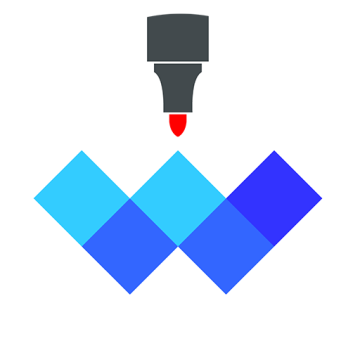English | 中文版 | 日本語 | 繁體中文 | Français | Deutsch | Italiano | Português | Español | العربية | Català | čeština | Hrvatski | Dansk | Nederlands | Suomi | עברית | ελληνικά | हिन्दी | Magyar | Indonesia | Melayu | Norsk | Polski | Română | Pусский | Slovenčina | ไทย | Türkçe | помічником | Tiếng Việt
- Download 下载 ダウンロード
- FAQ 常见问题 よくある質問
- Scenarios 场景 利用シーン
- Contact me 联系我 お問い合わせ先
- Video Basic User Manual 53 minutes 视频基本使用手册 53分钟
Design a custom page size for macOS, tell the user that the page will be as big as the window is stretched. The largest page is to start a new file after the App is full screen. At this time, the page of the file is the same as the screen. big.(Online)
Add unlimited free exquisite high-definition picture library, users can search for the high-definition pictures they want. (Online)
Magnetic effect: draw straight lines and arrows, magnetic effects appear when they are close to horizontal or vertical, making the straight lines or arrows appear horizontal or vertical. (Online)
Coach tactics board, you can add teammates, and customize player colors and numbers. All objects can be moved freely on the top of the standard court diagram. With the powerful drawing demonstration function of the whiteboard, the coach can communicate with the players without hindrance. (Online)
User can put photos or text on the whiteboard from anywhere. (Online)
In Development:infinite canvas + mind map
...
Ultimately: can be interconnected and work together.

针对 macOS 设计自定义页面尺寸大小,告诉用户,窗口拉伸到多大,页面就有多大,最大的页面是把App全屏后,开始新建一个文件,这个时候这个文件的页面跟屏幕一样大。(已上线)
添加无限制免费精美高清度图片库,用户可以自己搜想要的高清度图片。(已上线)
磁性效果:画直线和箭头,在接近水平或垂直时出现磁性效果,使直线或箭头呈现水平或垂直状态。(已上线)
教练战术板,可以加入队友,并自定义队员颜色,号码,所有物件都可以在标准球场示意图上方随意移动,配合白板强大的画图演示功能,让教练与球员沟通无碍。(已上线)
可以从任何地方将照片或文字投放到白板上。(已上线)
开发中:无限大画布 + 思维导图
...
最终:可以互联互通, 协同工作。

針對 macOS 設計自定義頁面尺寸大小,告訴用戶,窗口拉伸到多大,頁面就有多大,最大的頁面是把App全屏後,開始新建一個文件,這個時候這個文件的頁面跟屏幕一樣大。(已上線)
添加無限製免費精美高清度圖片庫,用戶可以自己搜想要的高清度圖片。(已上線)
磁性效果:畫直線和箭頭,在接近水平或垂直時出現磁性效果,使直線或箭頭呈現水平或垂直狀態。(已上線)
教練戰術板,可以加入隊友,並自定義隊員顏色,號碼,所有物件都可以在標準球場示意圖上方隨意移動,配合白板強大的畫圖演示功能,讓教練與球員溝通無礙。(已上線)
可以從任何地方將照片或文字投放到白板上。 (已上线)
開發中:無限大畫布 + 思維導圖
...
最終:可以互聯互通, 協同工作。

macOS のカスタムページサイズを設計します ページはウィンドウが引き伸ばされるのと同じ大きさになることをユーザーに伝えます。最大のページは、アプリが全画面表示になった後に新しいファイルを開始することです。この時点で、ページファイルの画面は画面と同じです(オンライン)
無制限の無料の絶妙な高解像度画像ライブラリを追加します。ユーザーは必要な高解像度画像を検索できます。 (オンライン)
磁気効果:直線と矢印を描画します。磁気効果は、水平または垂直に近いときに表示され、直線または矢印が水平または垂直に表示されます。 (オンライン)
コーチ用戦術ボードは、チームメイトの追加やチームカラー、番号のカスタマイズが可能で、標準のコート図の上にすべてのオブジェクトを移動でき、ホワイトボードの強力な画像提示機能により、コーチと選手とのコミュニケーションが可能です。 (オンライン)
どこからでもホワイトボードに写真やテキストを配置できます。(オンライン)
開発中:無限のキャンバス+マインドマップ
..。
最終的に:相互接続し、連携します。

总设计理念, 分为五部分
- 1、画布背景设置:可以设置各种使用场景,如白板、黑板、各种格式的纸张背景、教练战术指示板等。
- 2、画布上方小工具:如画画形状、放入图片
- 3、文件管理系统:可以新增文件,文件进行分页,每个页面就是一个画布,打开PDF文件,保存文件,跟电脑上的文件操作一样。
- 4、文件导出:可以导出图片与PDF格式。
- 5、系统工具:如选择笔的颜色、笔触大小、橡皮擦、新增页面,删除页面、垃圾桶、以及一些基本设置
Design concept, divided into five parts
- 1、Canvas background setting: you can set various use scenes, such as whiteboard, blackboard, various formats of paper background, coaching tactical instruction board, etc.
- 2、Gadgets above the canvas: such as drawing shapes, putting pictures
- 3、File management system: you can add new files, files for paging, each page is a canvas, open PDF files, save files, the same as the file operation on the computer.
- 4, File export: you can export pictures and PDF format.
- 5, The system tools: such as the choice of pen color, stroke size, eraser, new pages, delete pages, trash can, and some basic settings
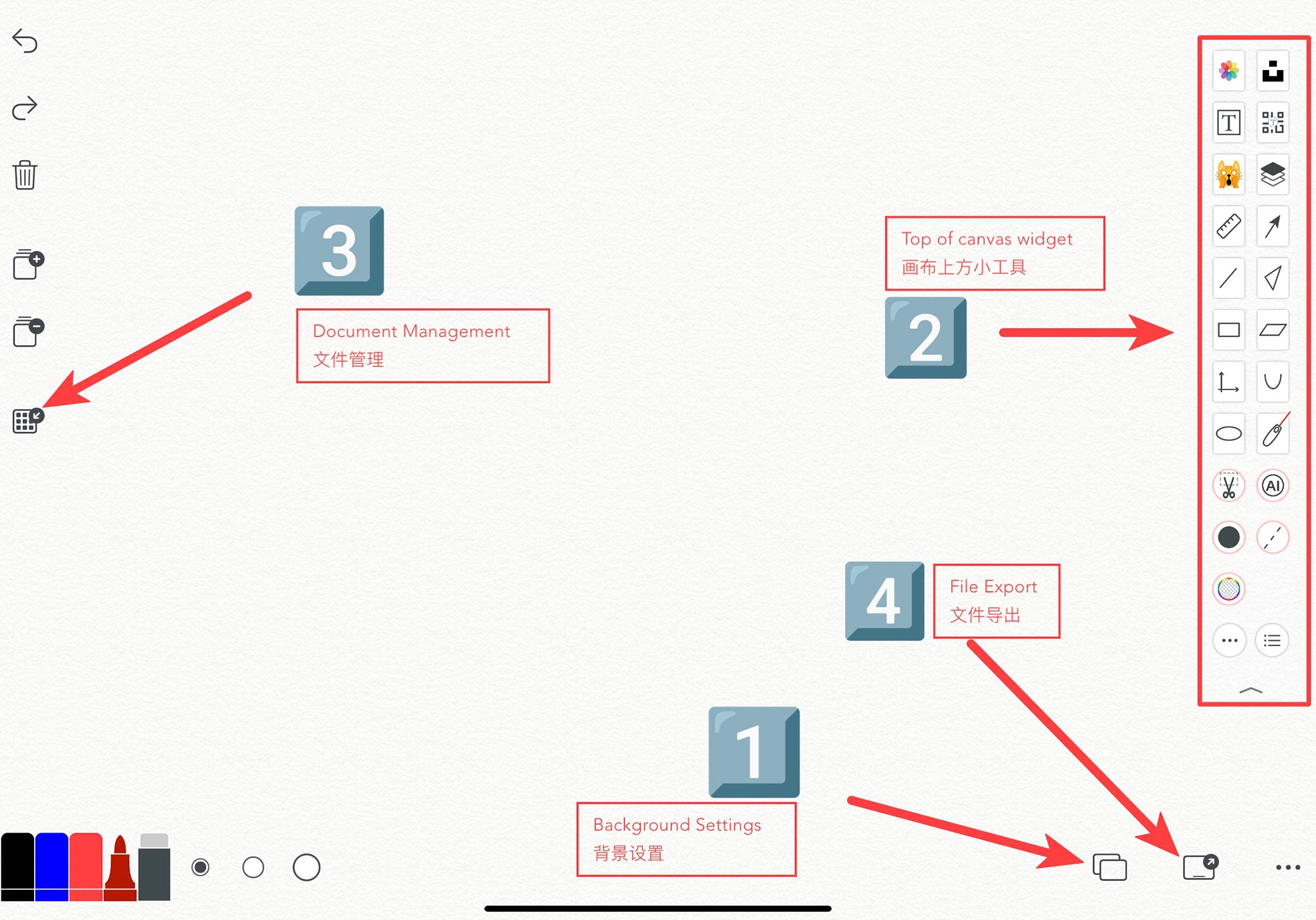

可以为你的照片添加一些趣味元素,也可以直接用表情包来代替马赛克功能。
Emoji packs can be used to add some fun elements to your photos, or you can just use them instead of the mosaic function
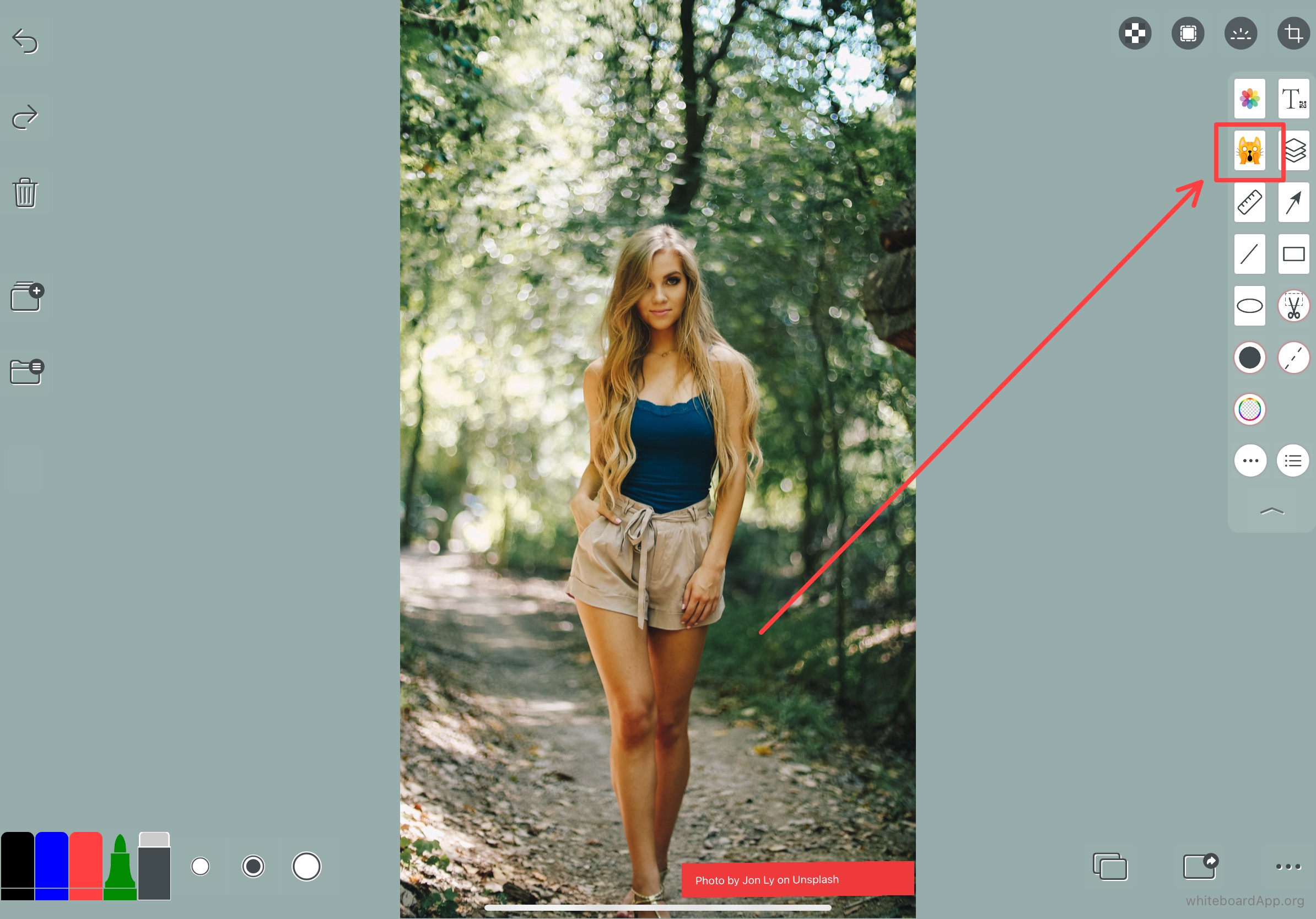
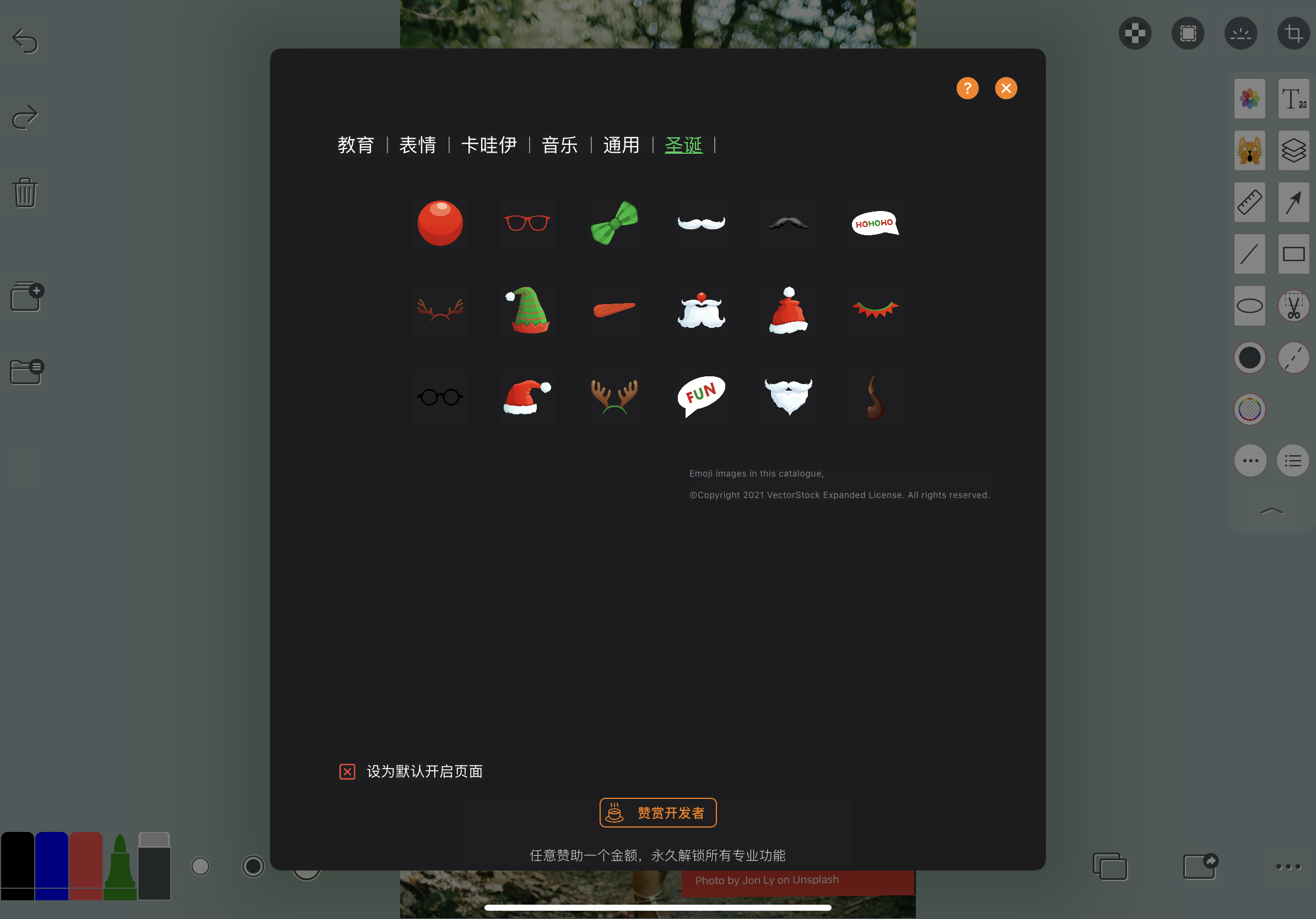
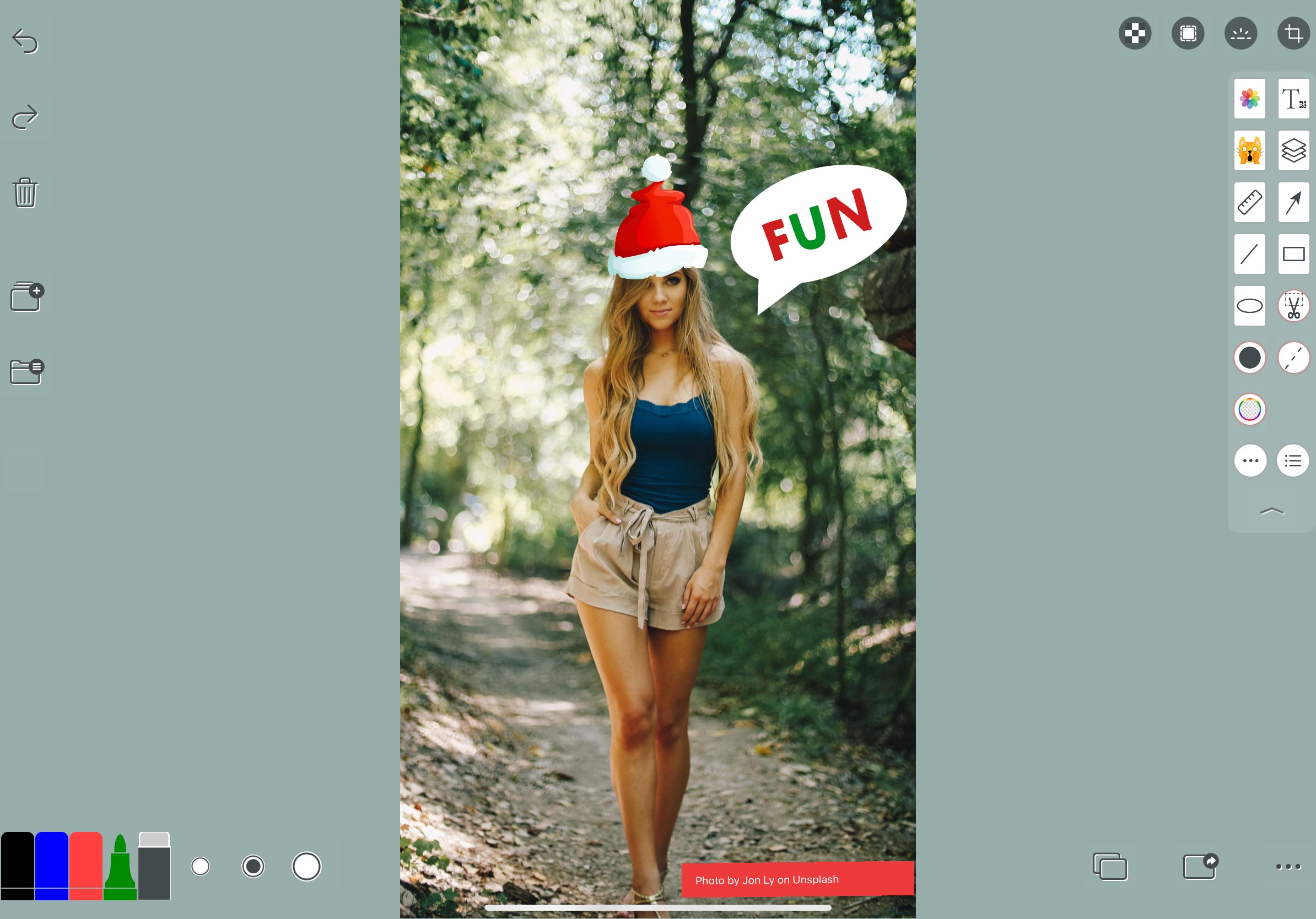
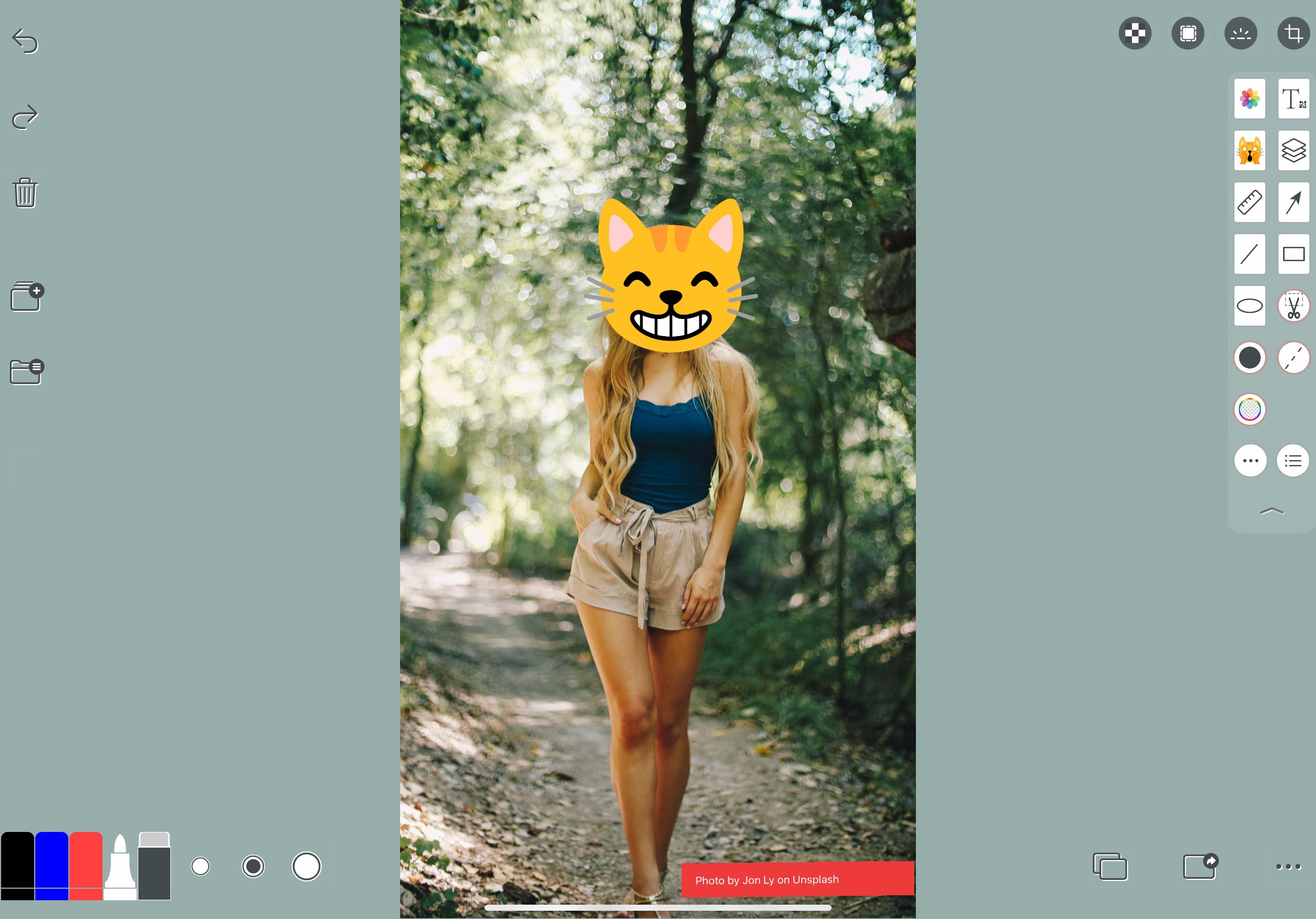

可以随心所欲制作你想要内容的二维码,二维码颜色可以自定义你想要的颜色。
You can create as many QR codes as you like with the content you want, and the QR code colours can be customised to suit your needs.
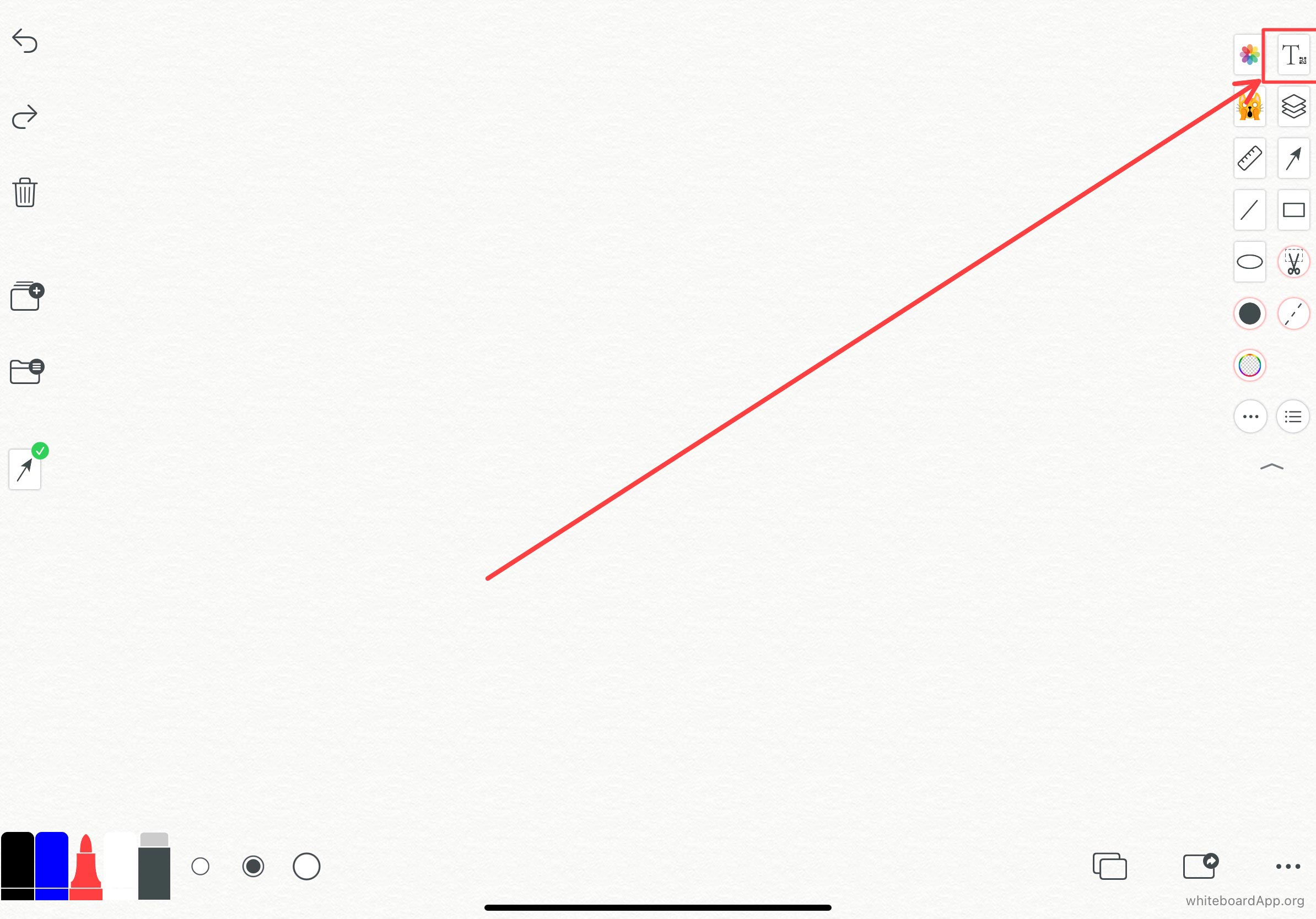
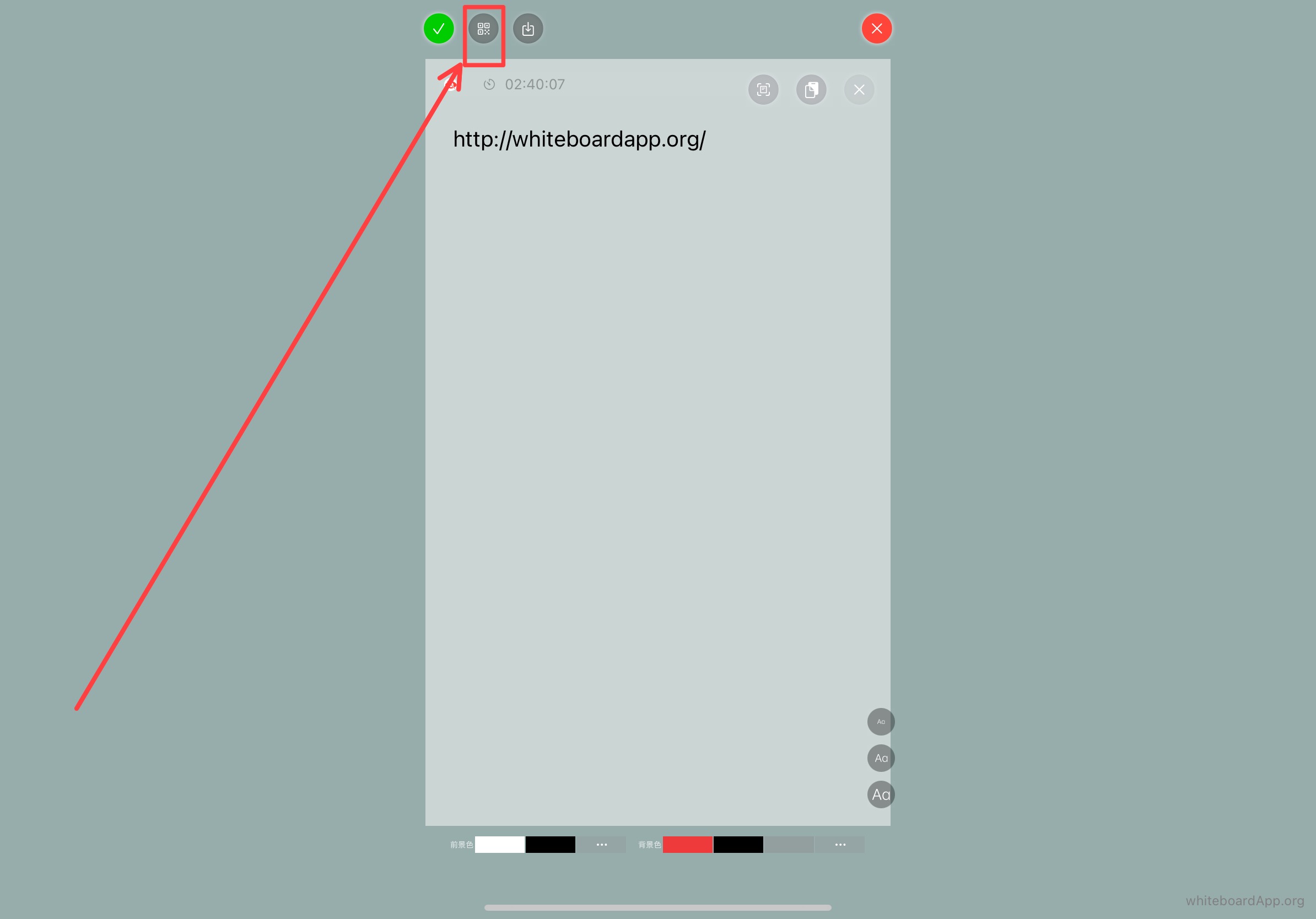
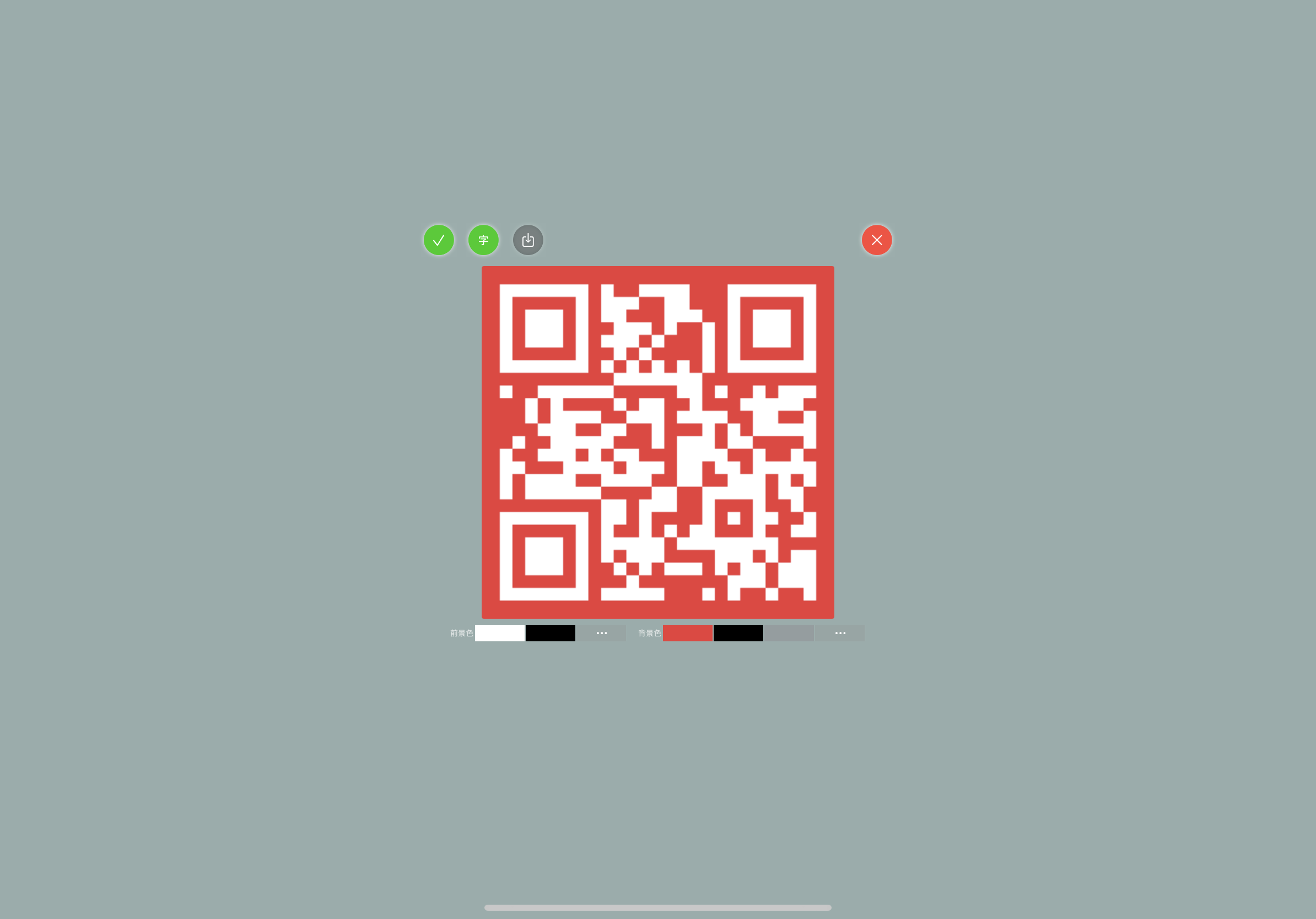

以及画各种你需要的图像,或测量长度。
Straightedge to draw lines and various images you need, or to measure lengths.
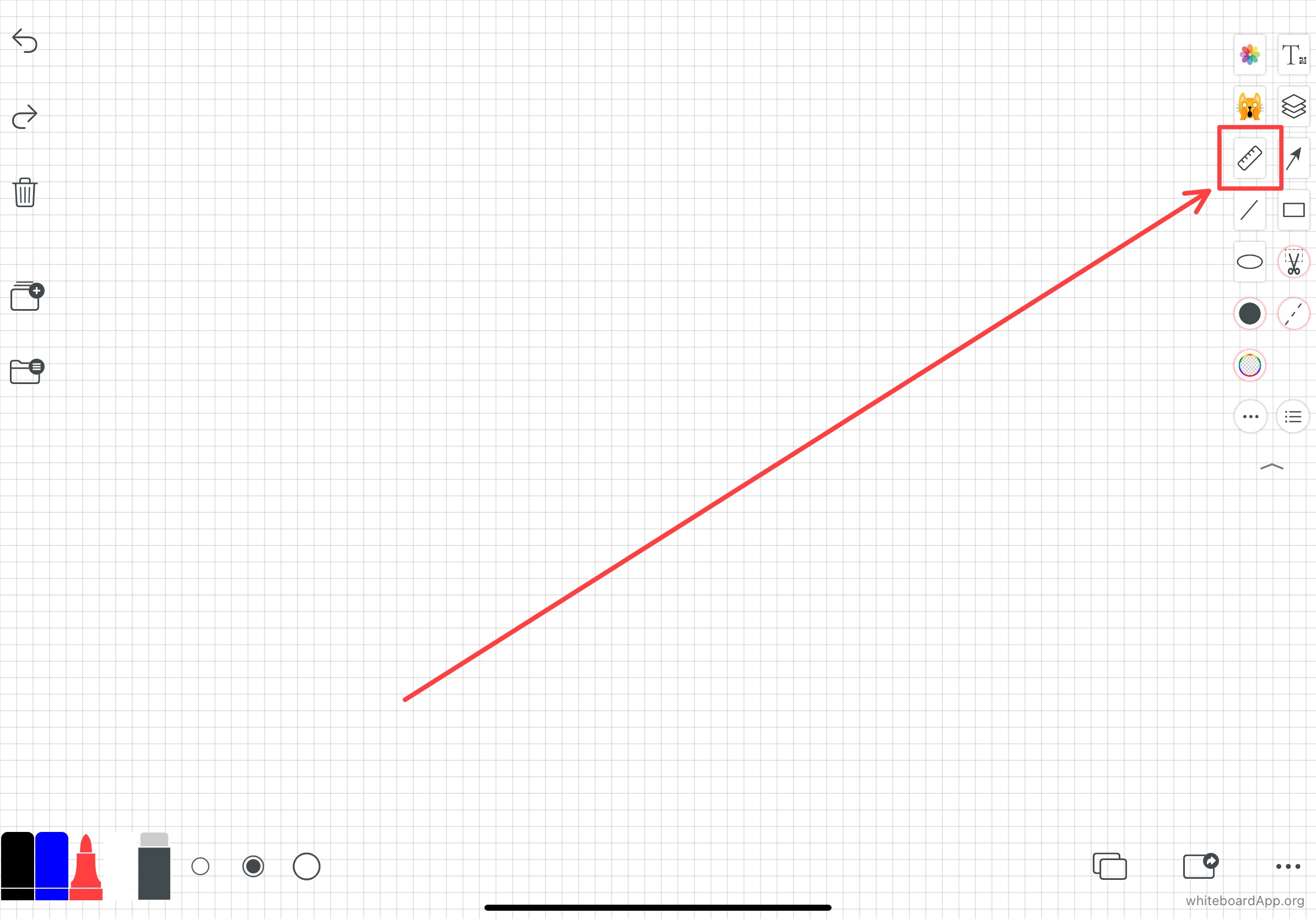
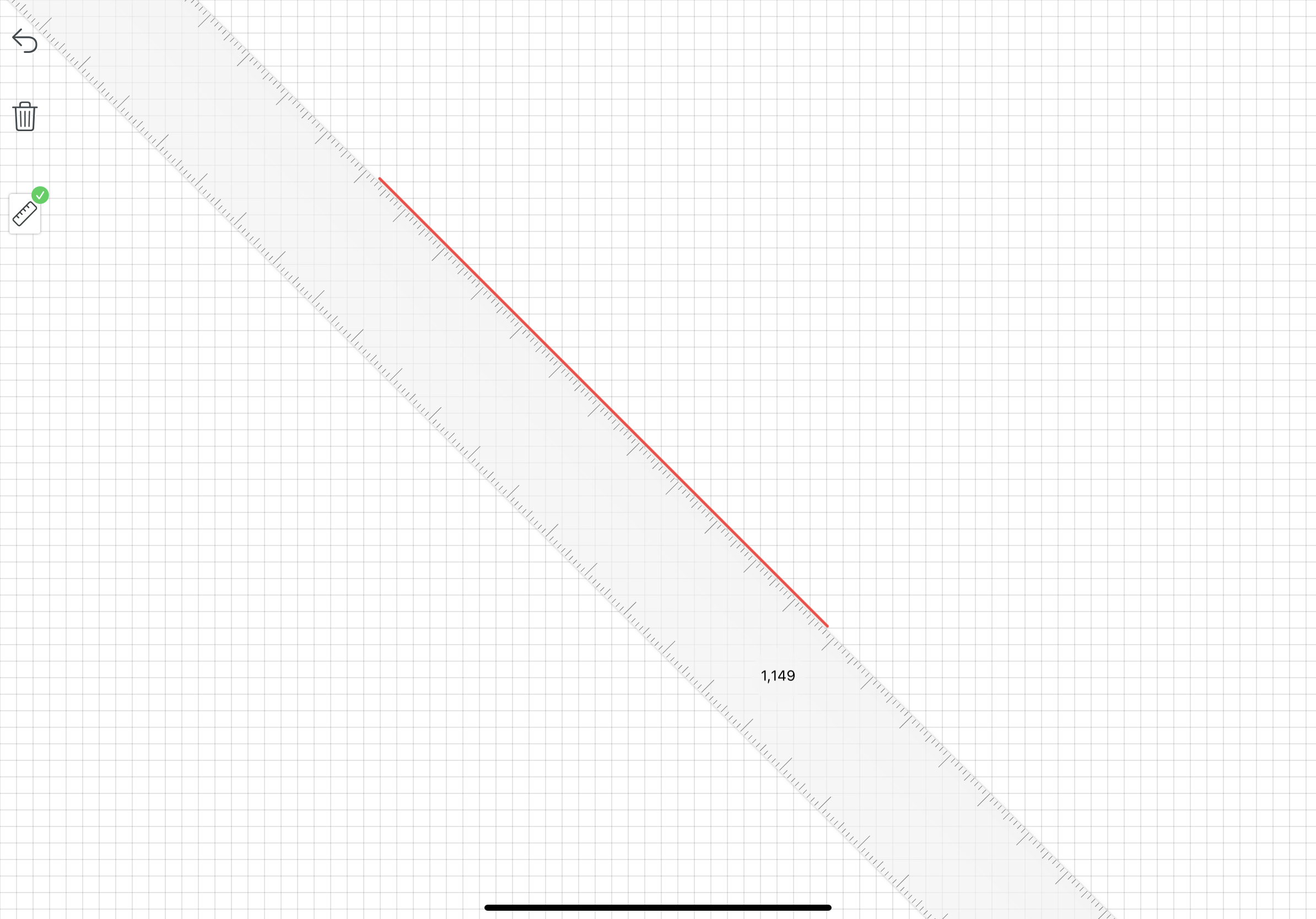
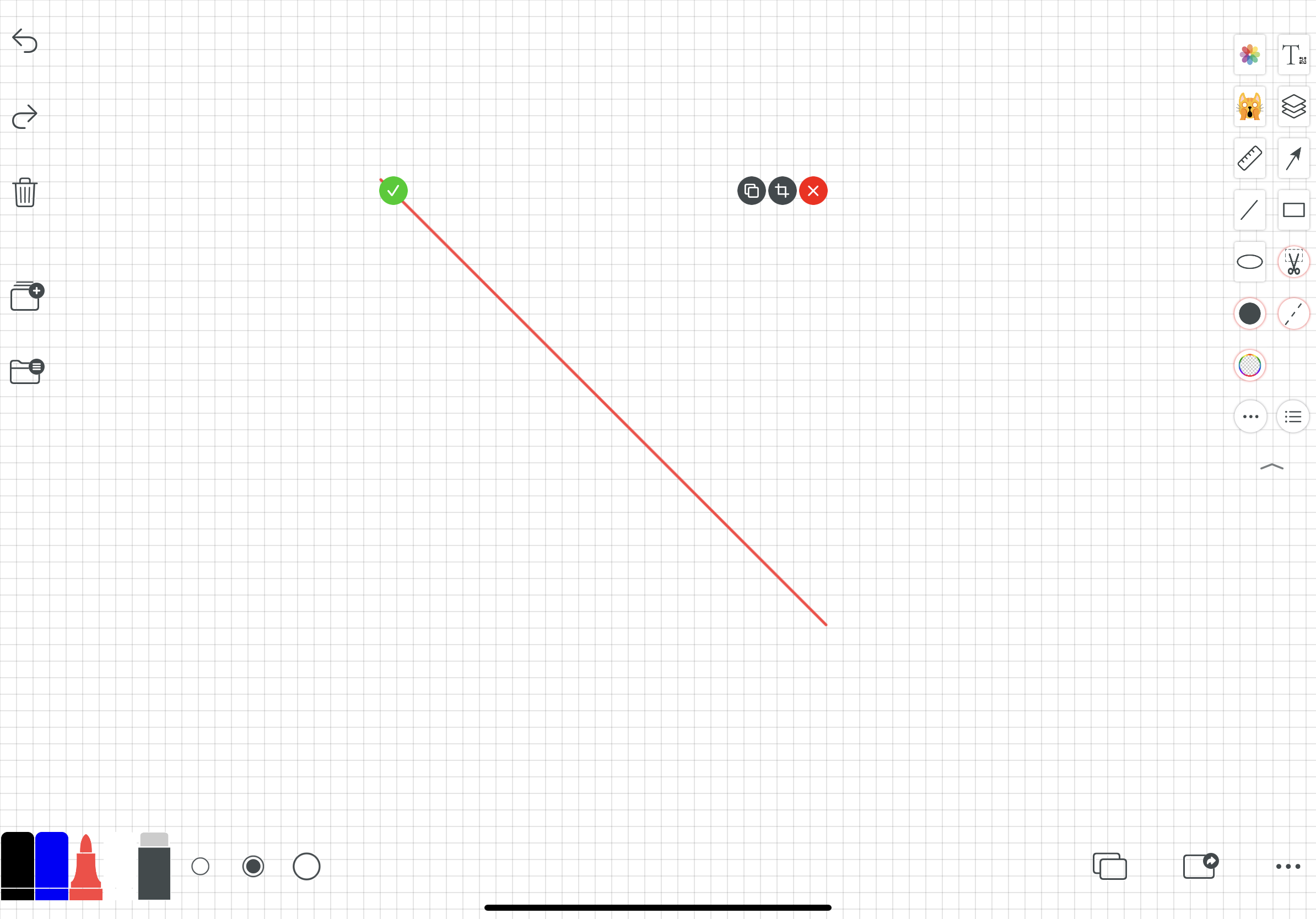

在教学过程中,需要临时计算一些过程,可以使用草稿纸功能,在开会讨论过程中,有时候也需要用到临时草稿纸。
The draft paper function can be used in the teaching process when some processes need to be calculated on an ad hoc basis, and in the course of meetings and discussions, temporary draft paper is sometimes needed.
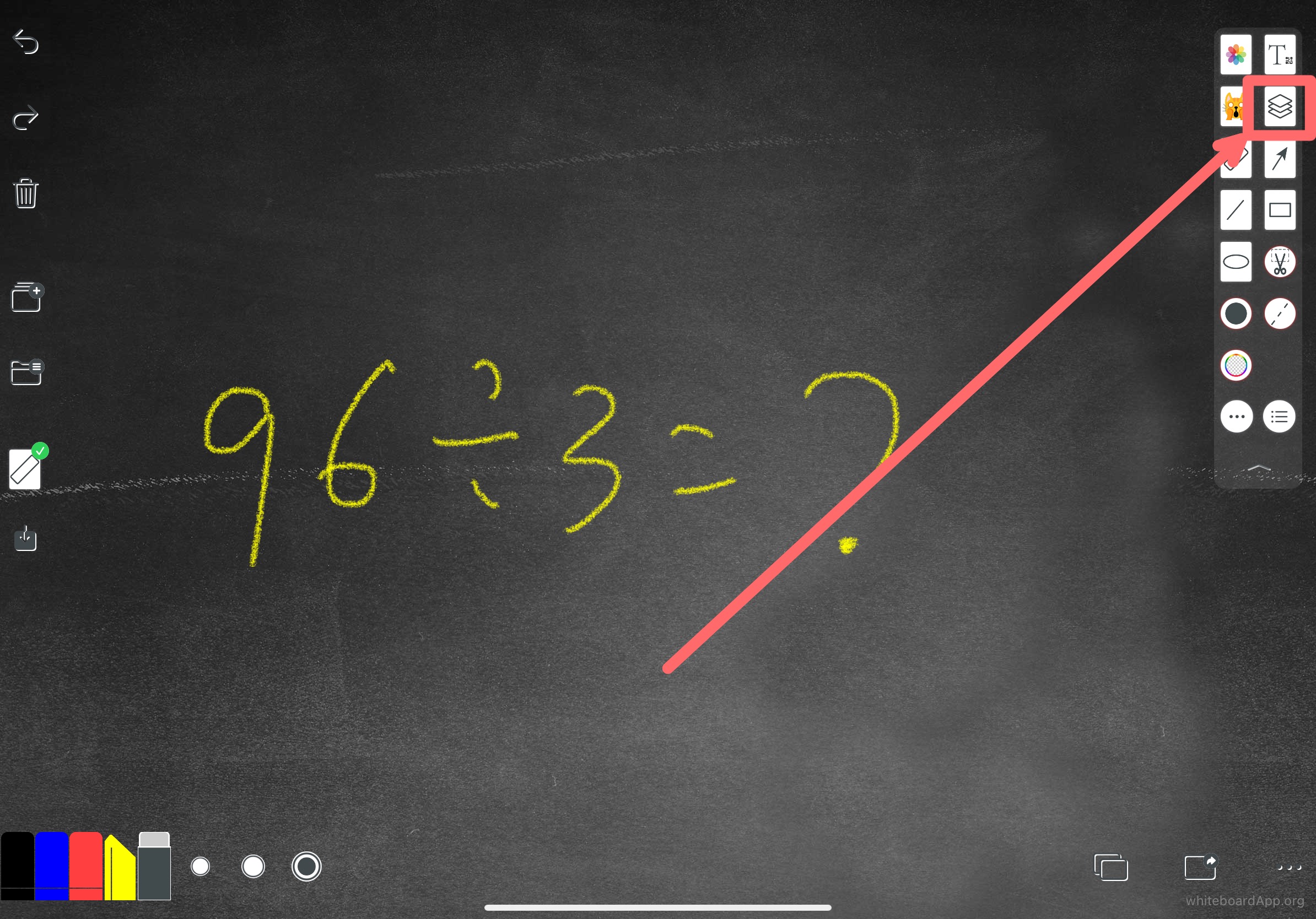

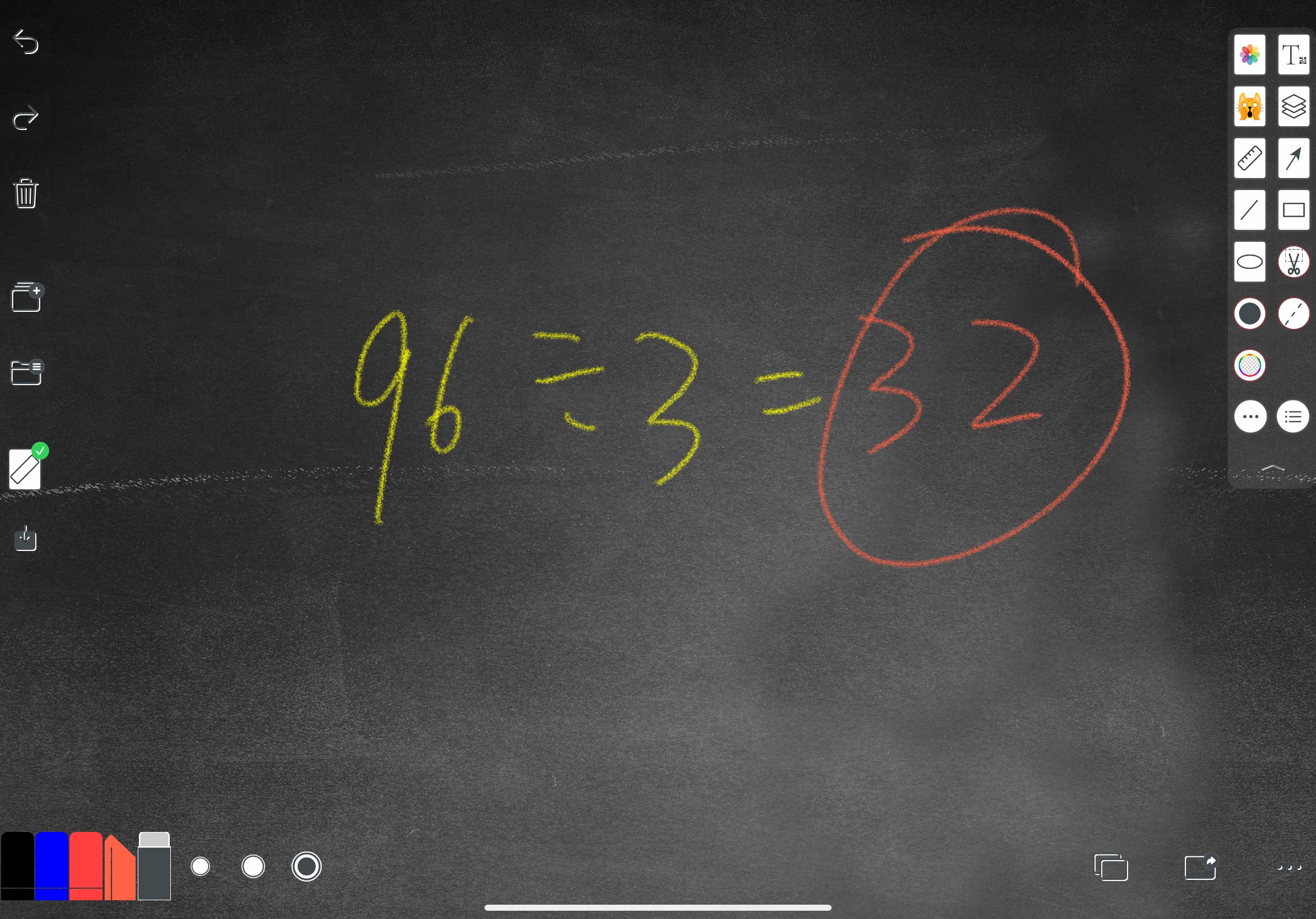
利用这个功能也可以当作新增图层,理论上可以添加无限次图层。 This function can also be used to add layers as new layers, theoretically an unlimited number of layers can be added.
改变新图层的背景色,透明、半透明、纸张色。
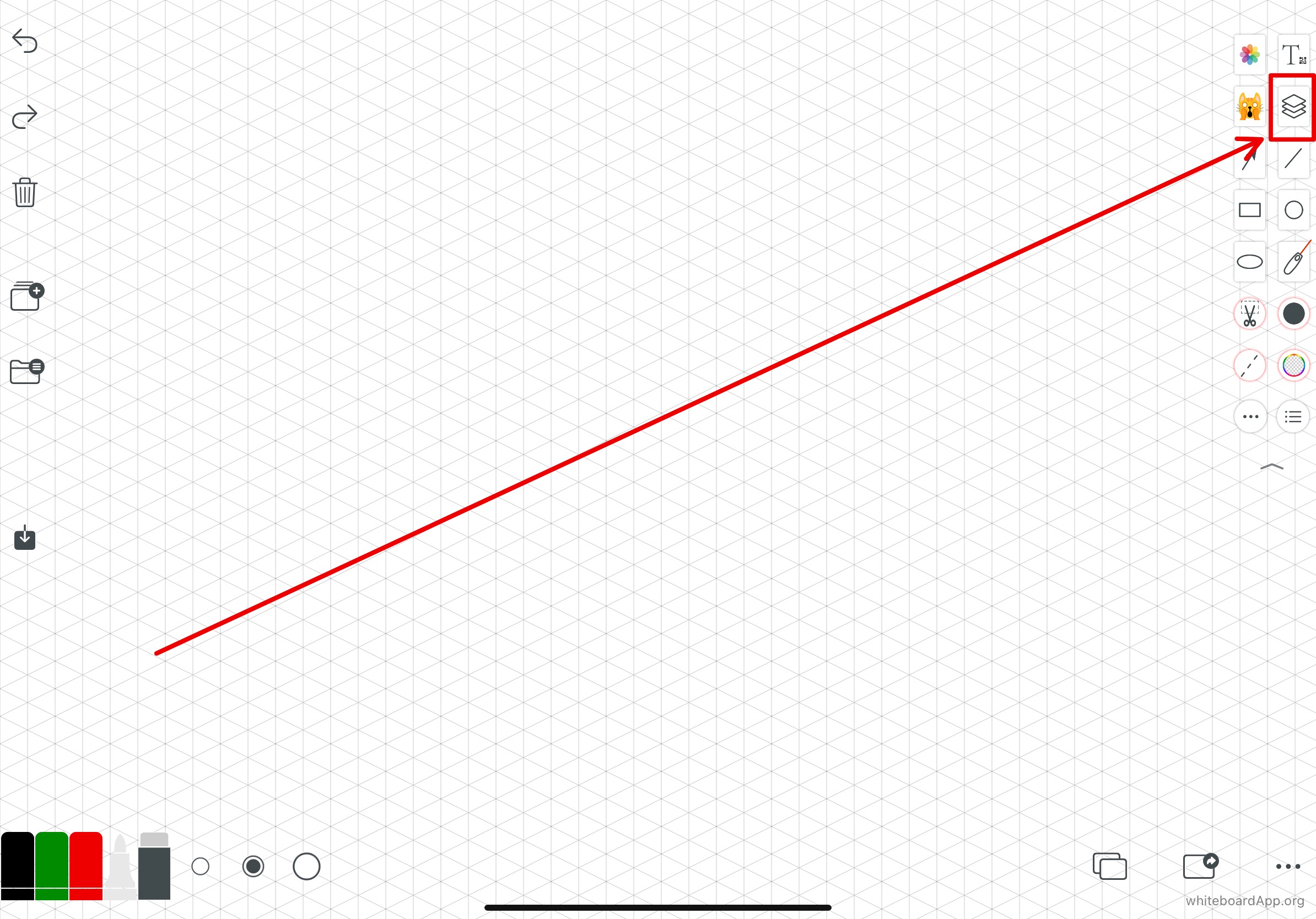
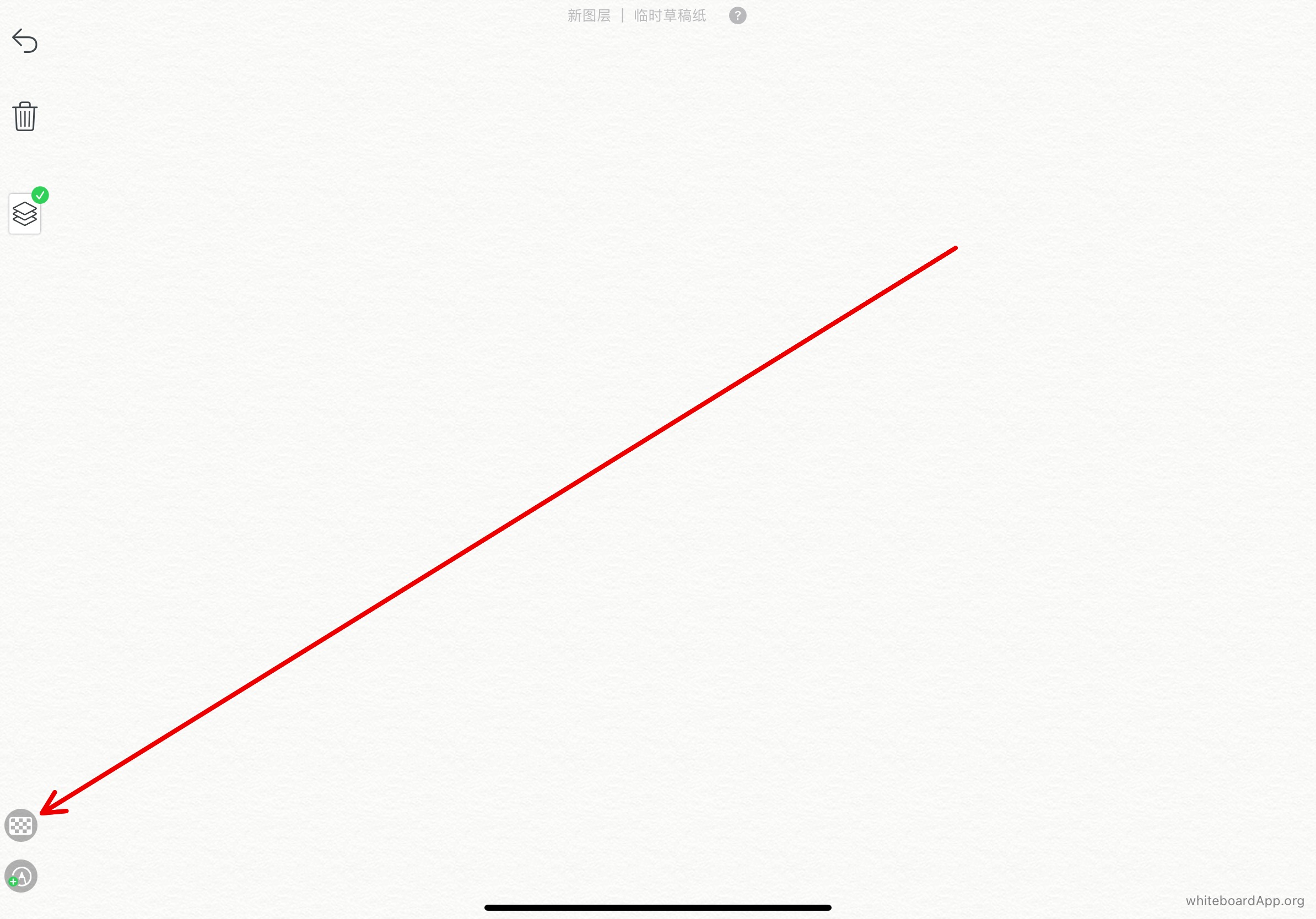
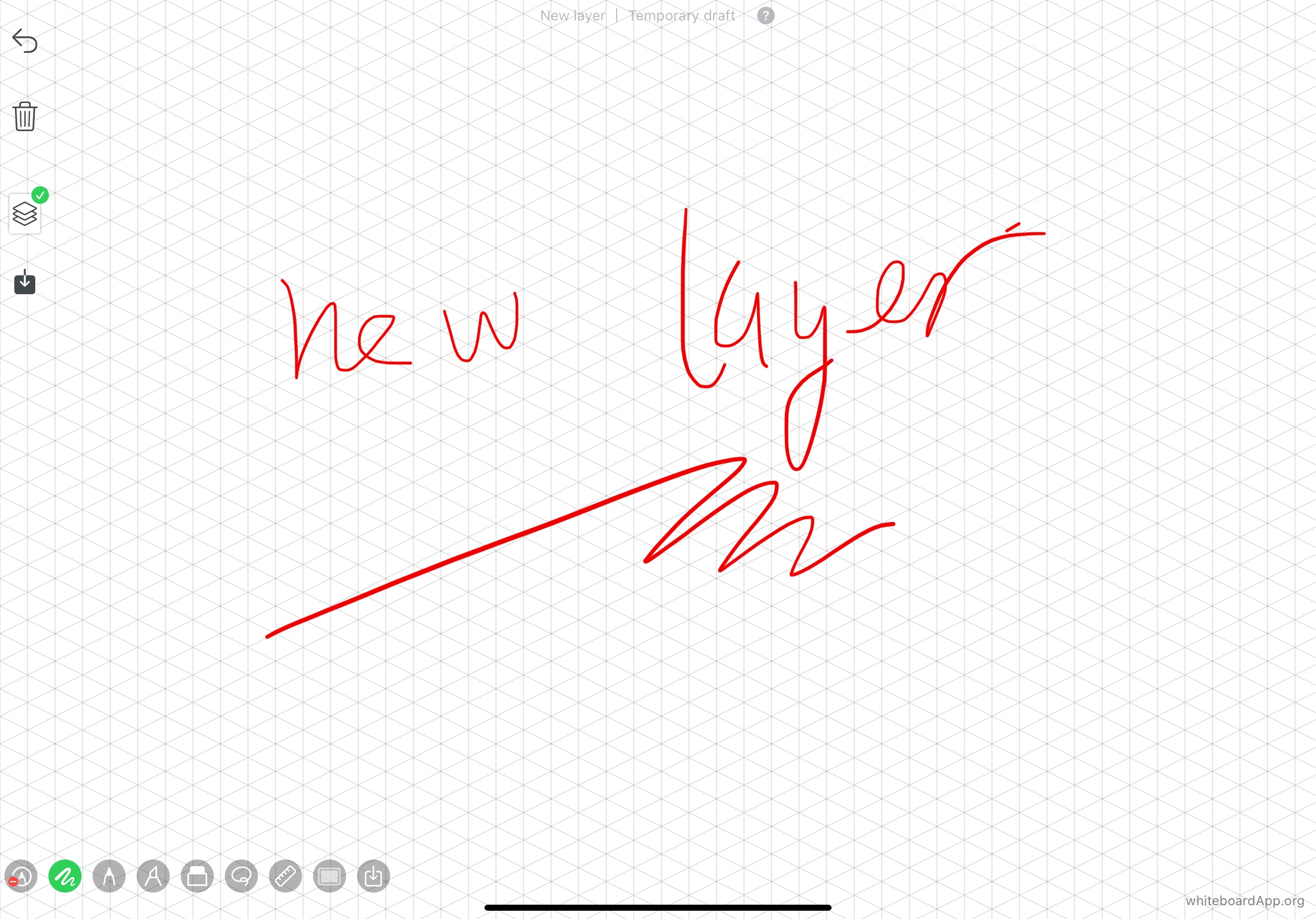

有时候需要指出重点,但不想画出最终结果,可以使用激光笔,方便演示重点又不影响内容。
Sometimes you need to point out the key points but don't want to draw the final result, you can use a laser pointer to demonstrate the key points without affecting the content.

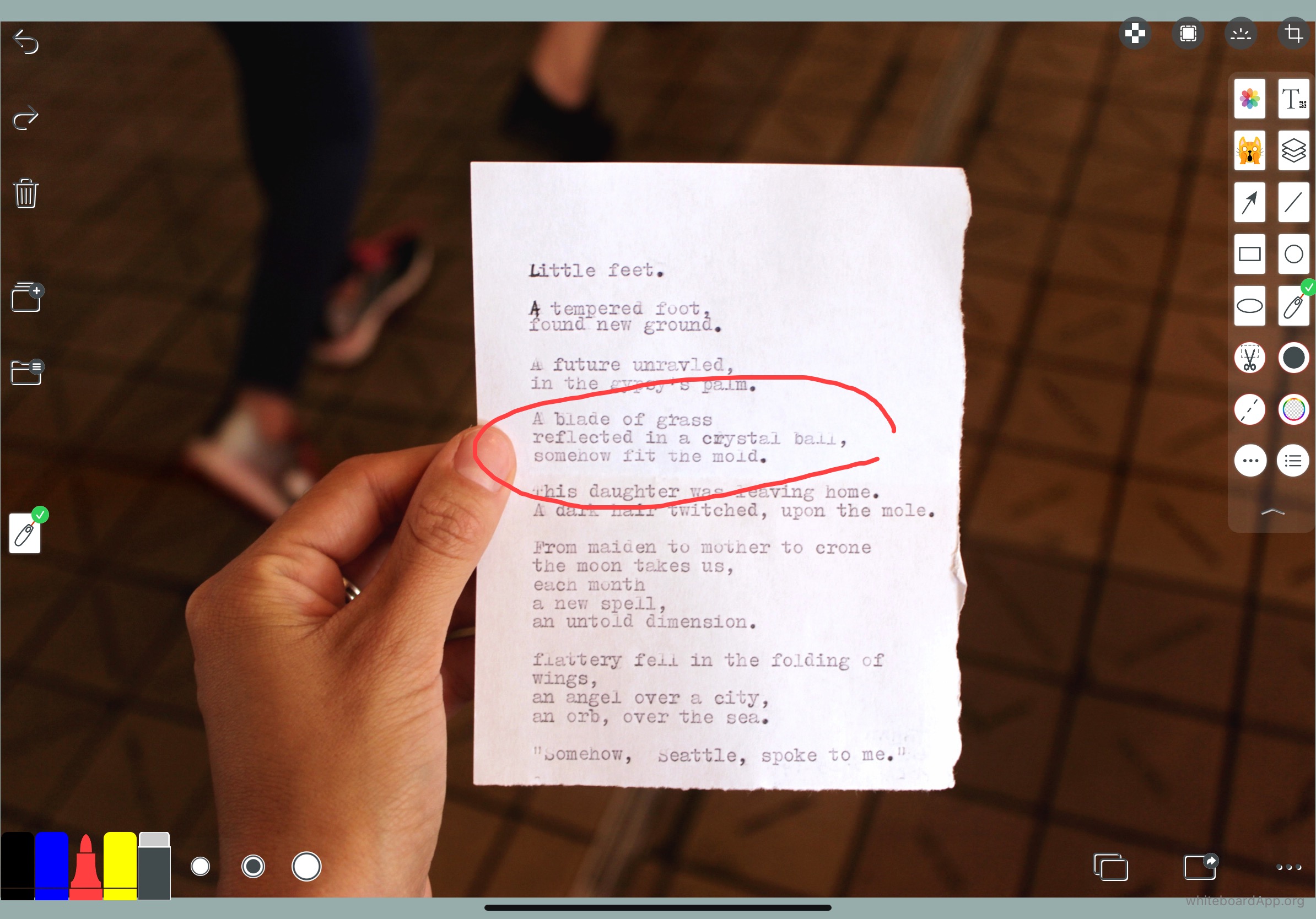

矩形、圆形、椭圆形工具,配合实心功能,可以画出填满效果。
The rectangle, circle and oval tools, together with the solid function, can be used to draw filled effects.
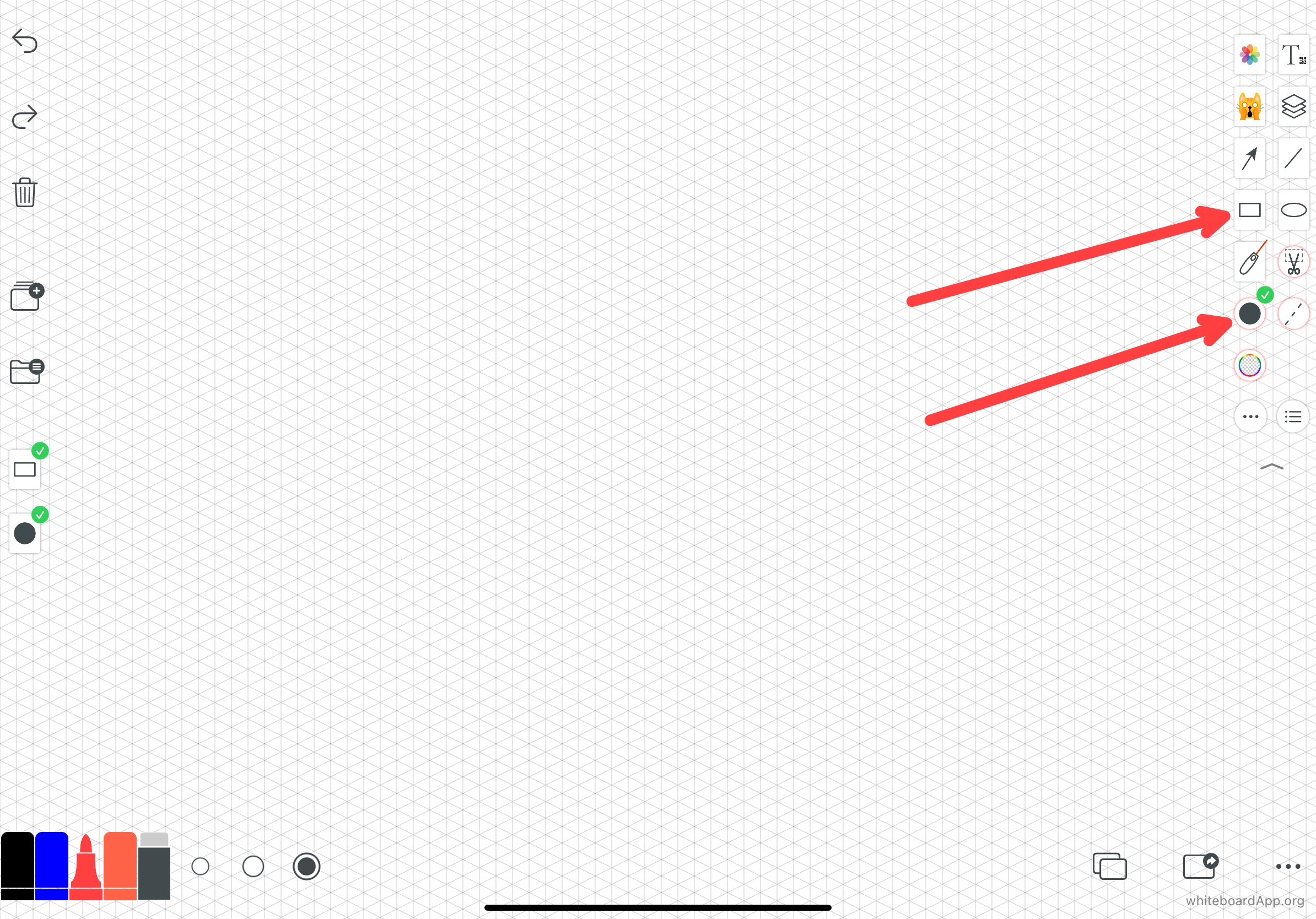
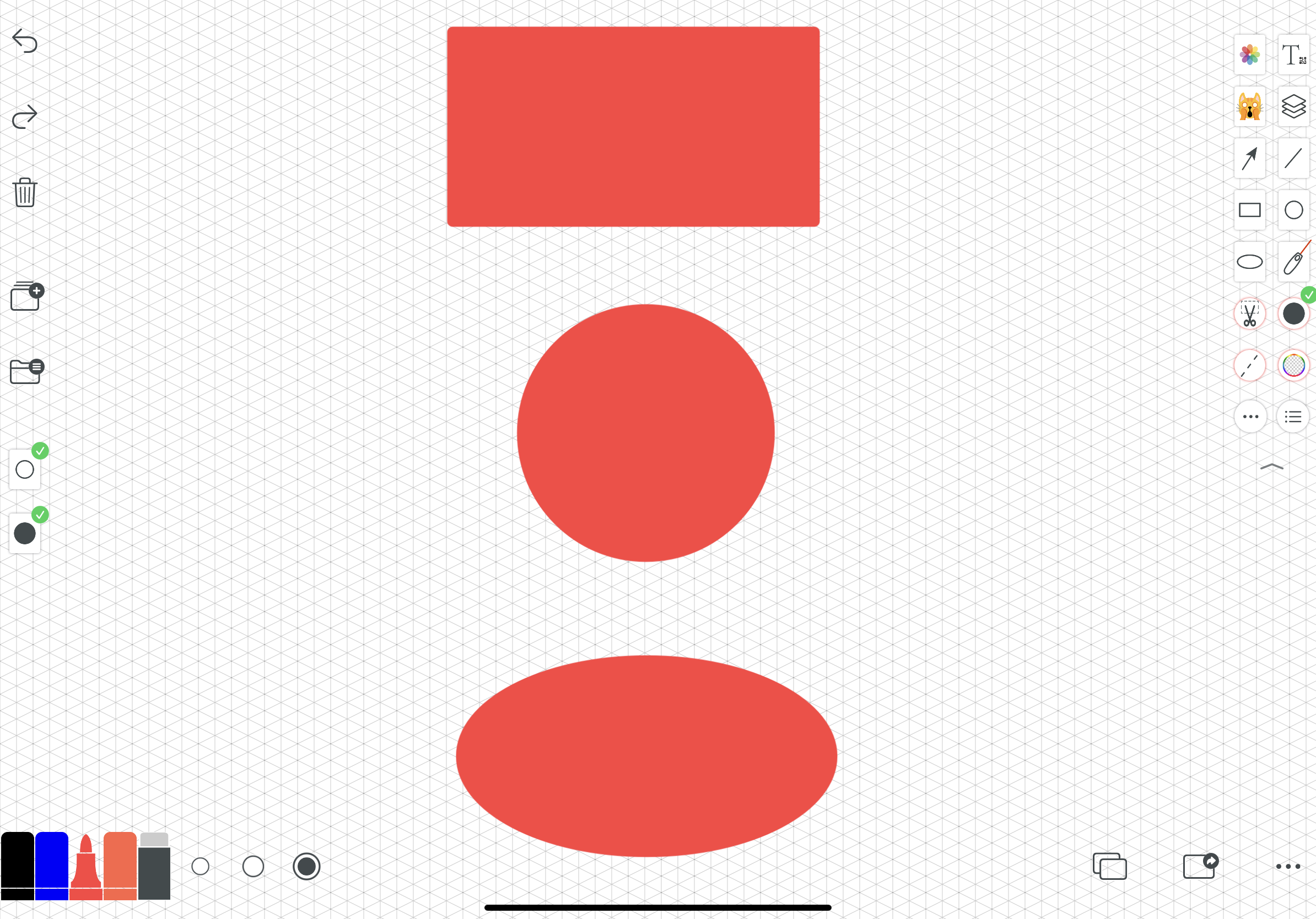

这个工具如果被选择,任何颜色都会加上透明效果。
This tool adds a transparency effect to any colour if it is selected.
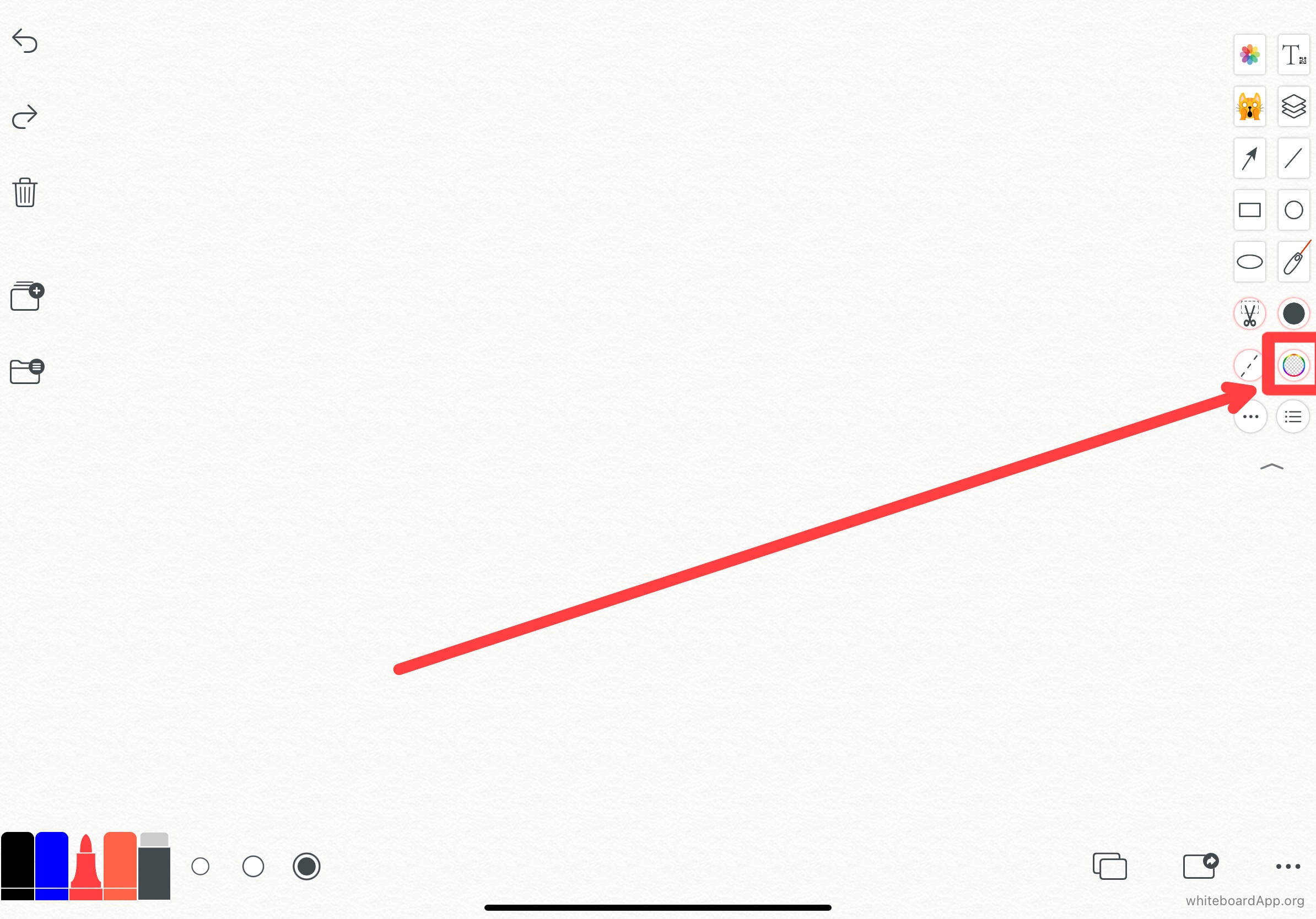
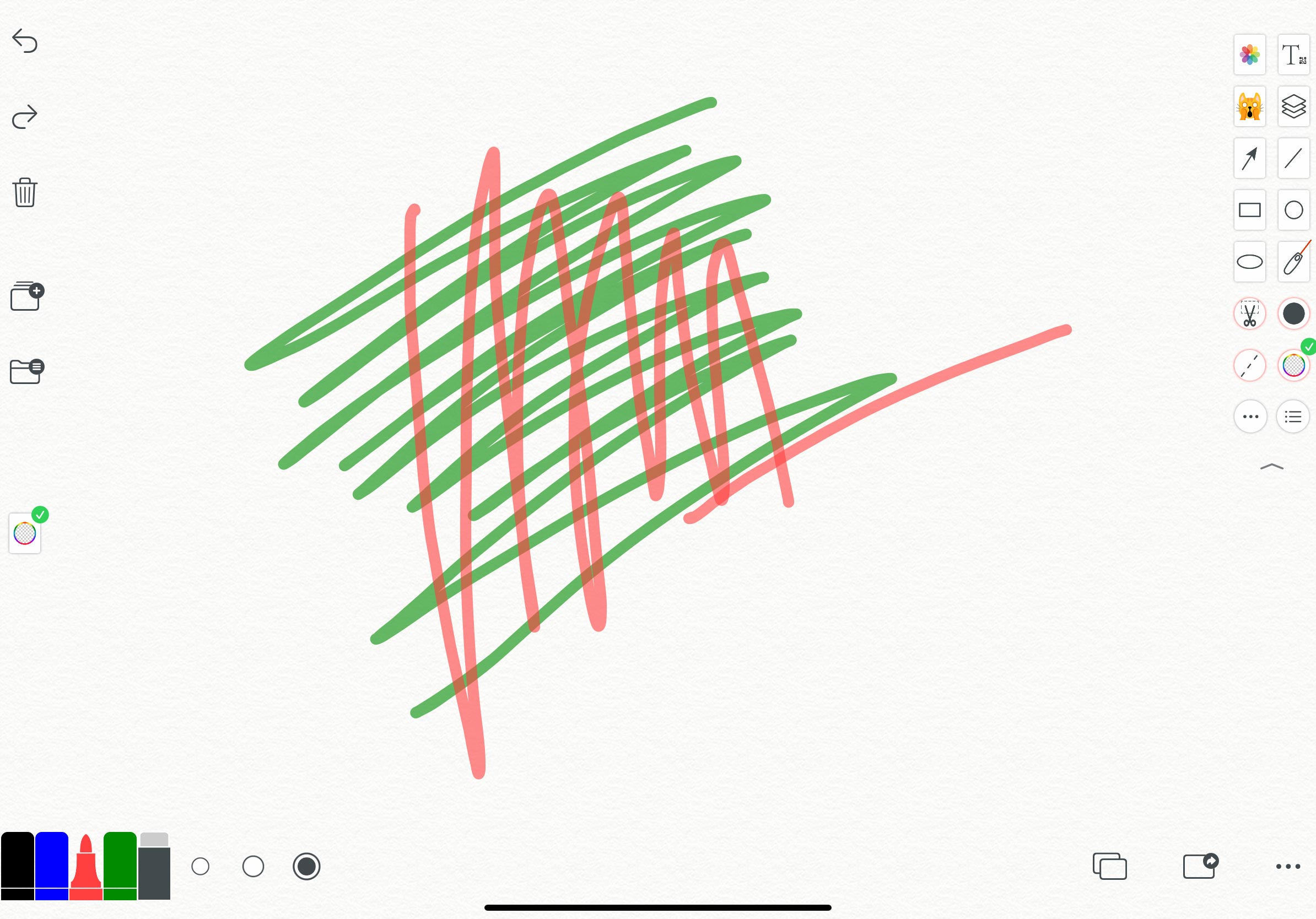
透明率在颜色选择里自定义。
The transparency rate is customised in the colour selection.
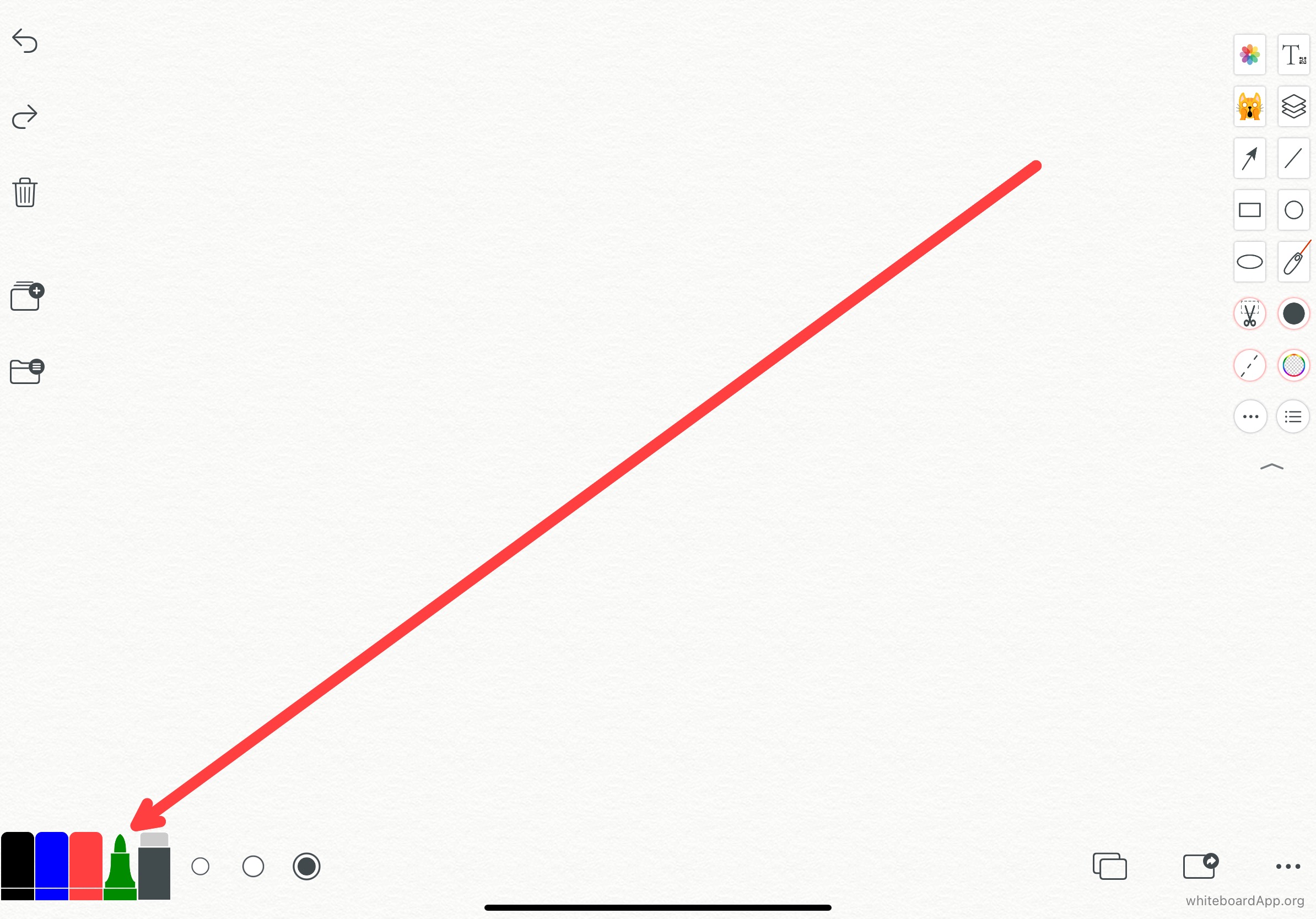
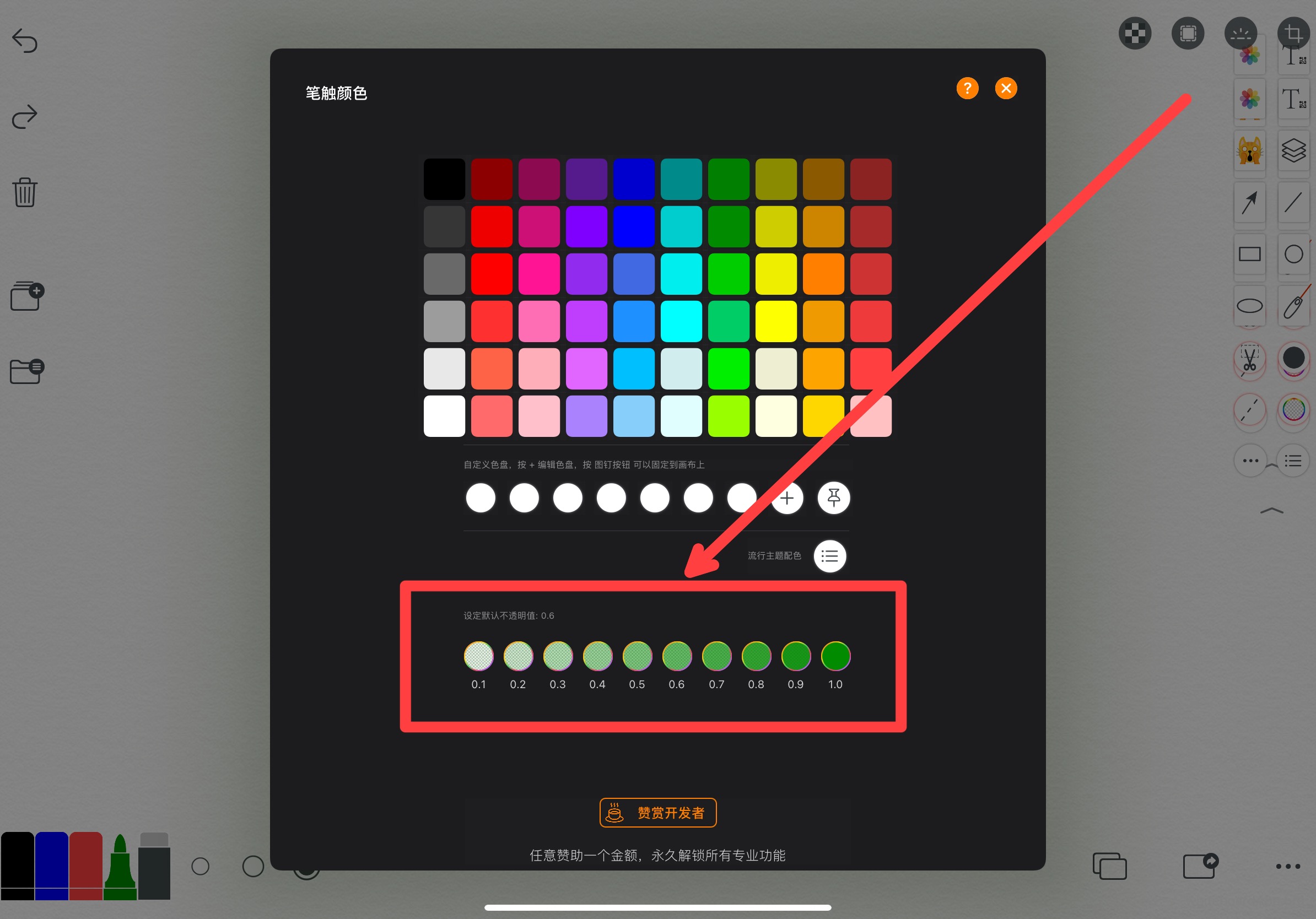

这个工具如果被选择,画出任何线条都是虚线。
If this tool is selected, any line drawn will be a dashed line
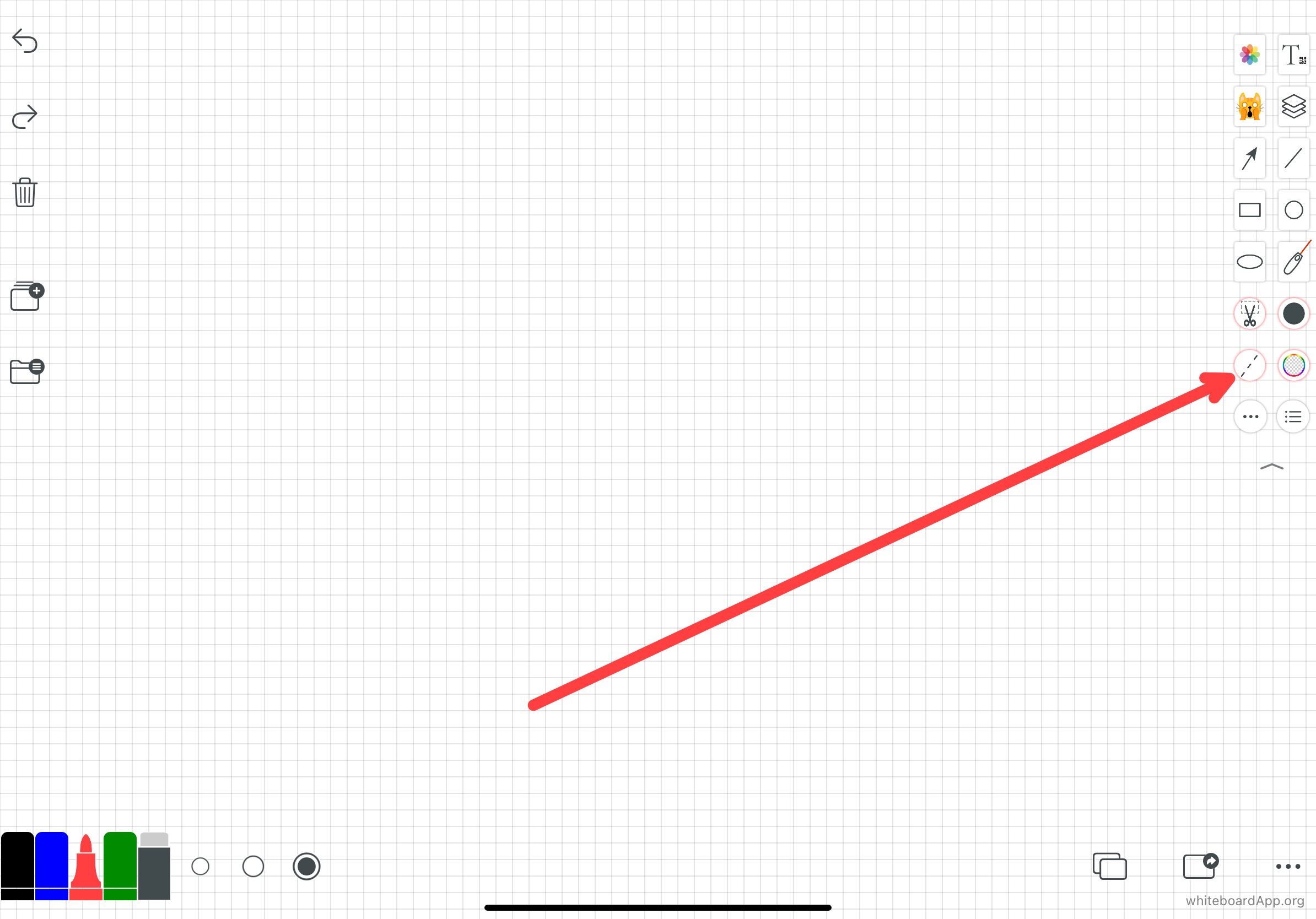
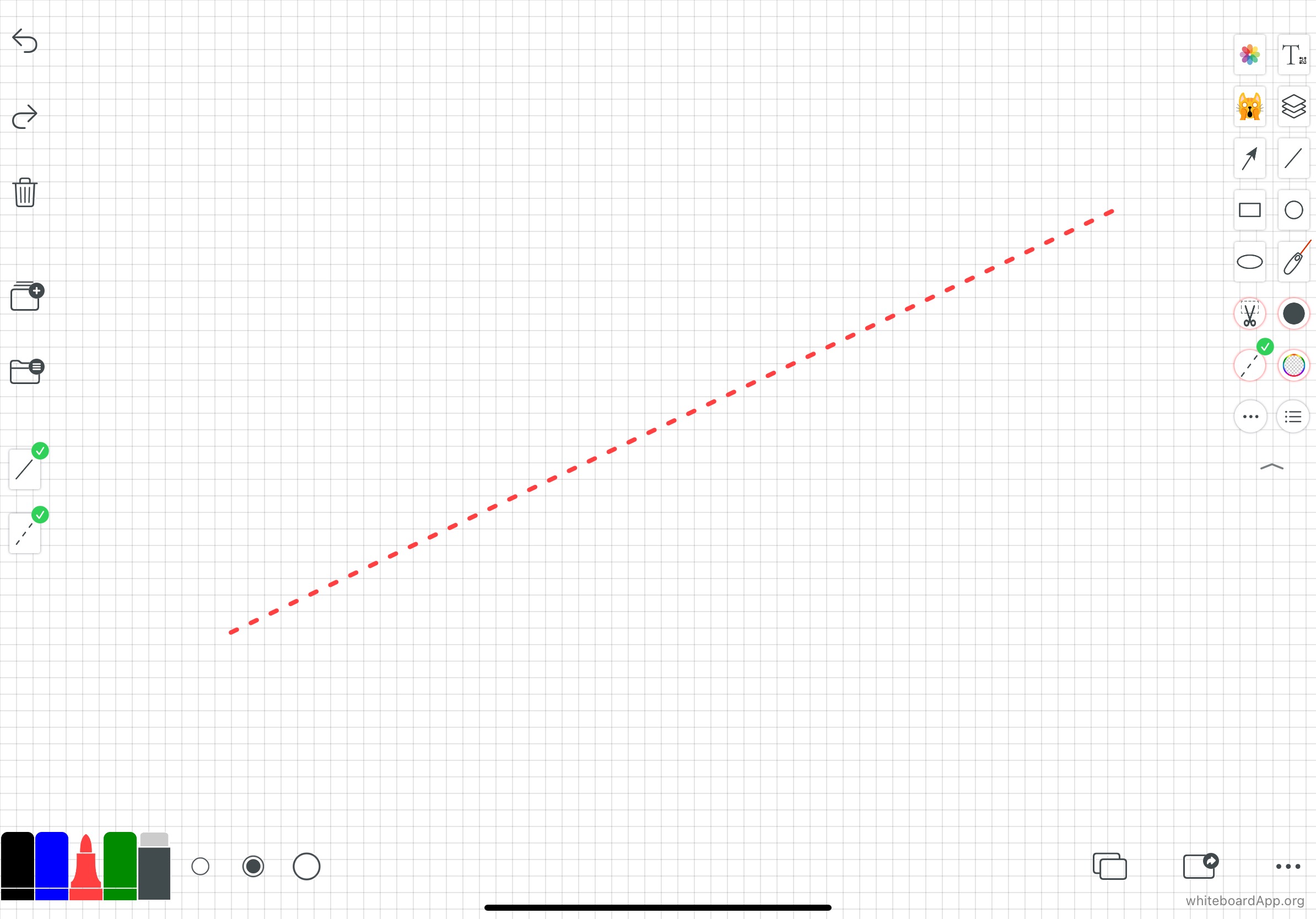

这些工具都可以画出丰富的几何图像
Each of these tools can draw rich geometric images
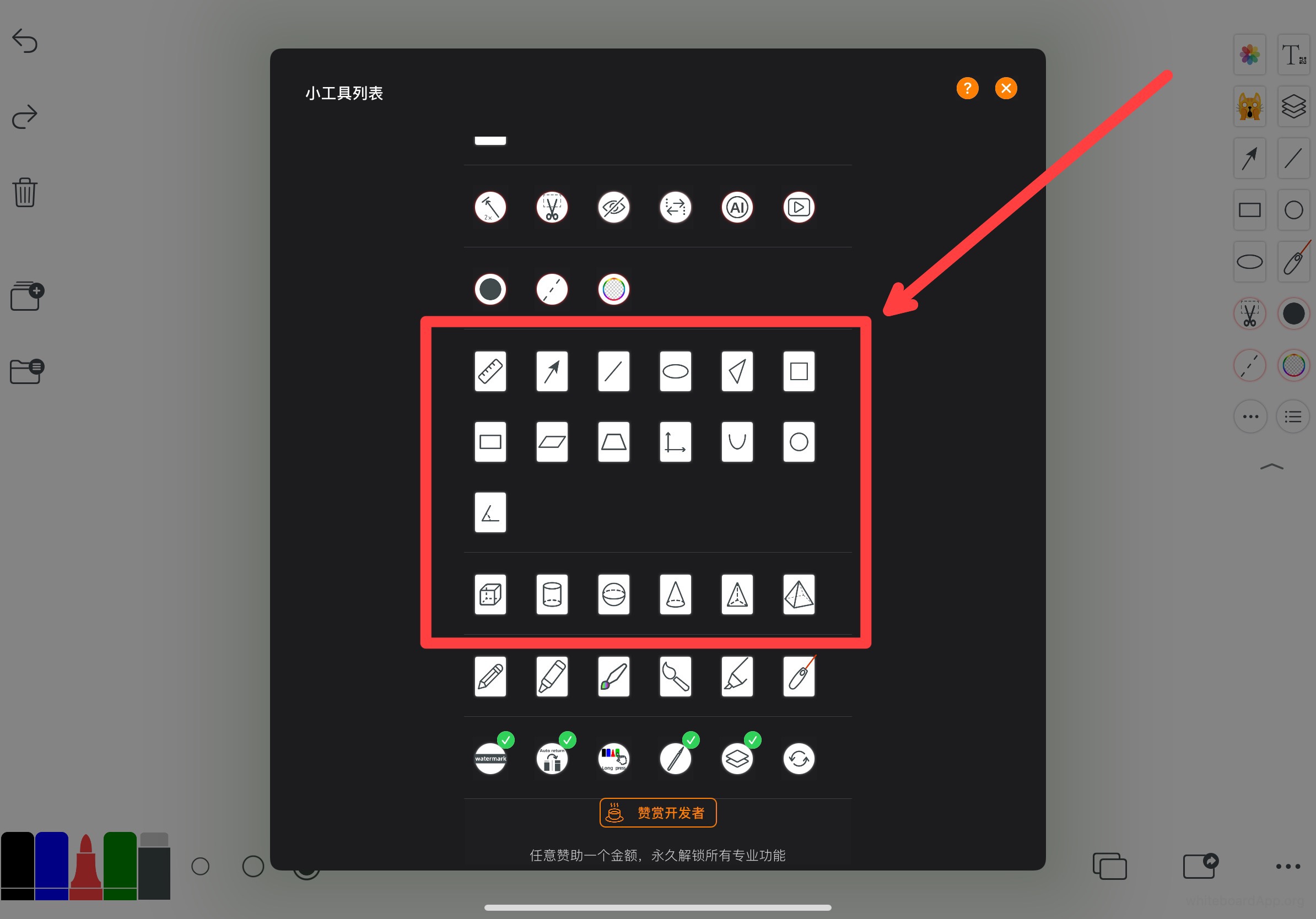

可以画出铅笔、蜡笔、多彩笔、软笔毛笔、马克笔等效果。
You can draw pencil, crayon, multicoloured pen, soft brush, marker and other effects.
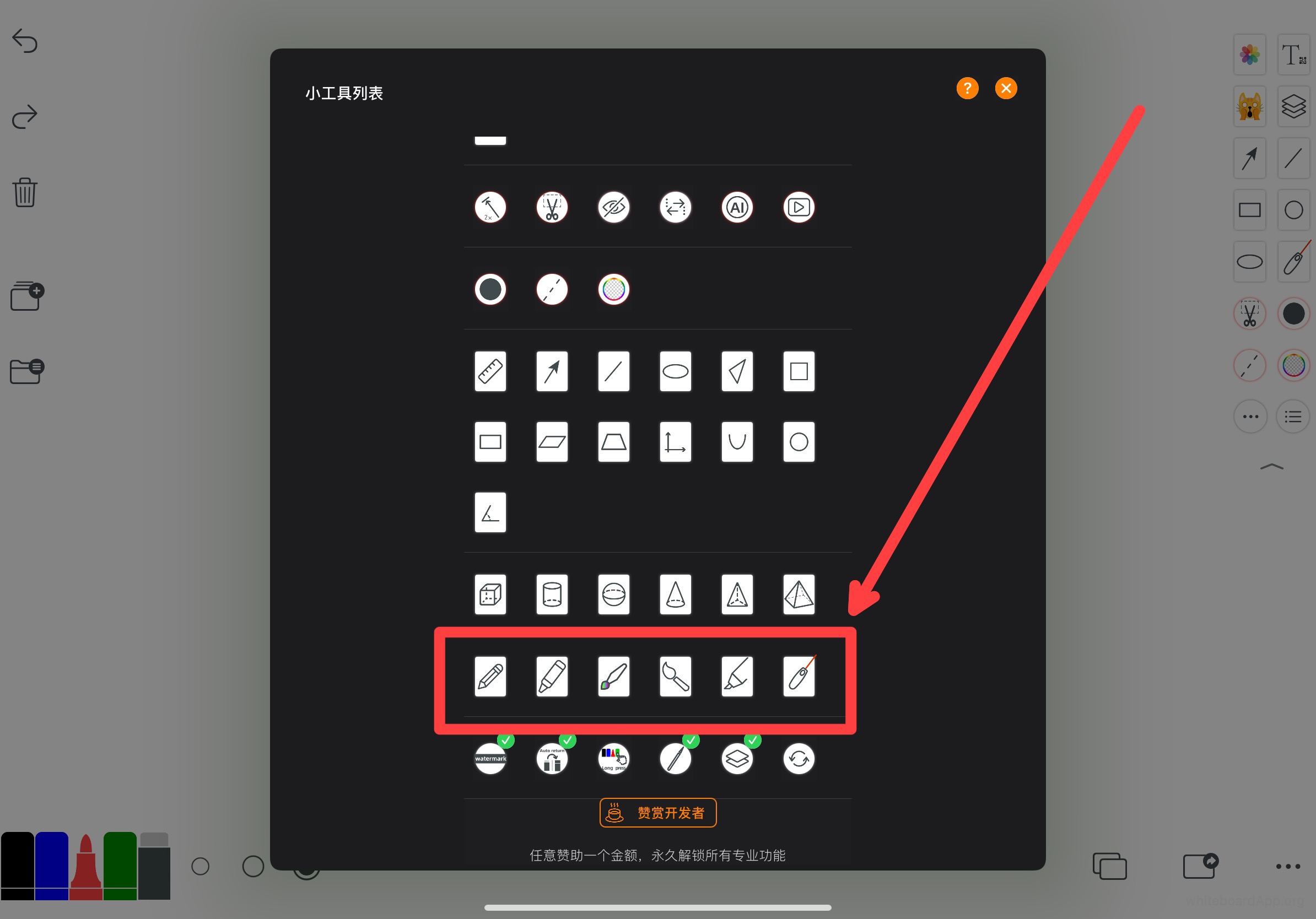

自定义颜色背景、两种颜色黑版、各种格线纸、各种球场模型图提供给教练们现场指导或教学等等。
Custom colour backgrounds, two colour black plates, various grid lines of paper, various court model drawings available for coaches to instruct or teach on site, etc.
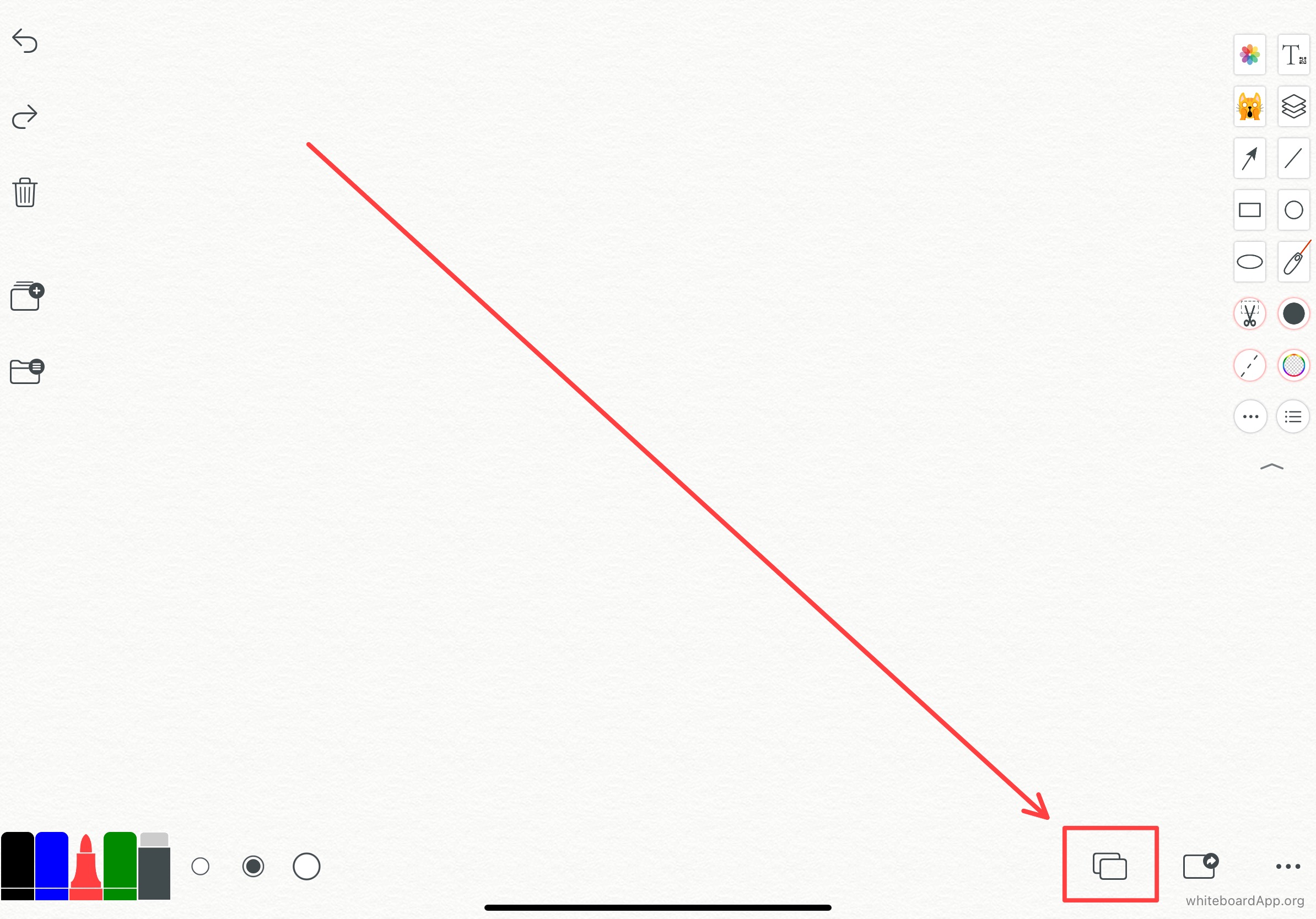
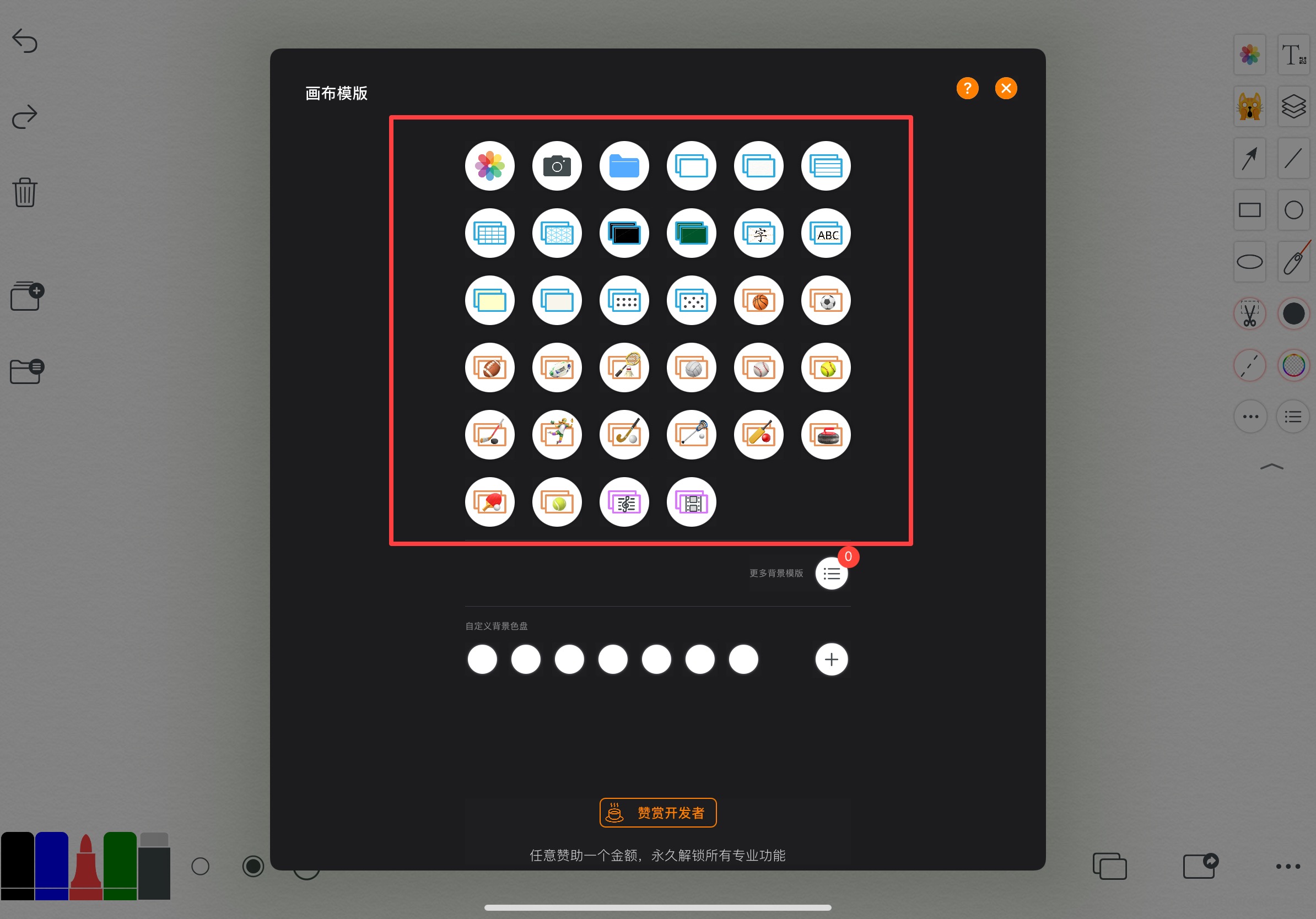
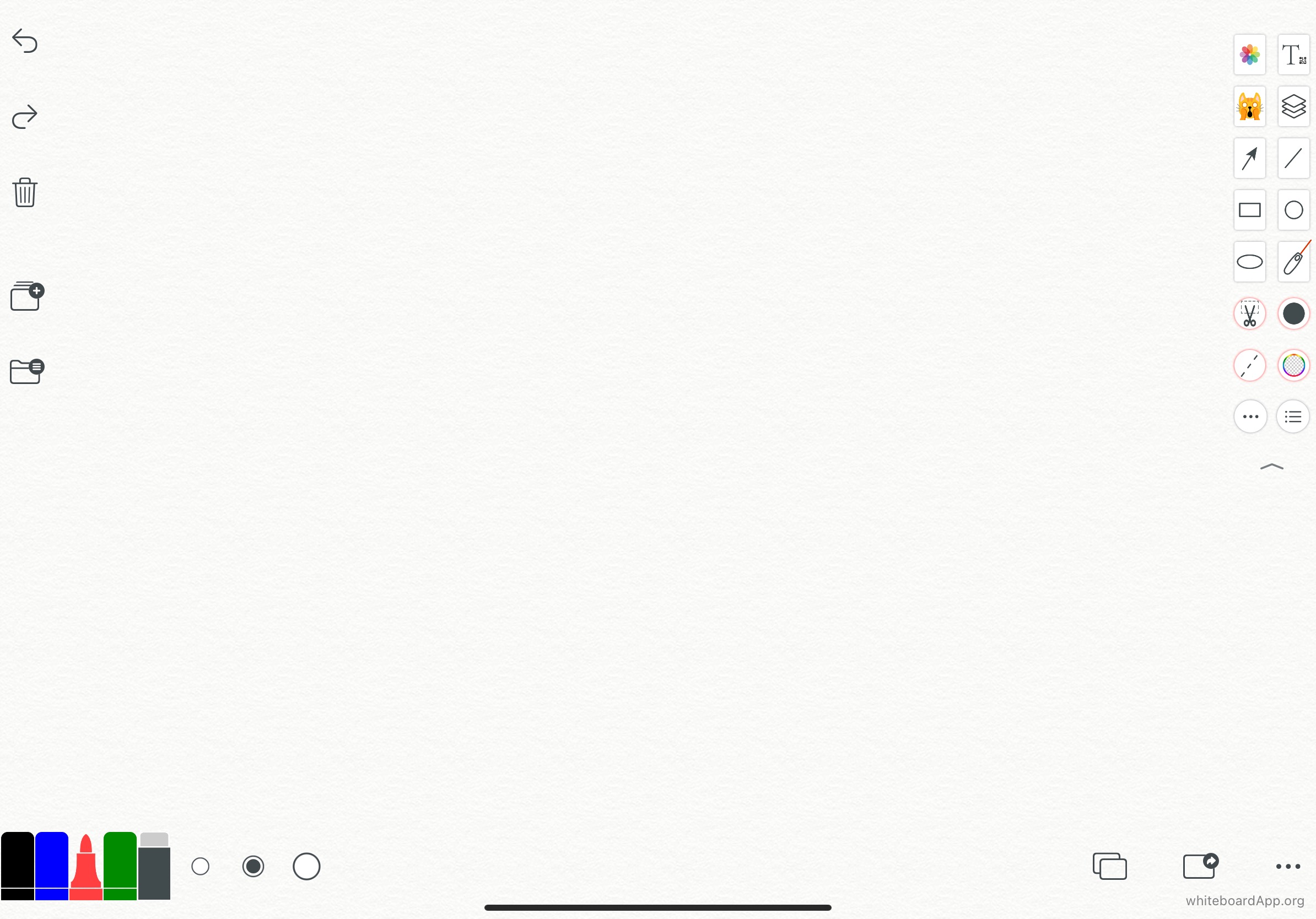
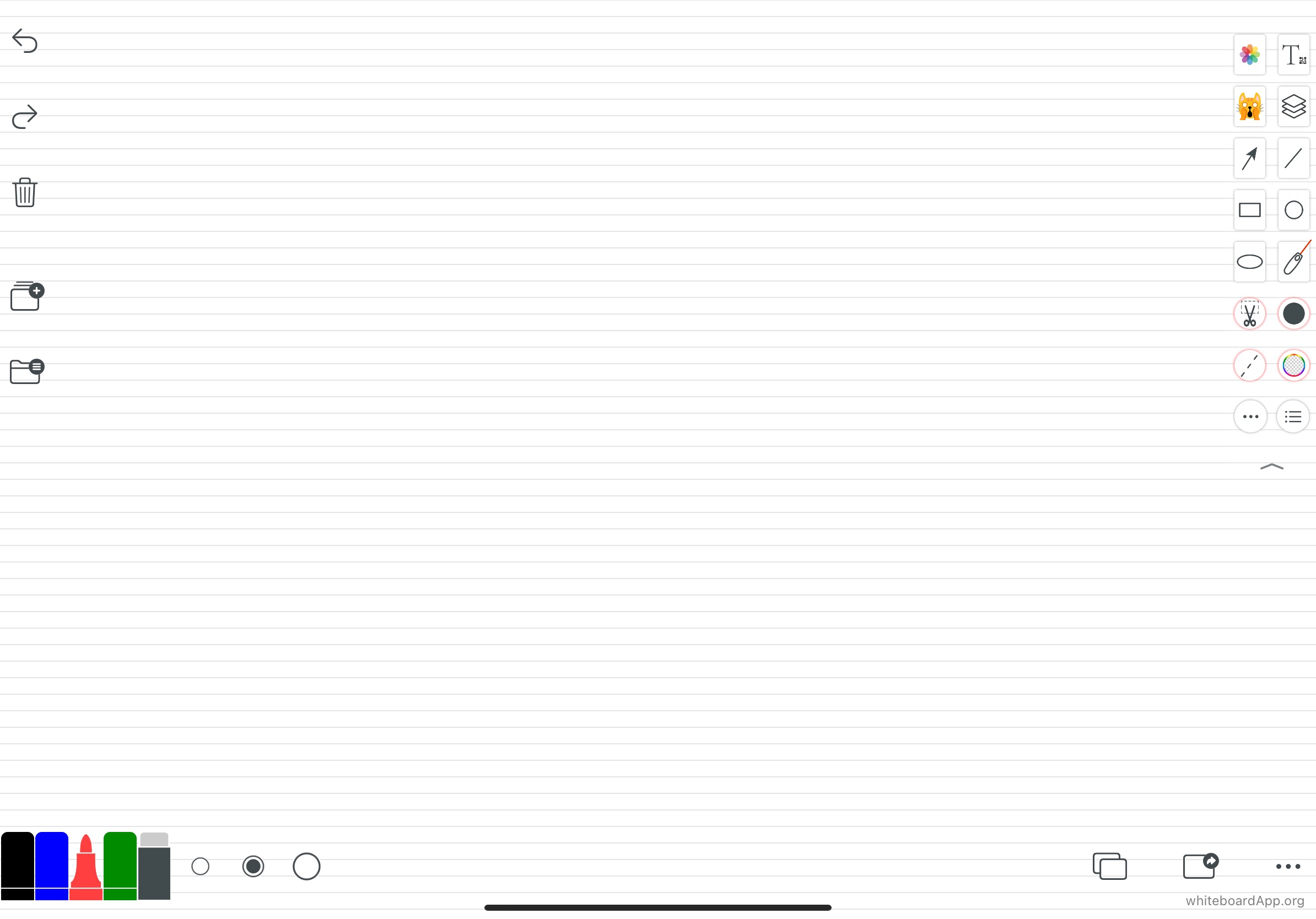
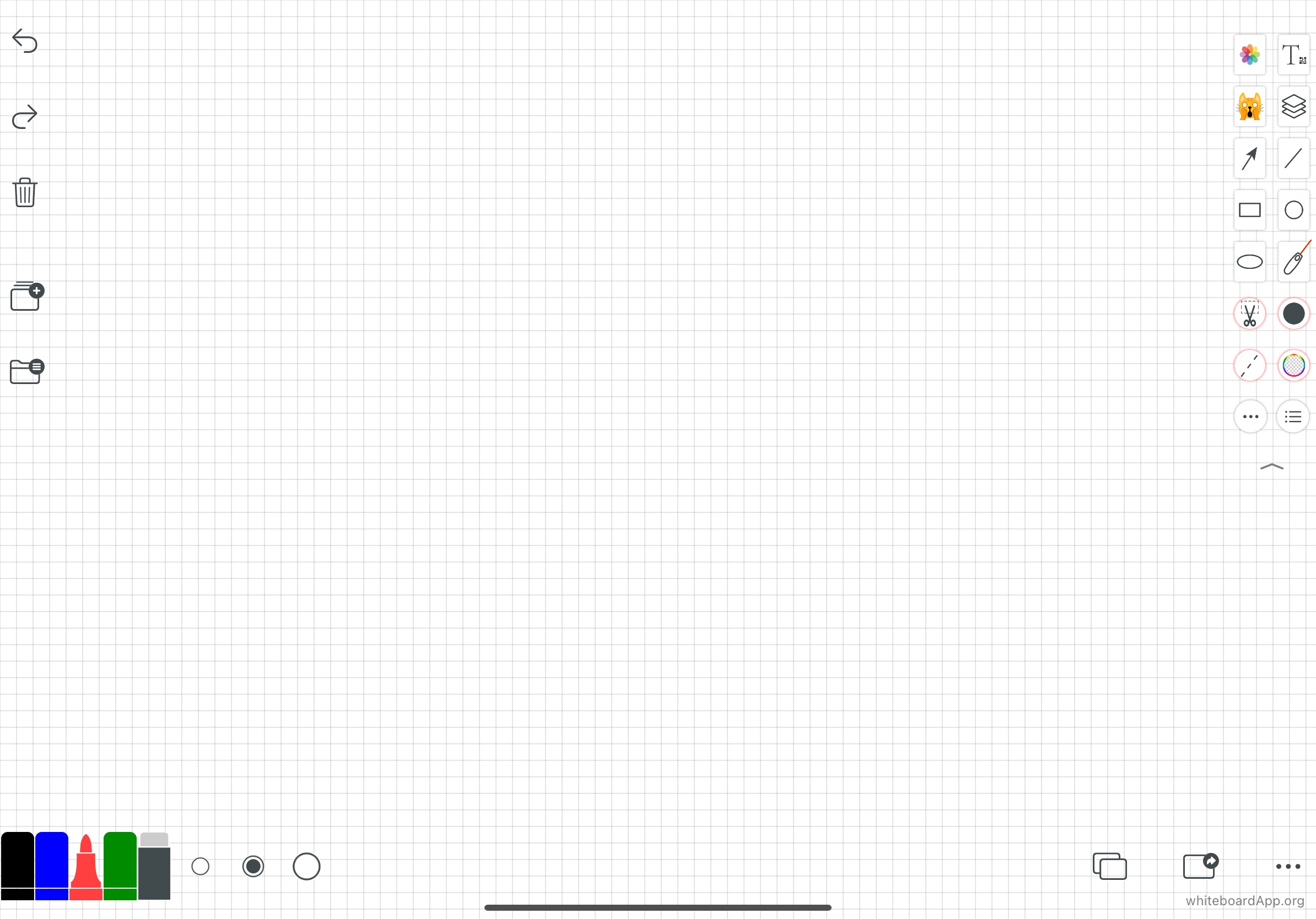
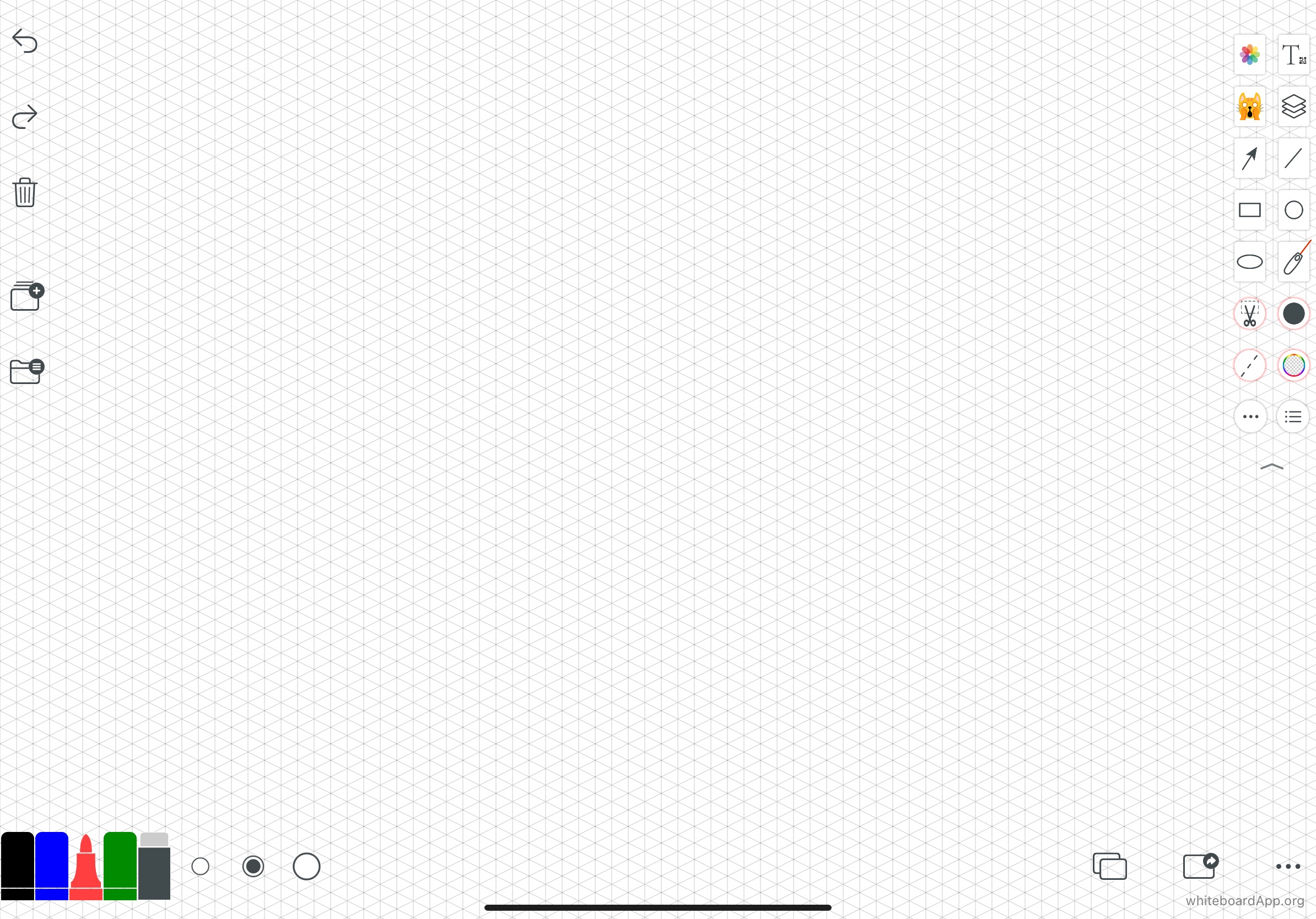
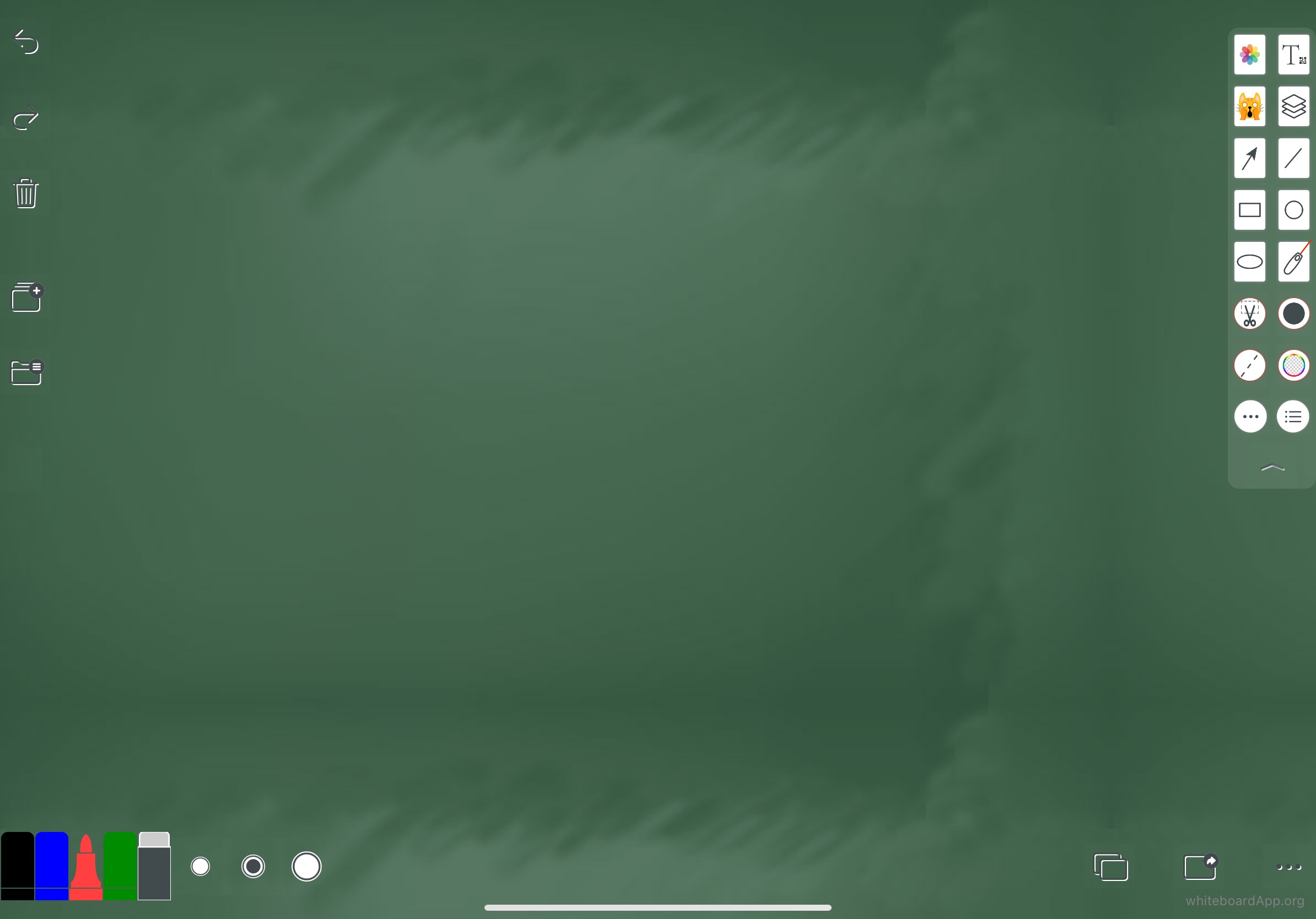
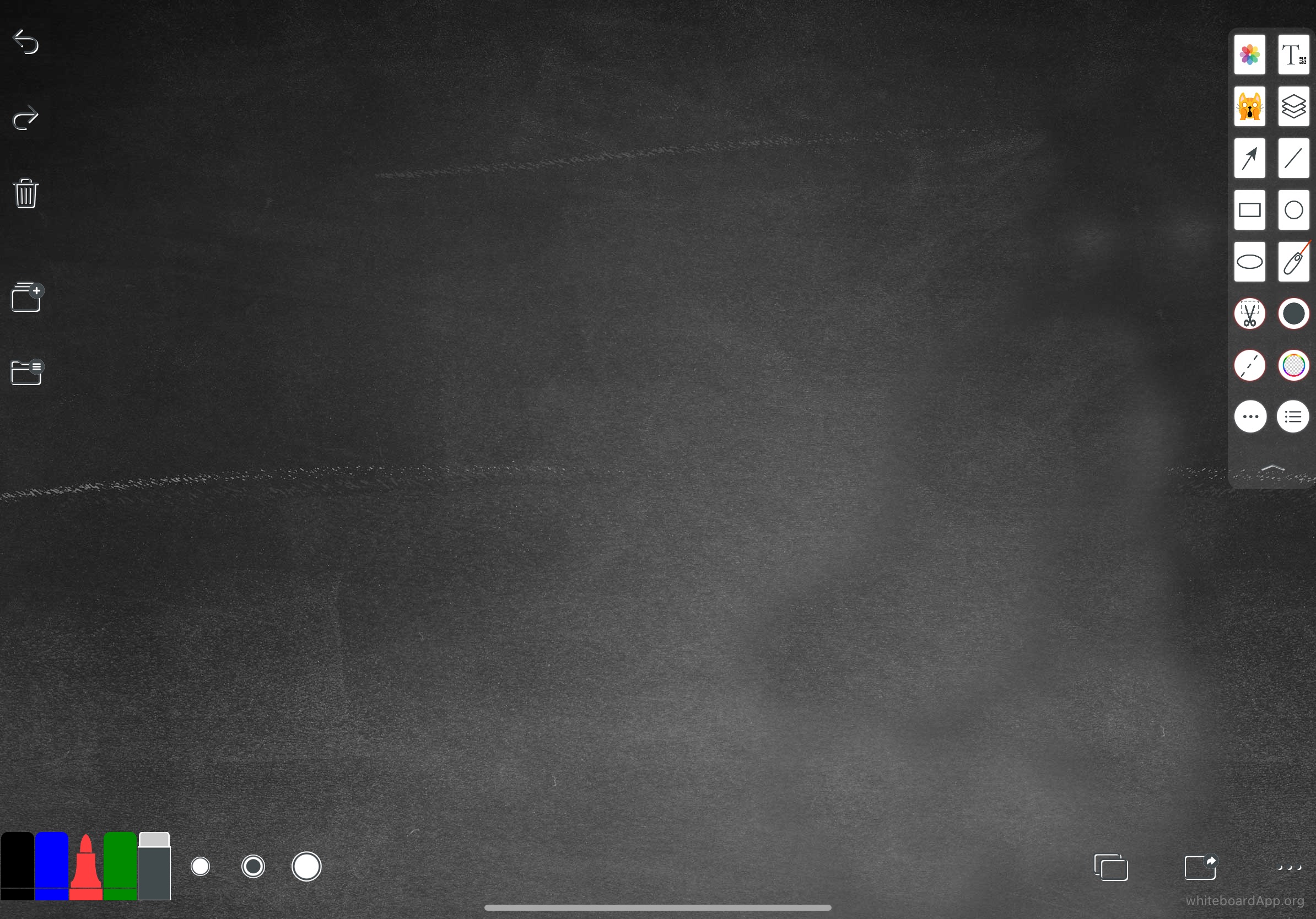
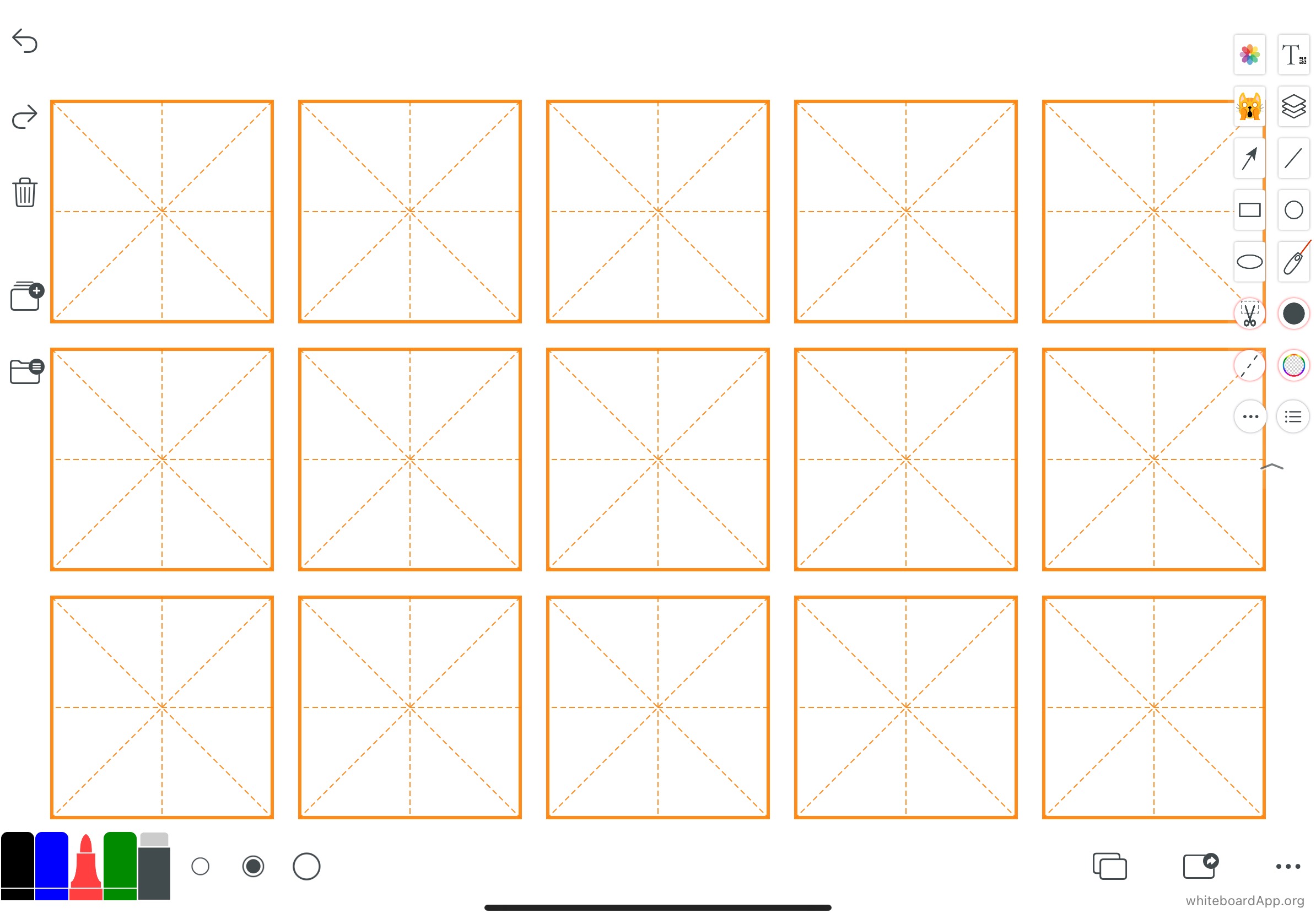
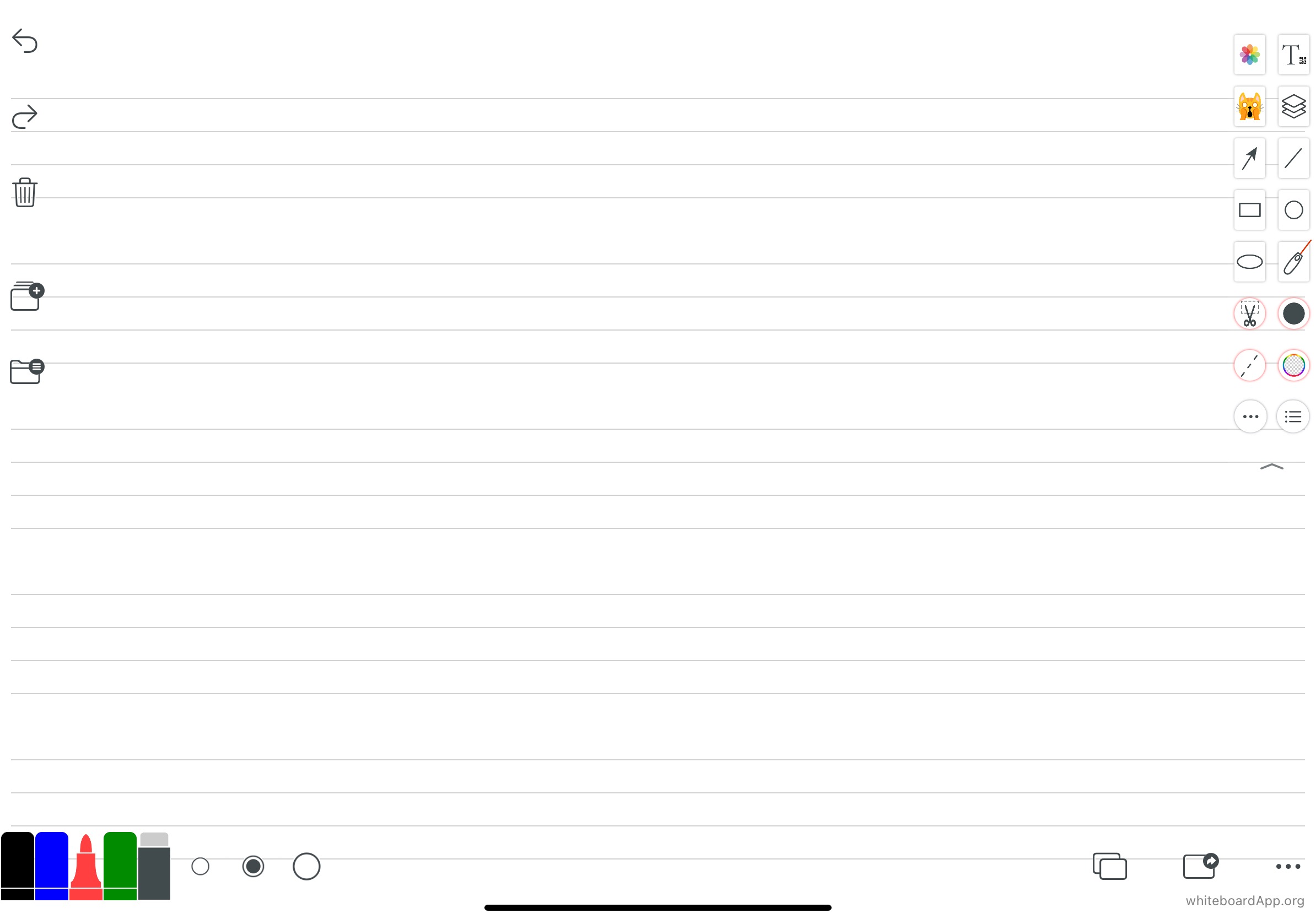
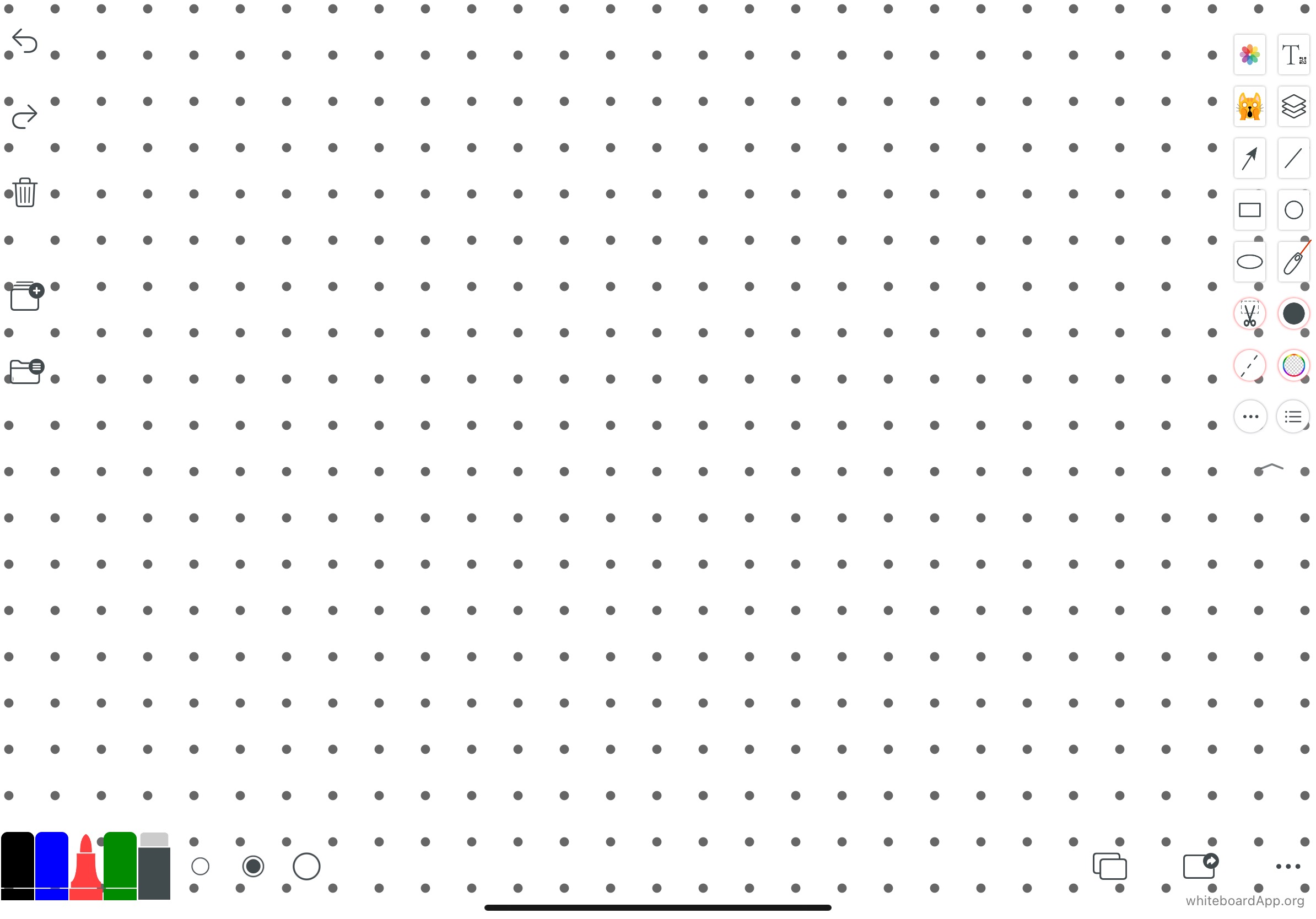
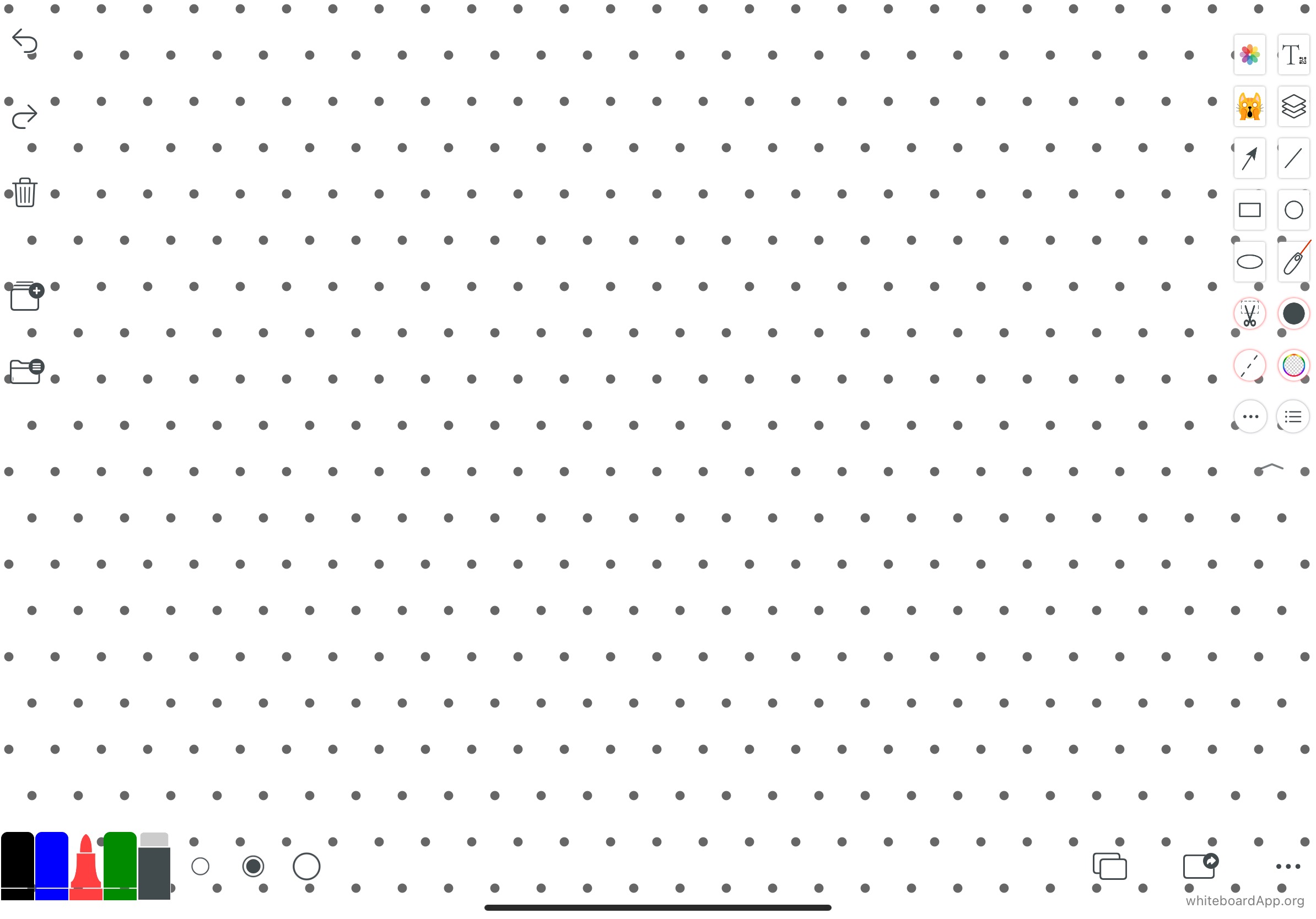
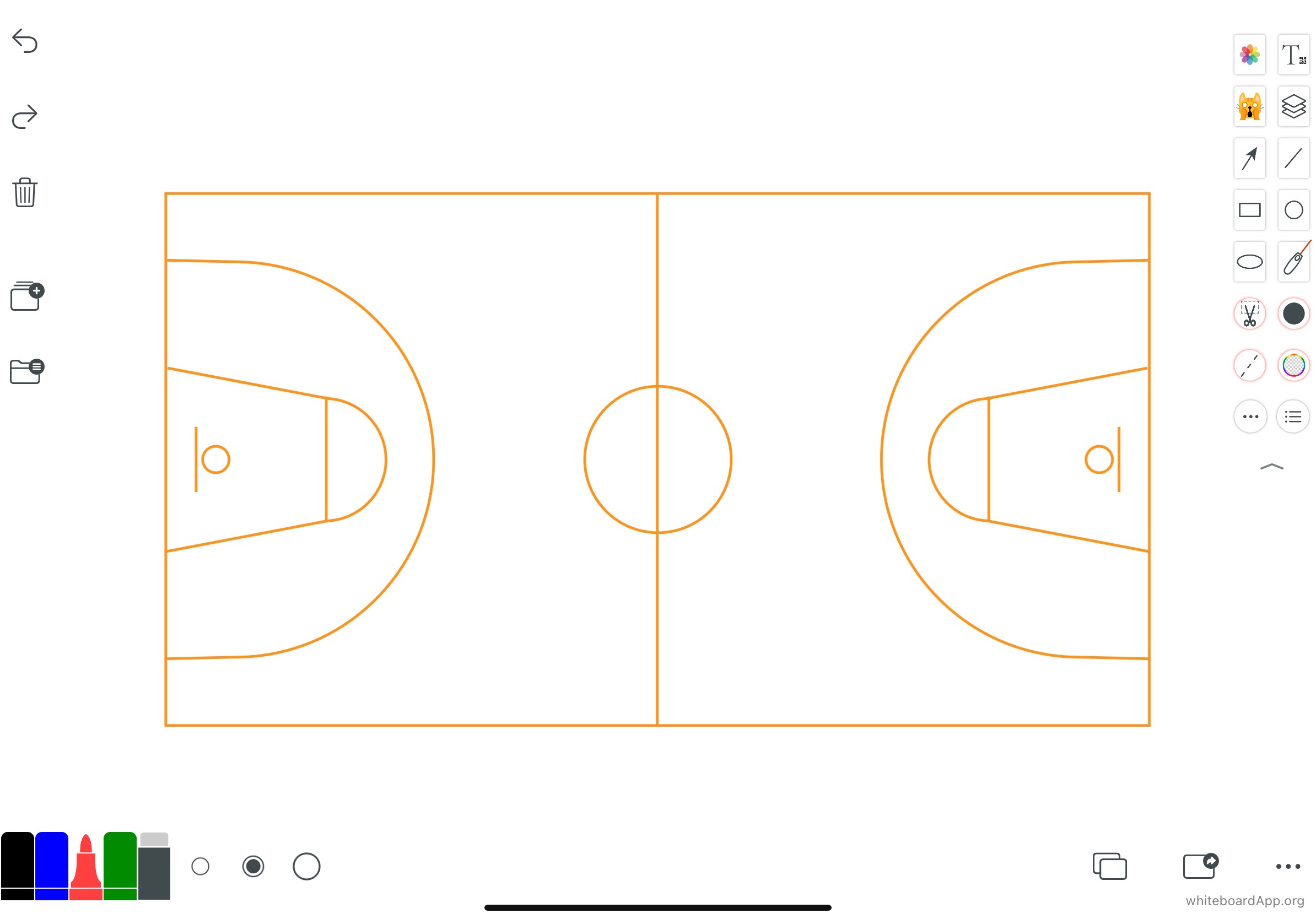
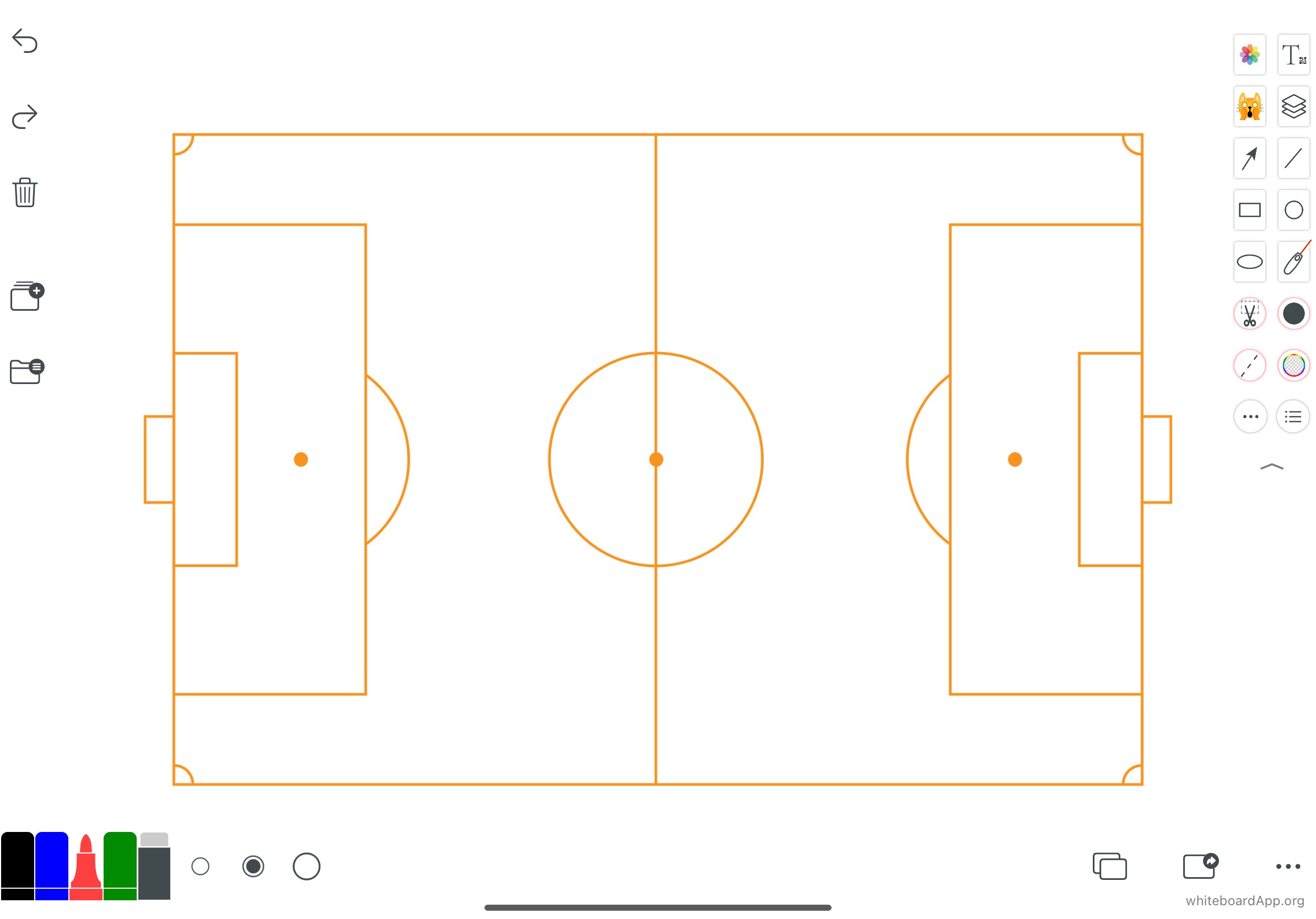
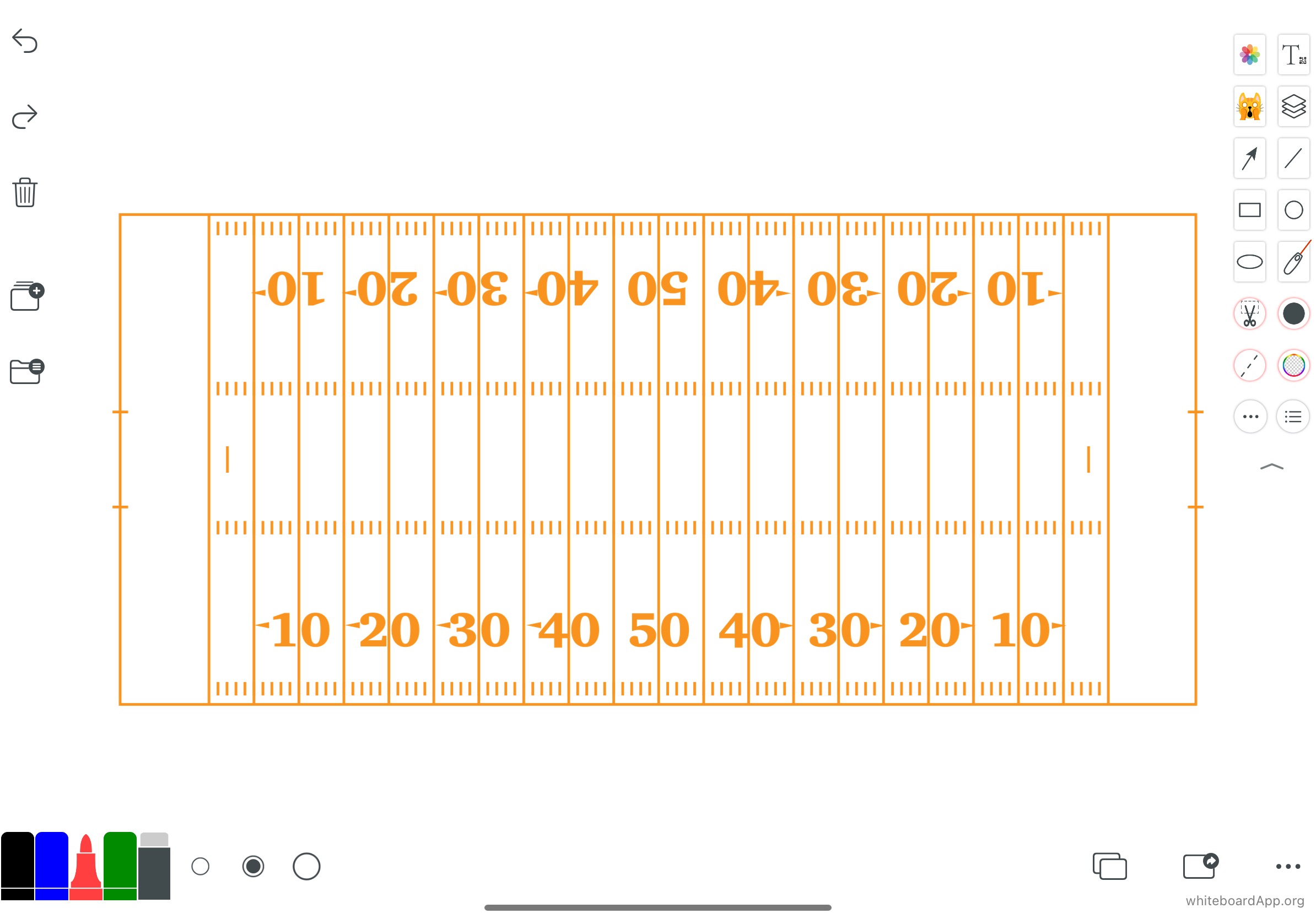
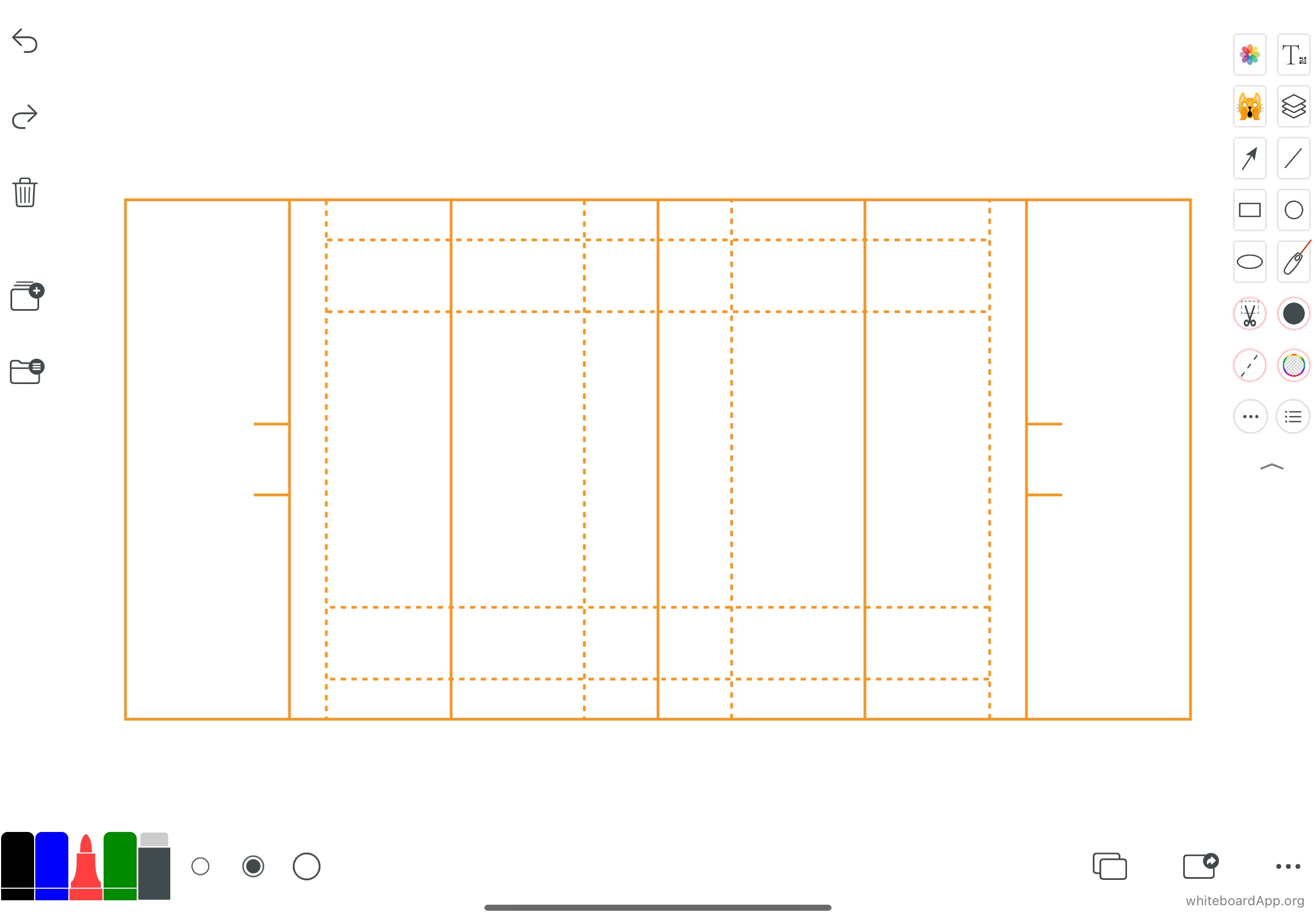

方便从图片提出文字,以及文字关键字,进一步编辑文字,复制到别的地方使用。
Facilitates the raising of text from images, as well as text keywords, to further edit the text and copy it for use elsewhere.
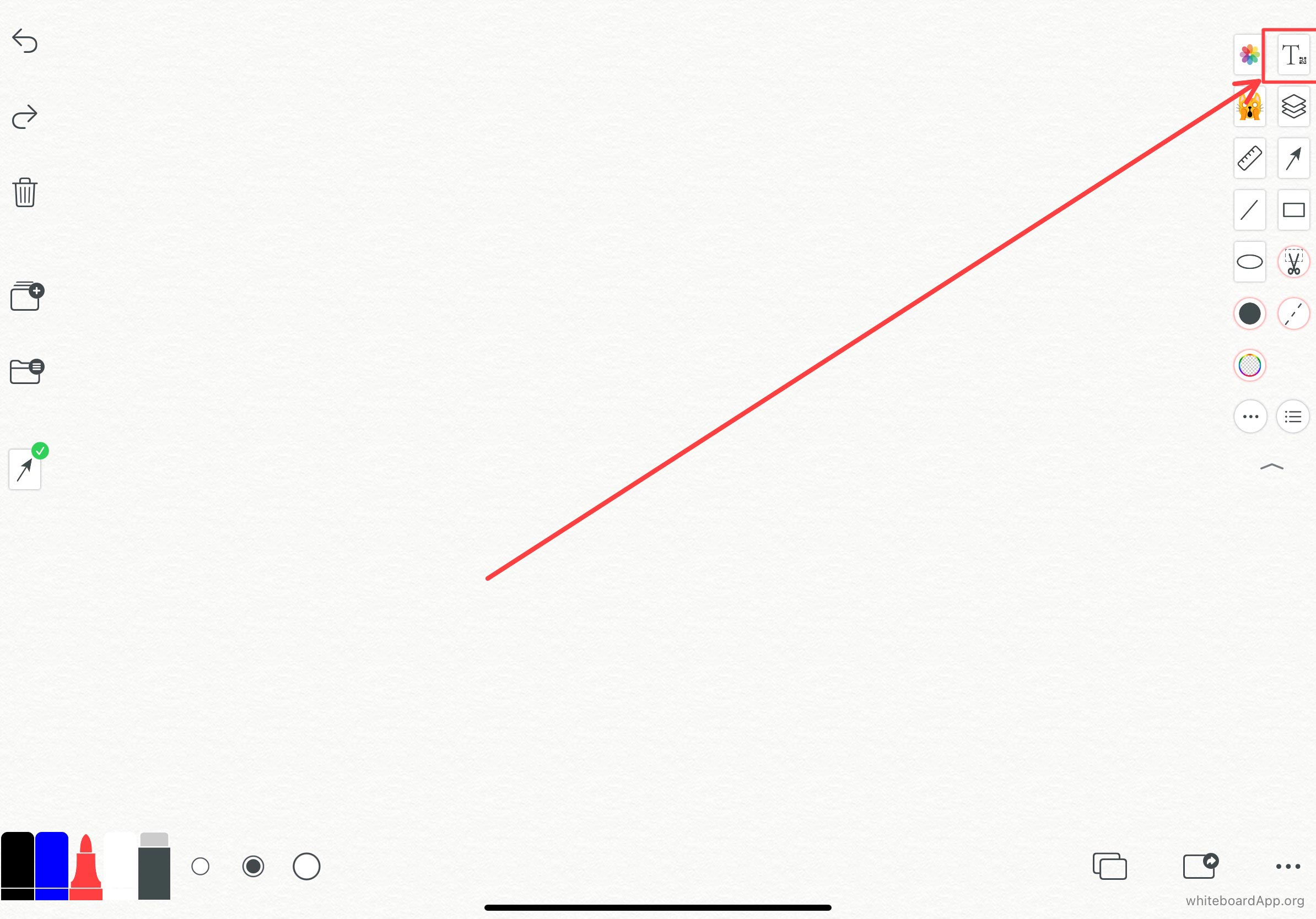
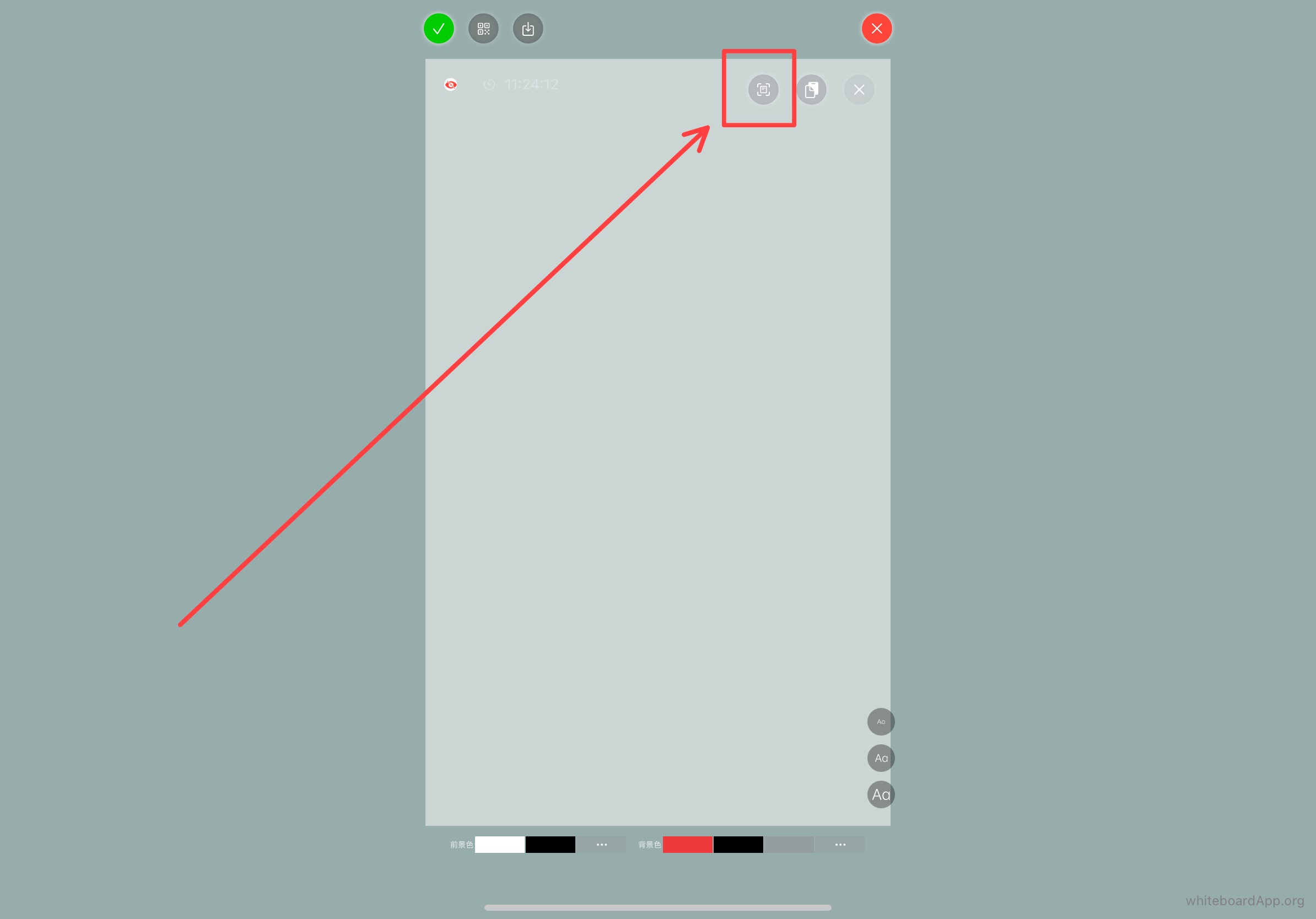
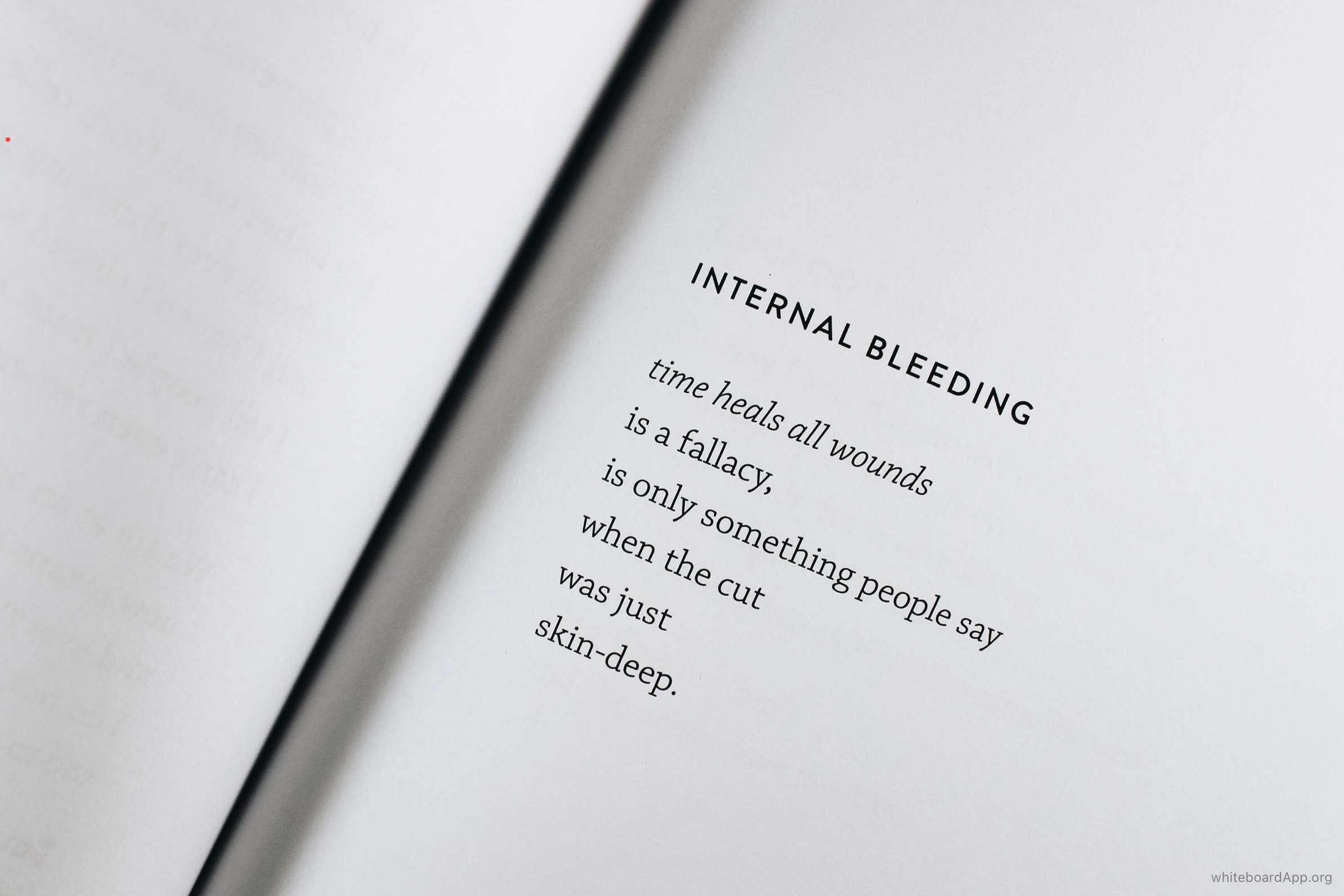
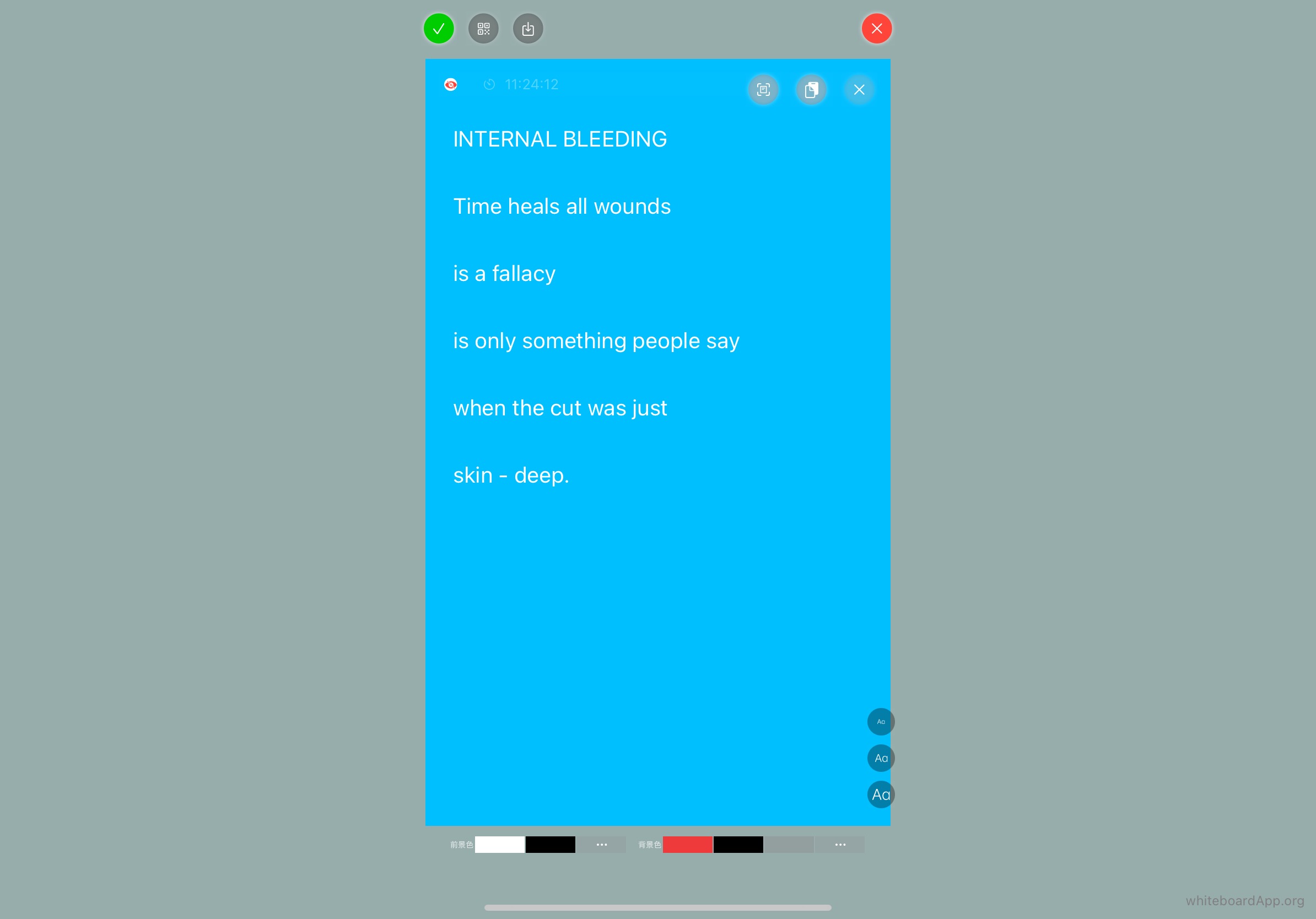
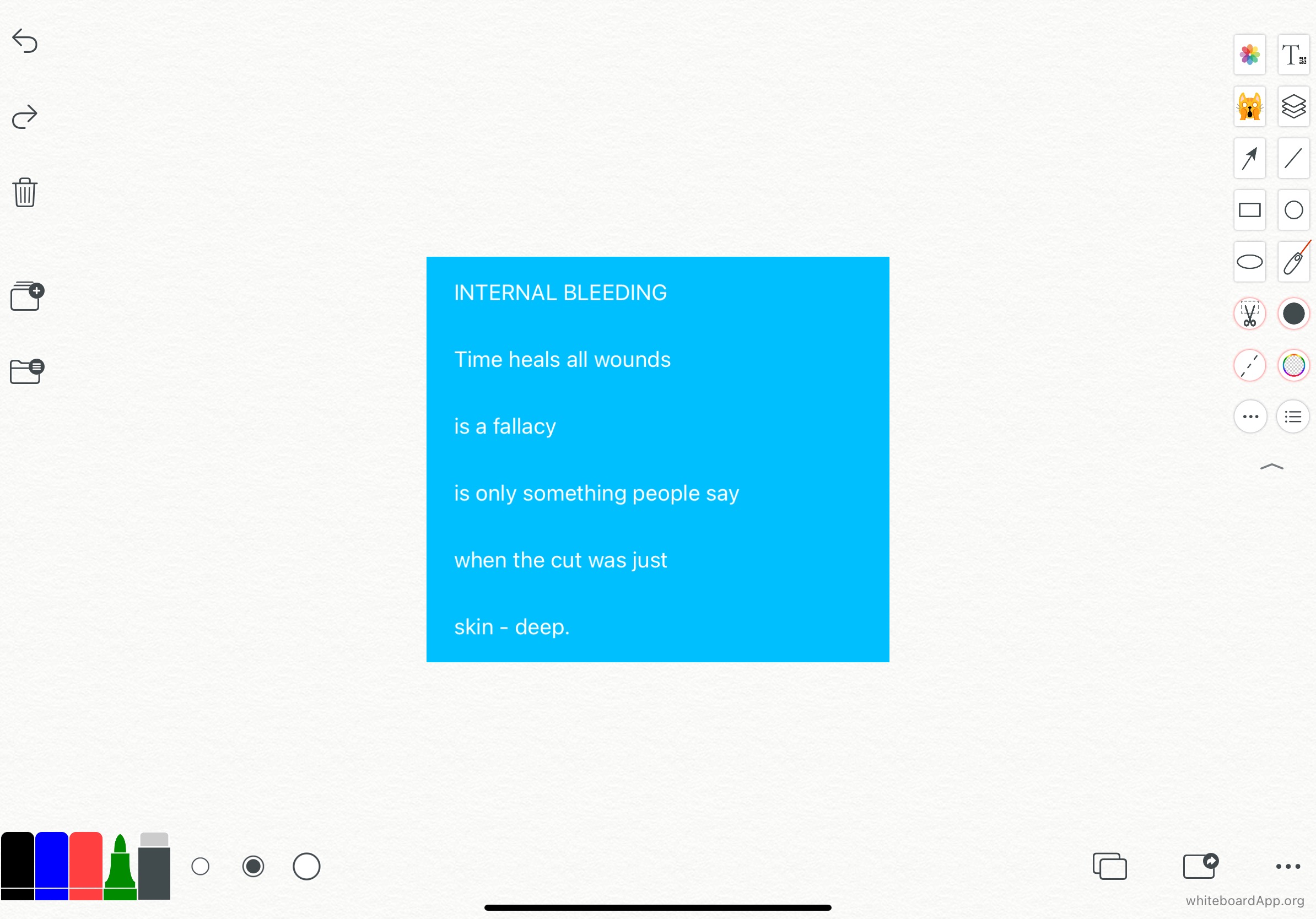

如果有保存文件的需求,可以进入文件管理系统,开启一个新文件,保存操作结果,并多众多文件进行加标题,标签,方便往后搜索,再次使用。
If you have a need to save a file, you can enter the file management system, open a new file, save the results of the operation, and add titles and labels to numerous files to facilitate future searches and re-use.
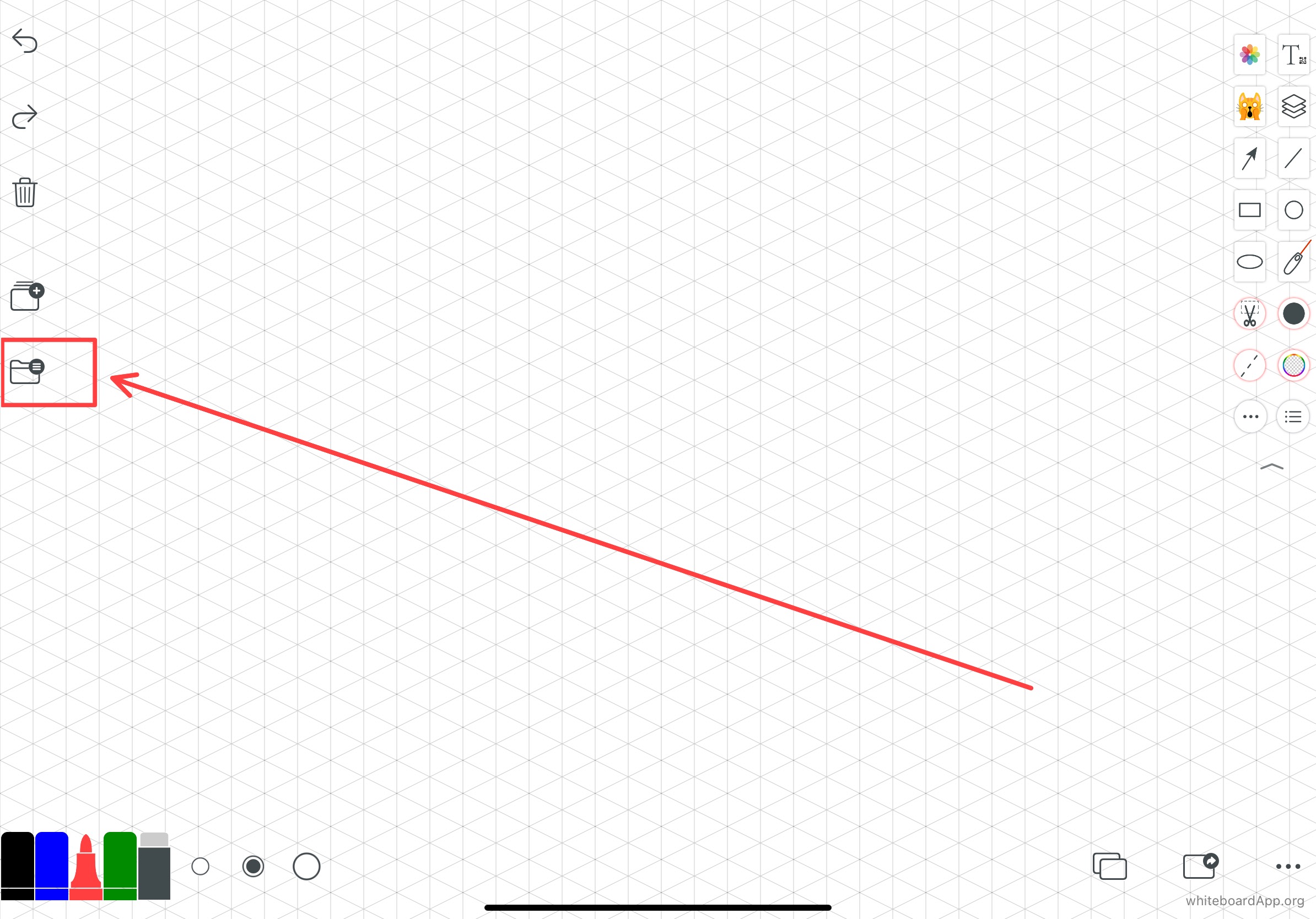
开启一个新文件
Open a new file
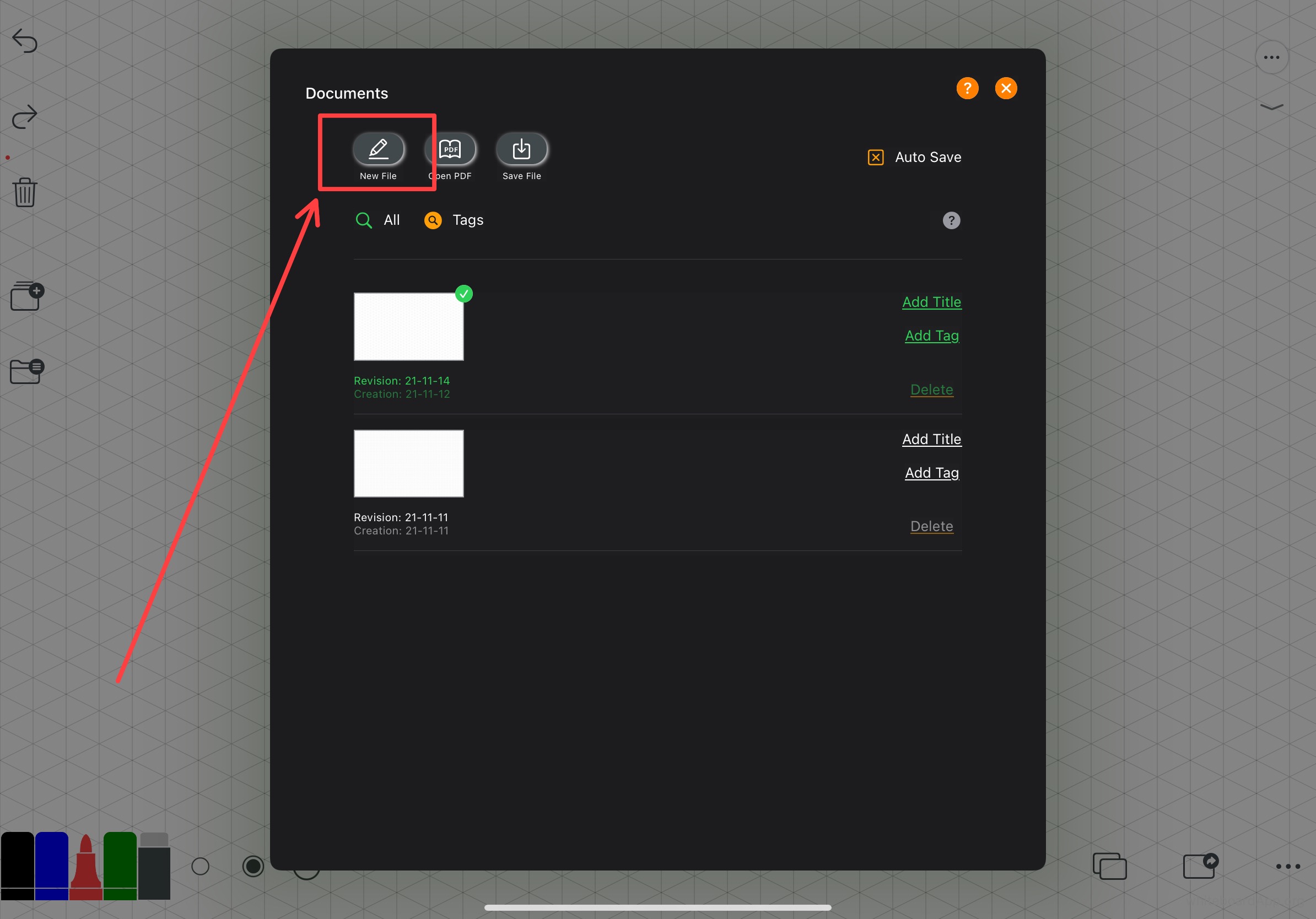

可以导入PDF,对PDF进行各种操作
You can import PDFs and perform various operations on PDFs
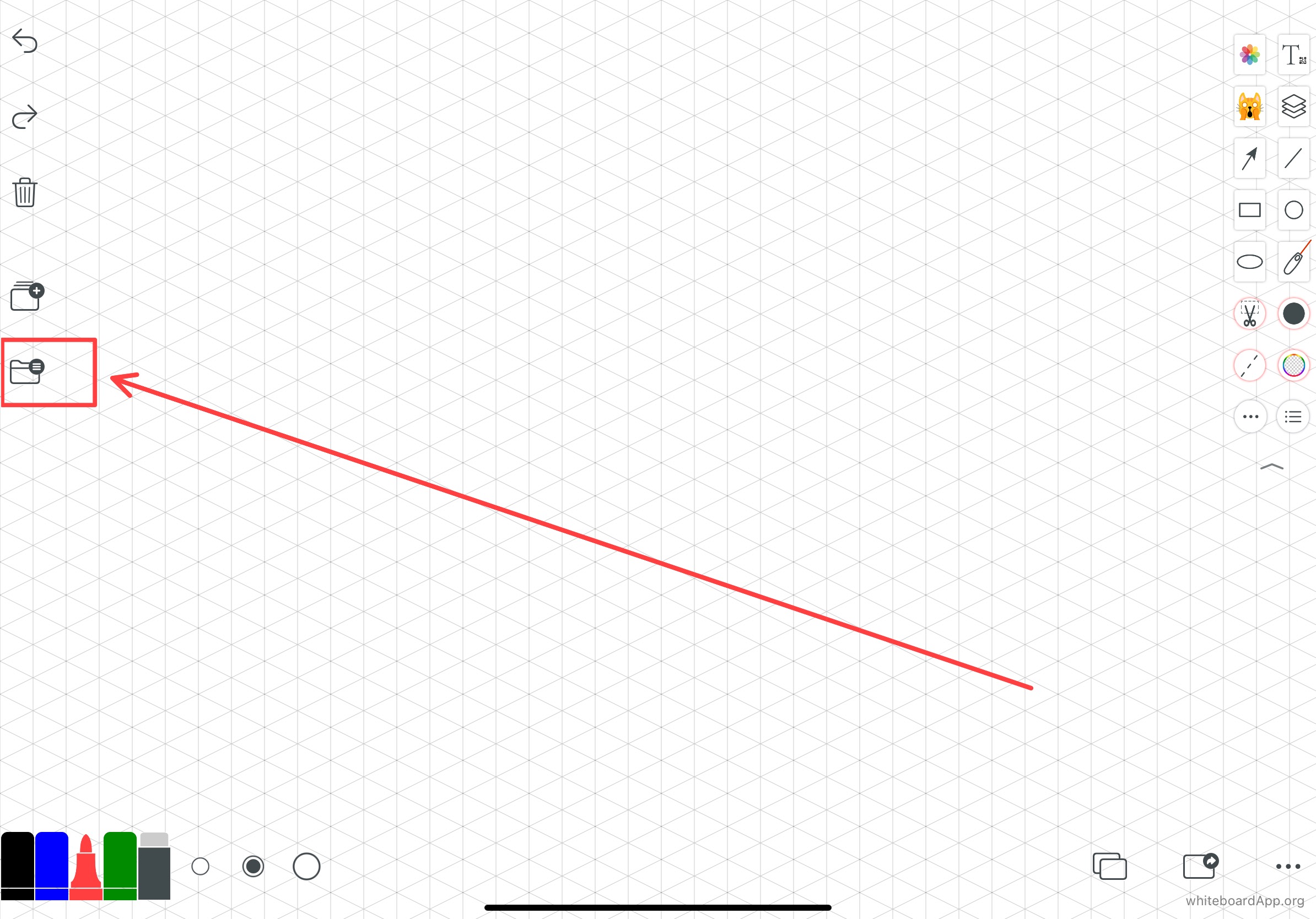
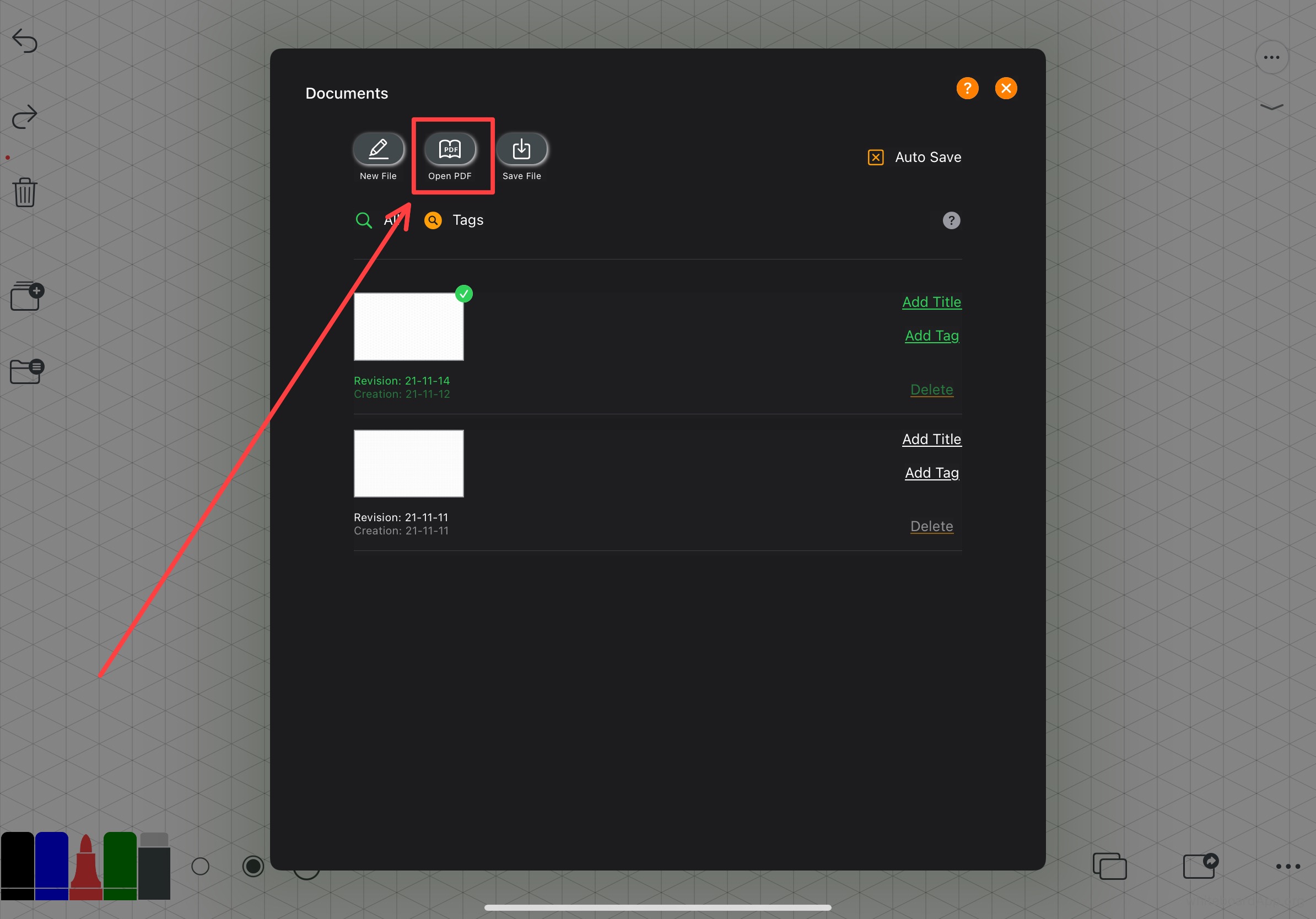
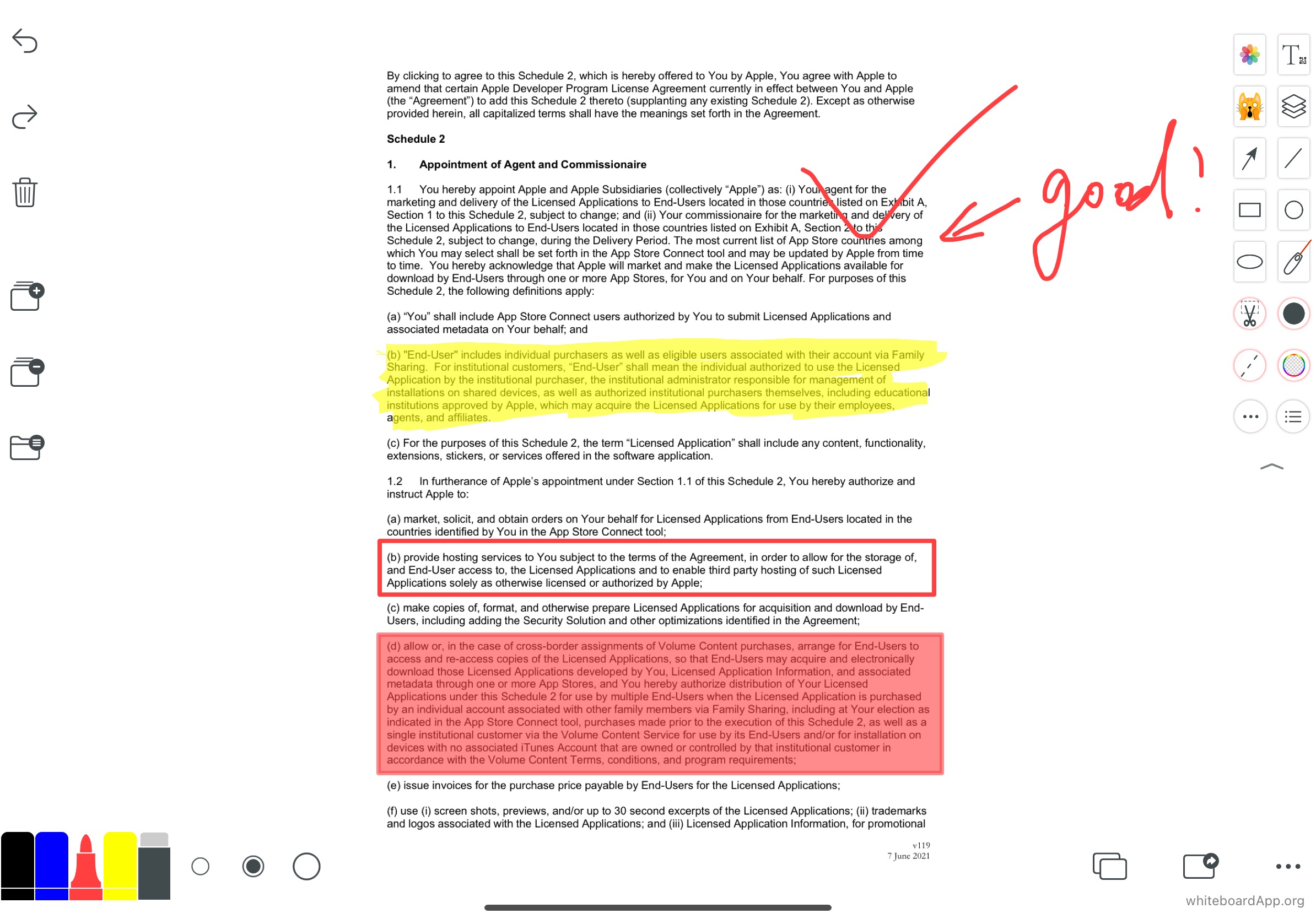

可以对进行各种操作,马赛克、加毛玻璃效果,剪裁,标注,特别是老师以及学生可以直接做考卷,改考卷,并方便把结果转发给别人。
Various operations can be carried out on, mosaic, add hairy glass effect, cropping, marking, especially teachers as well as students can directly do exam papers, change exam papers and easily forward the results to others.
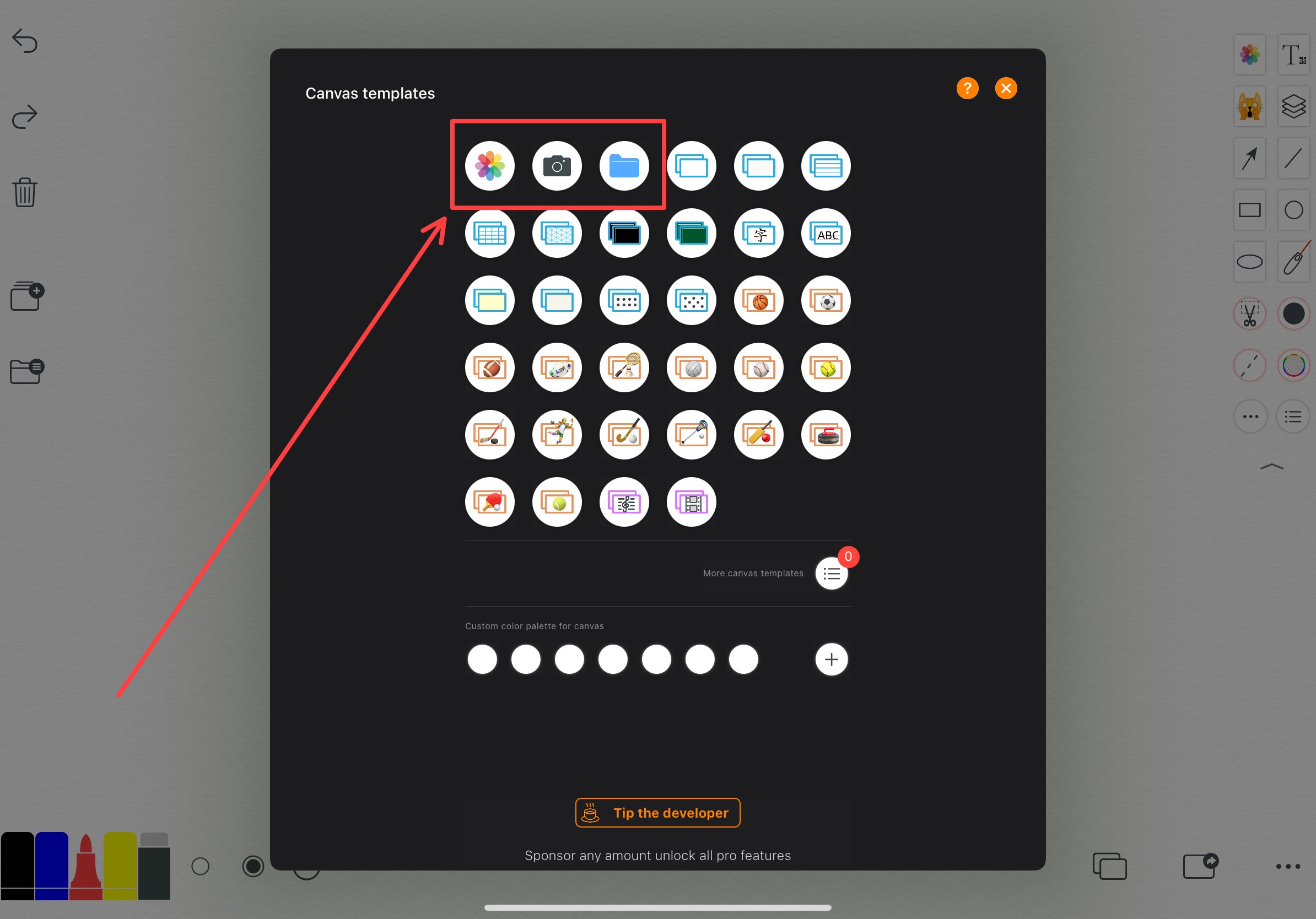
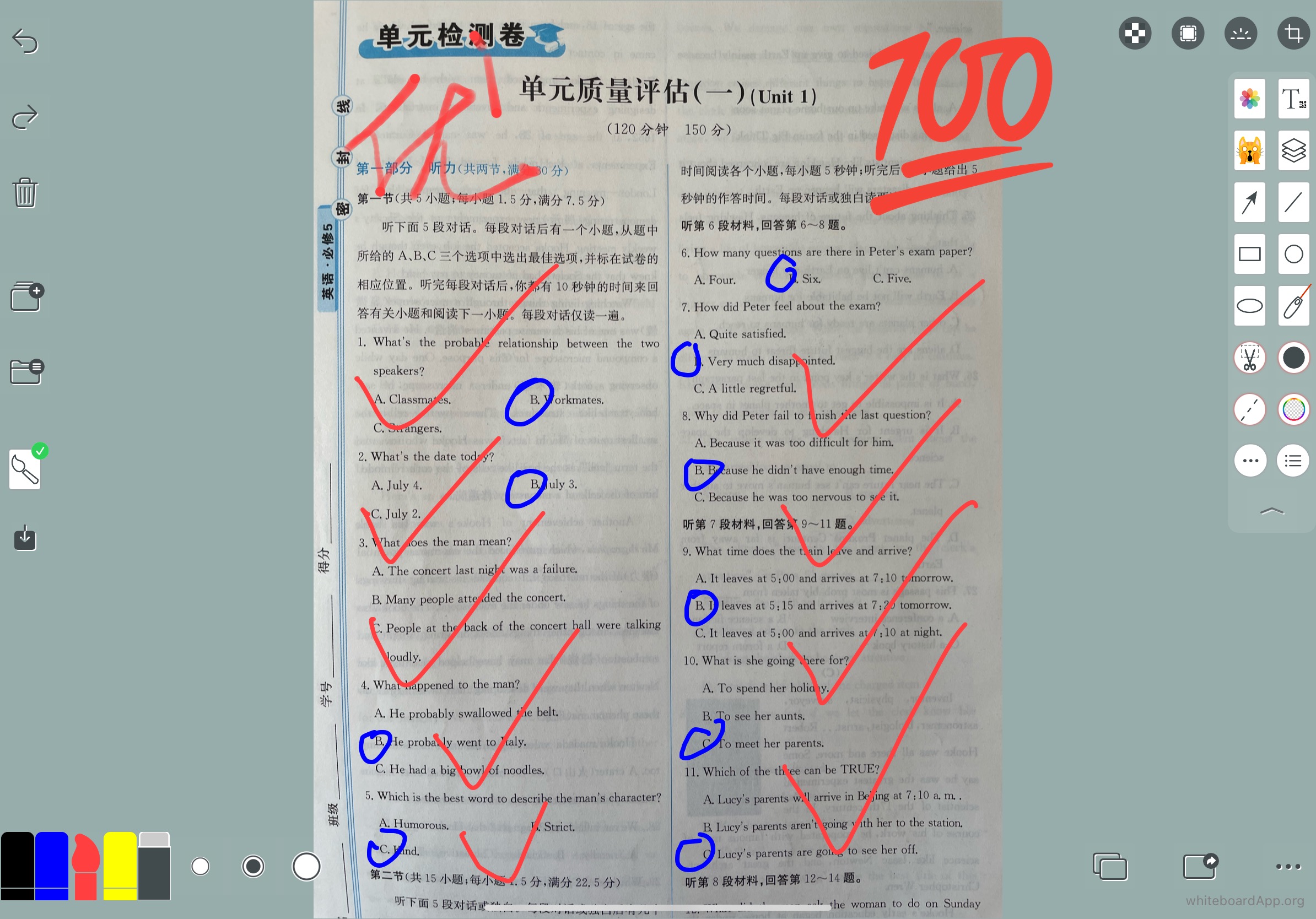

米字格,英文四线格,可以规范练字
The metre grid, English four-line grid, can be standardised to practise writing
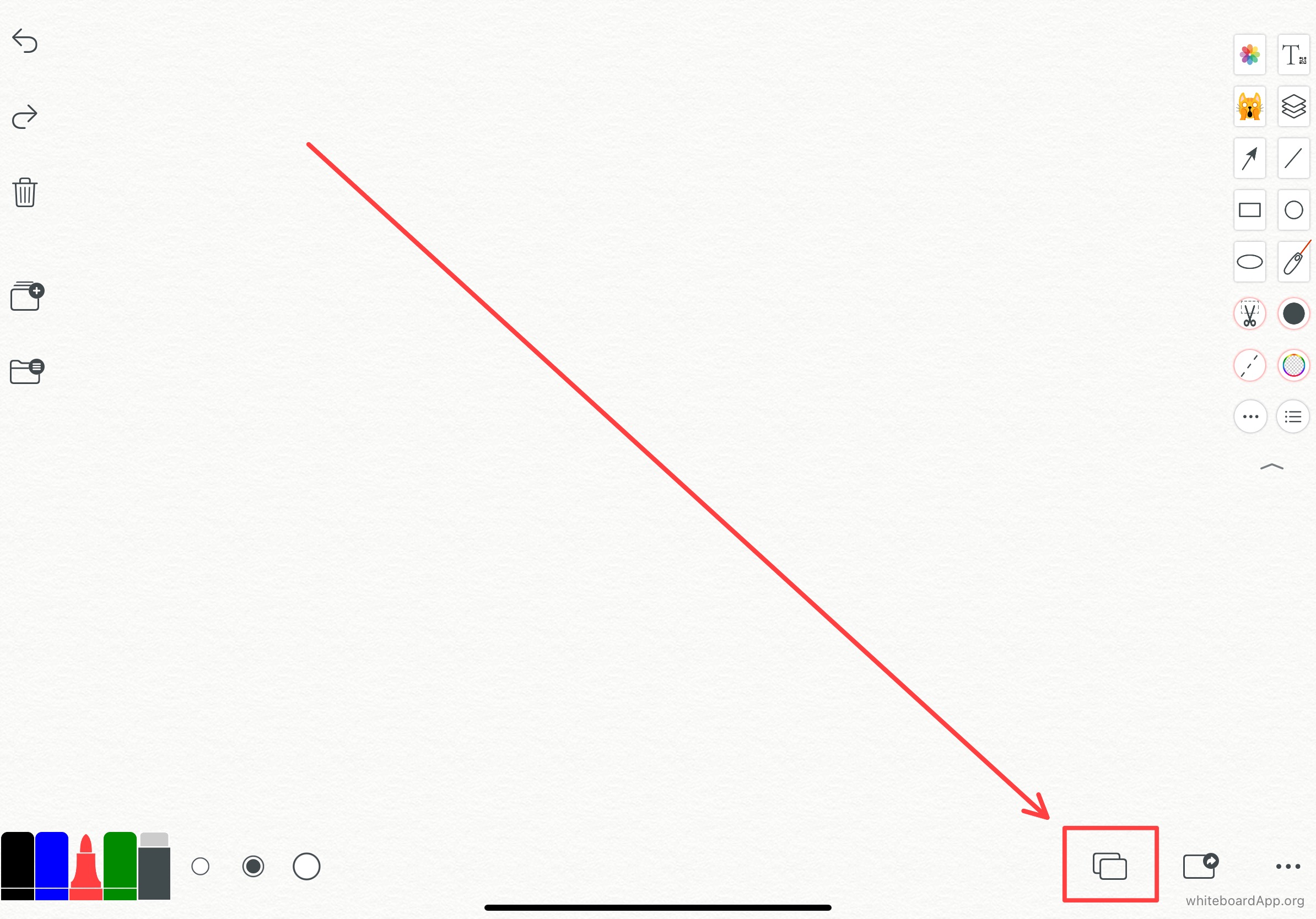
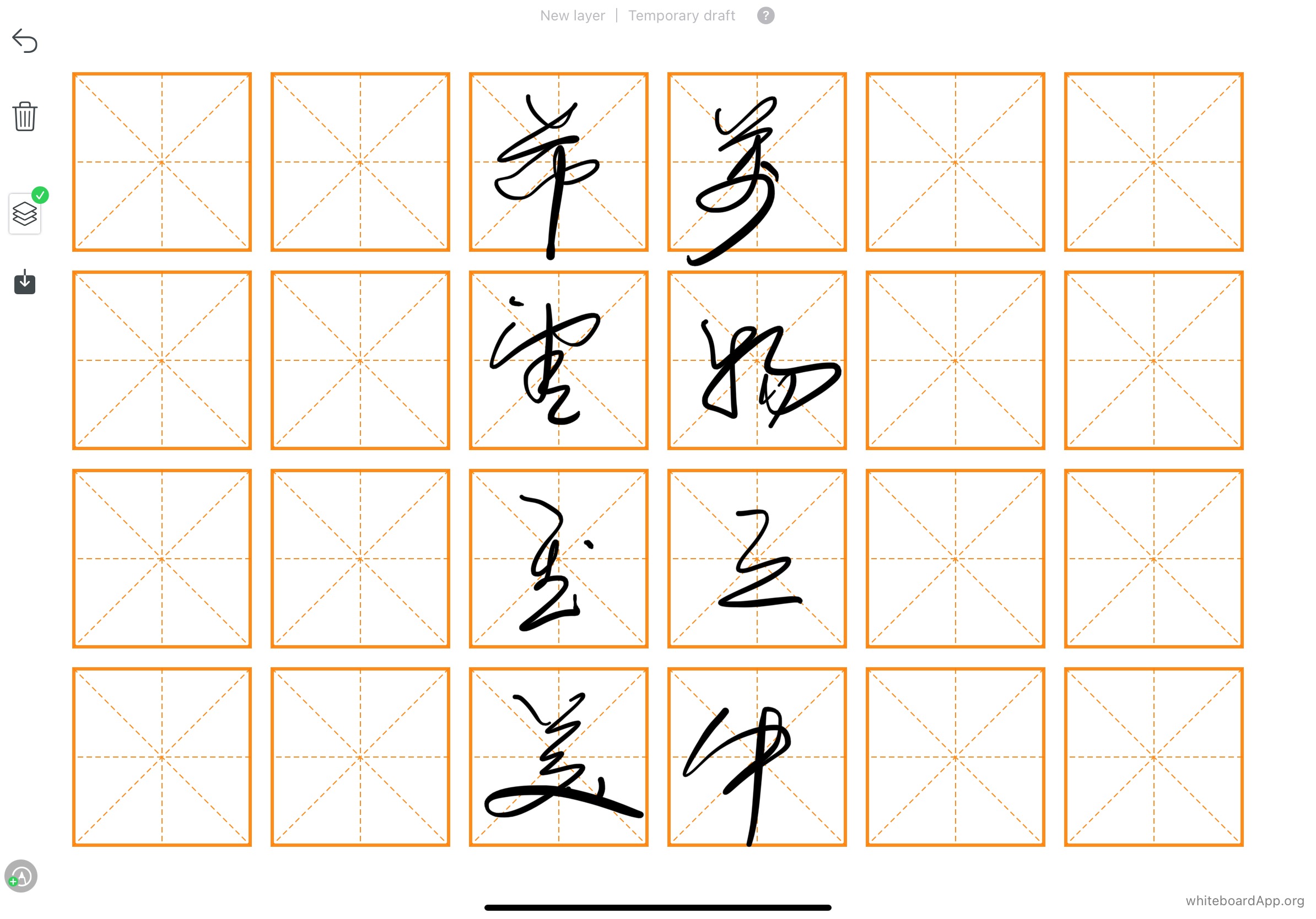
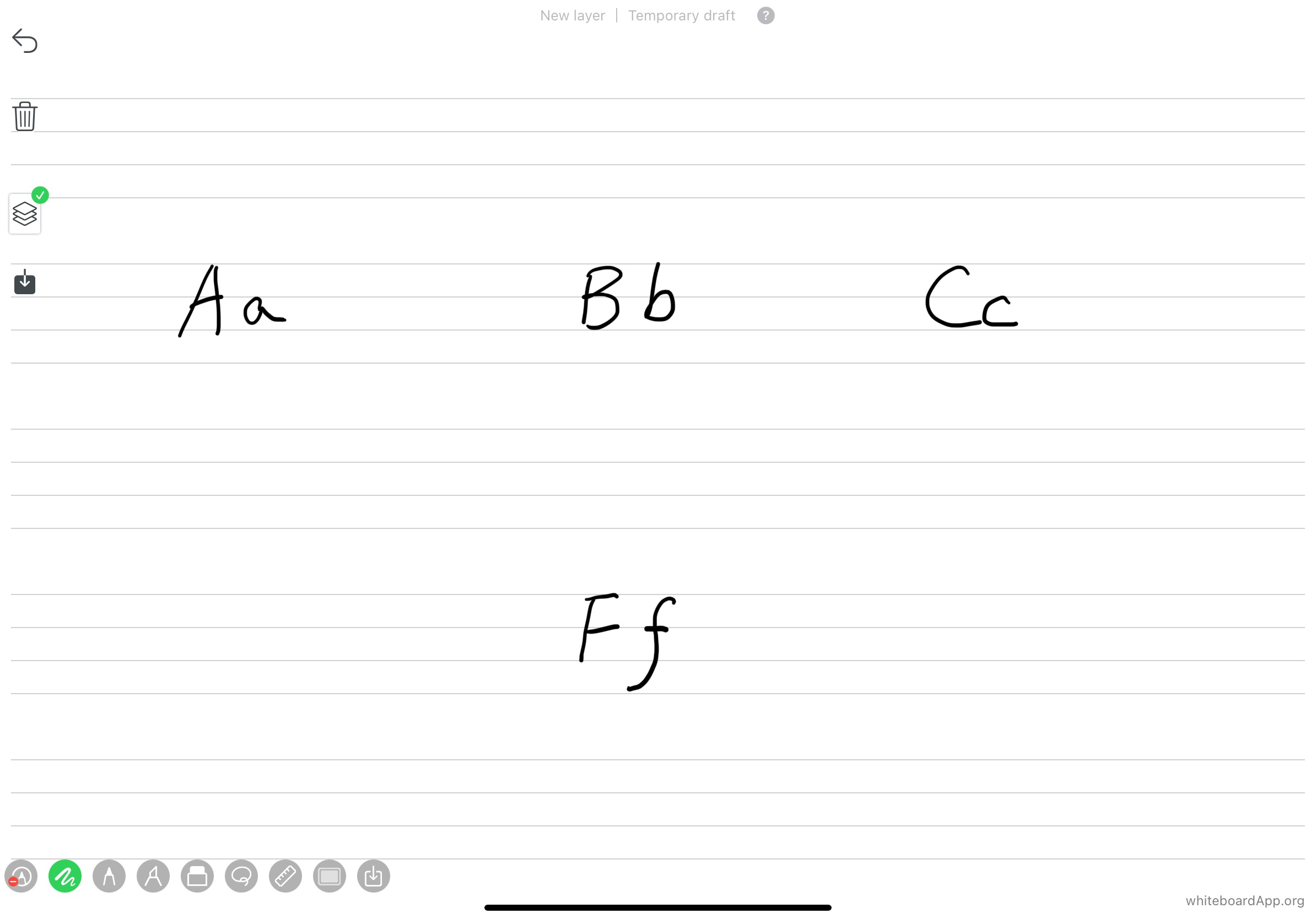

此时可以自定义笔的颜色,因为背景是黑色系,简易把笔的颜色自定义为比较明亮系列。
At this point you can customise the pen colour, because the background is black, easy to customise the pen colour to a brighter series.
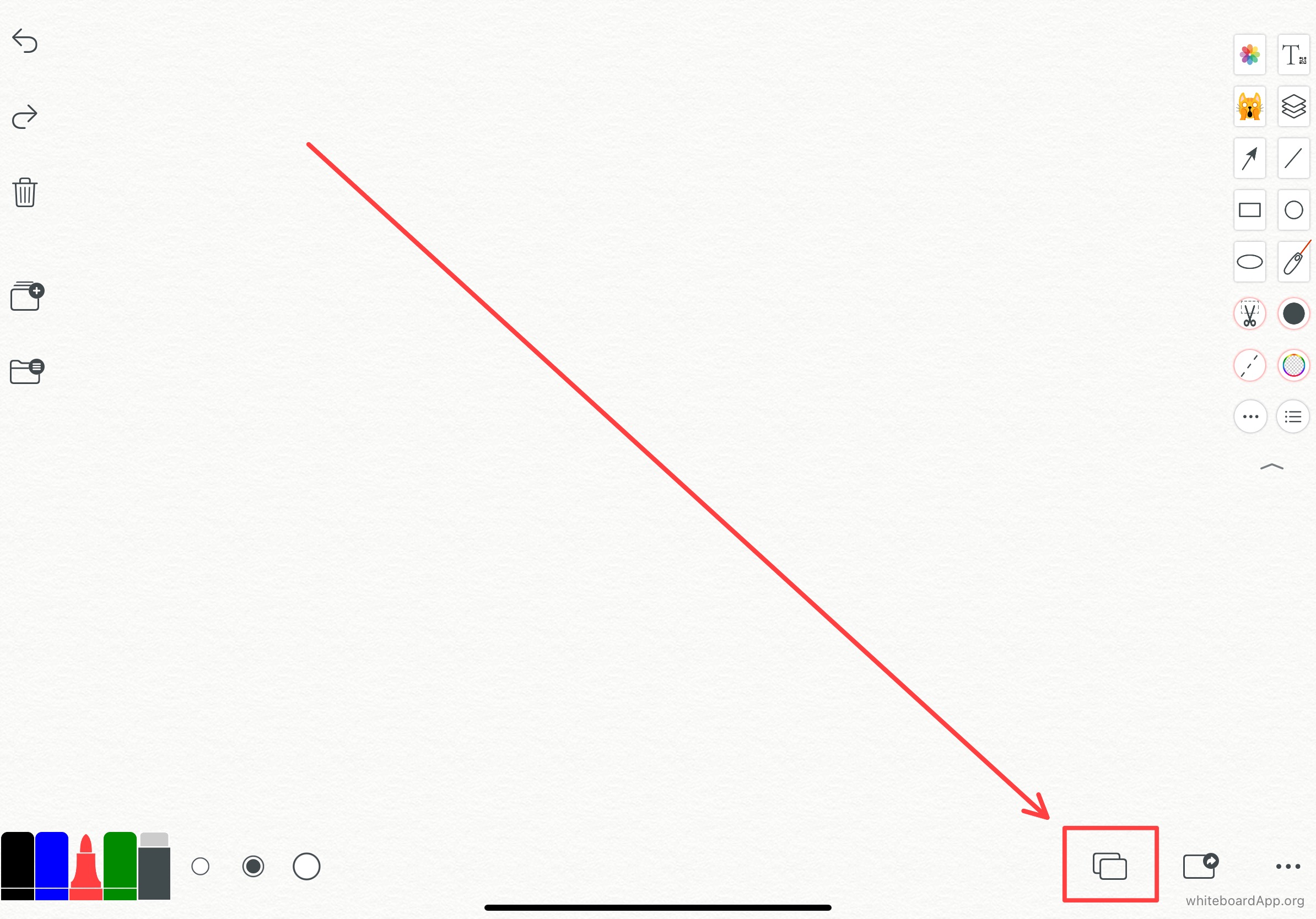
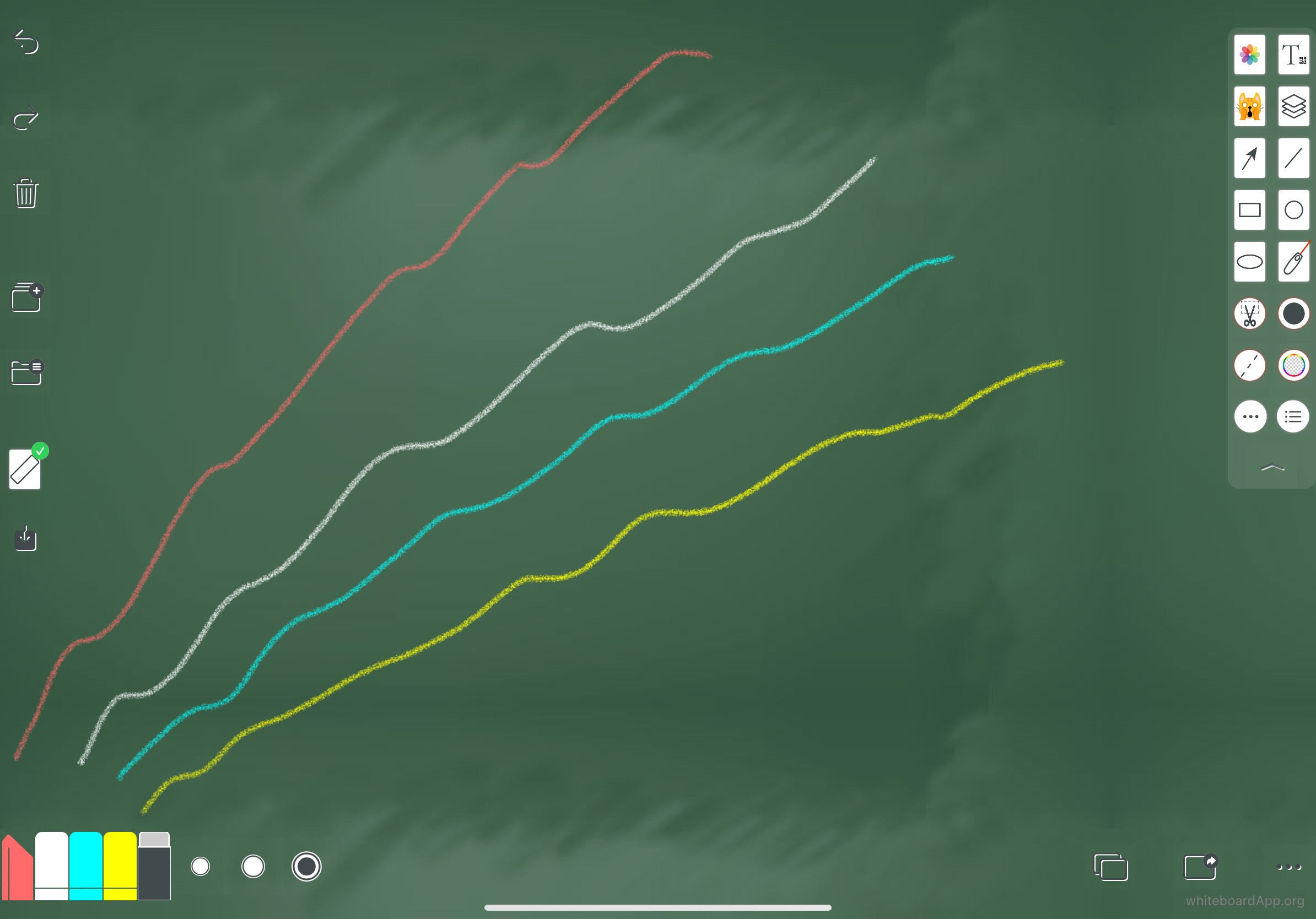
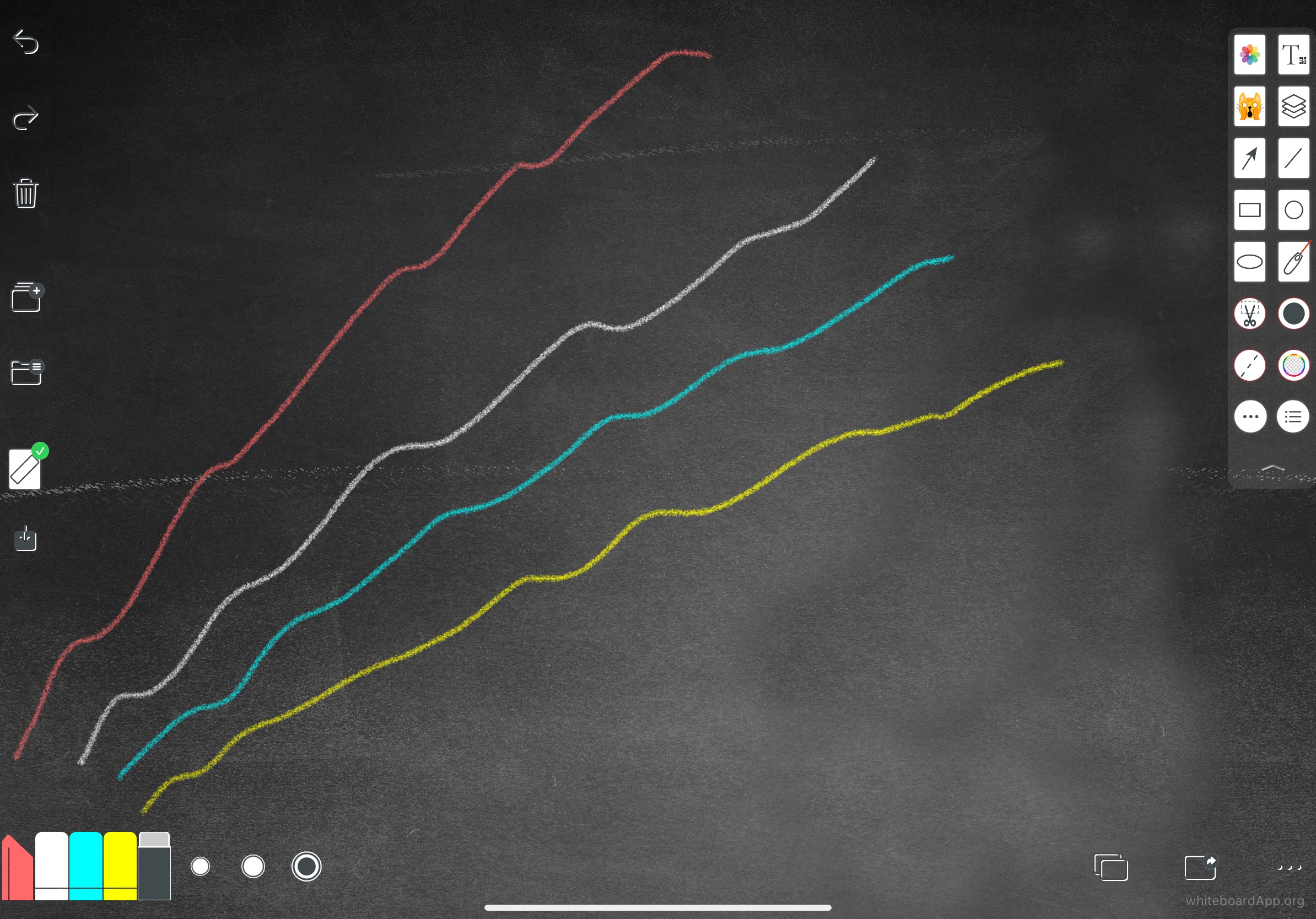
可以在更多、设置 里面自定义默认笔的颜色与大小。 You can customise the default pen colour and size in More, Settings.
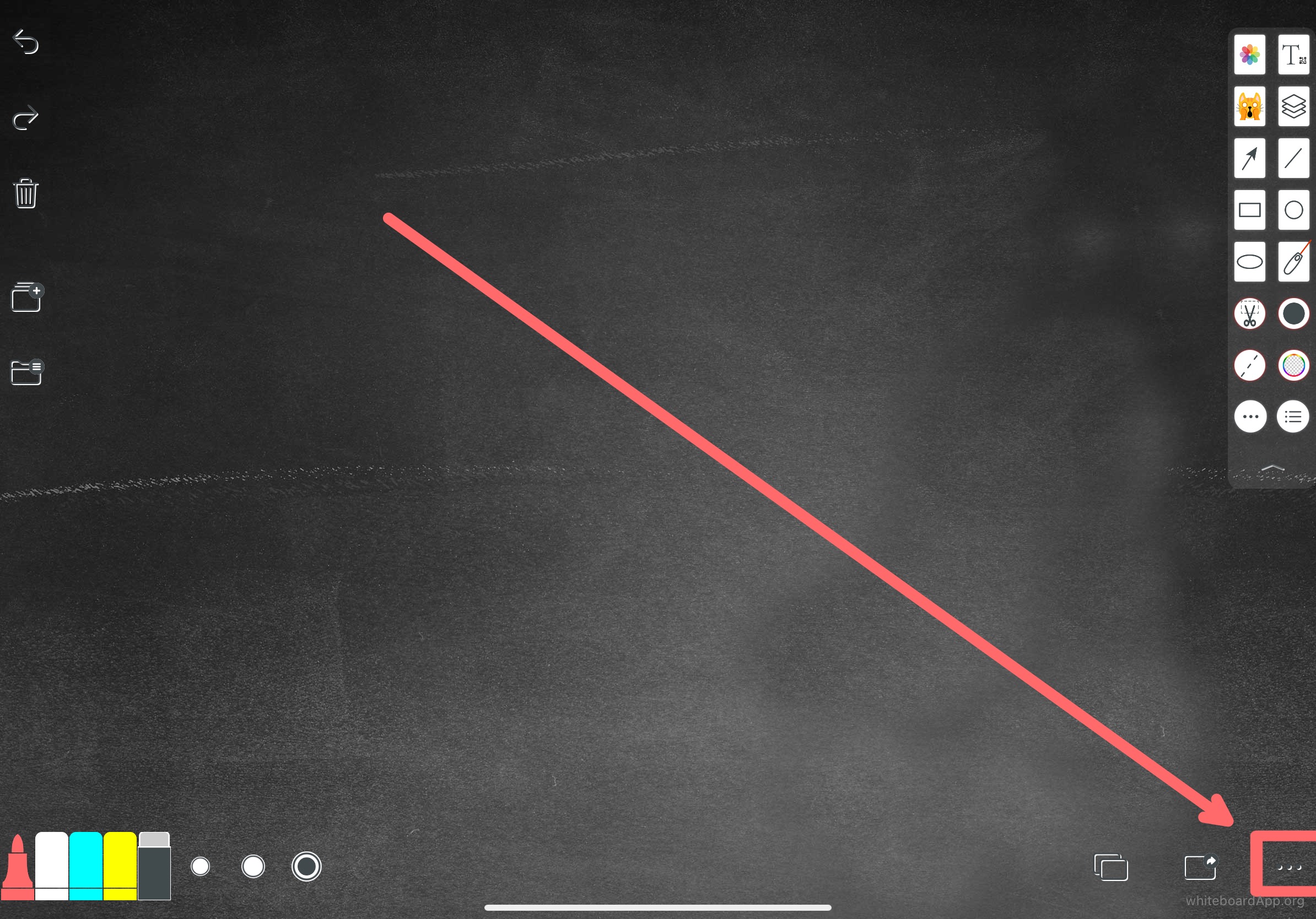
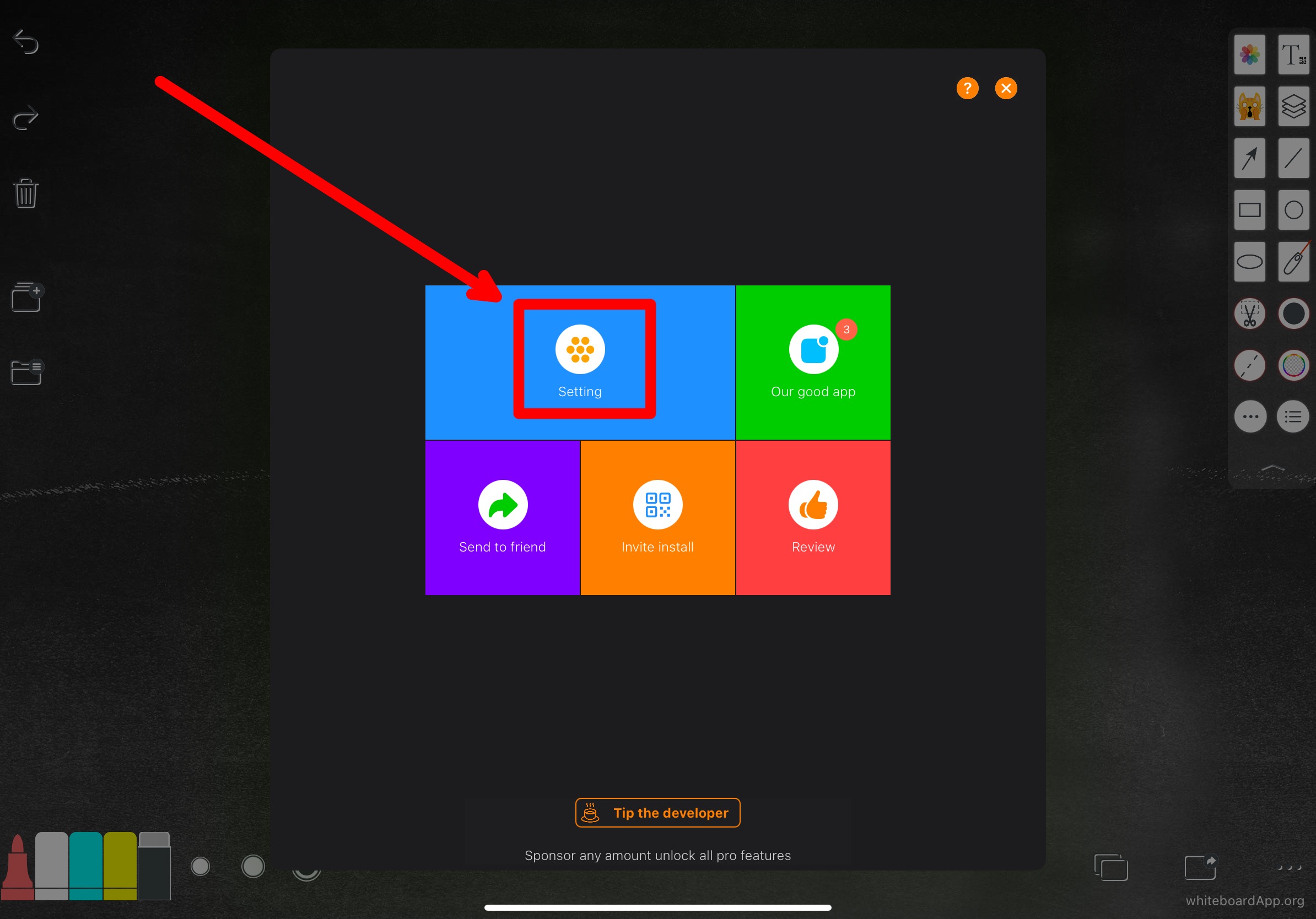
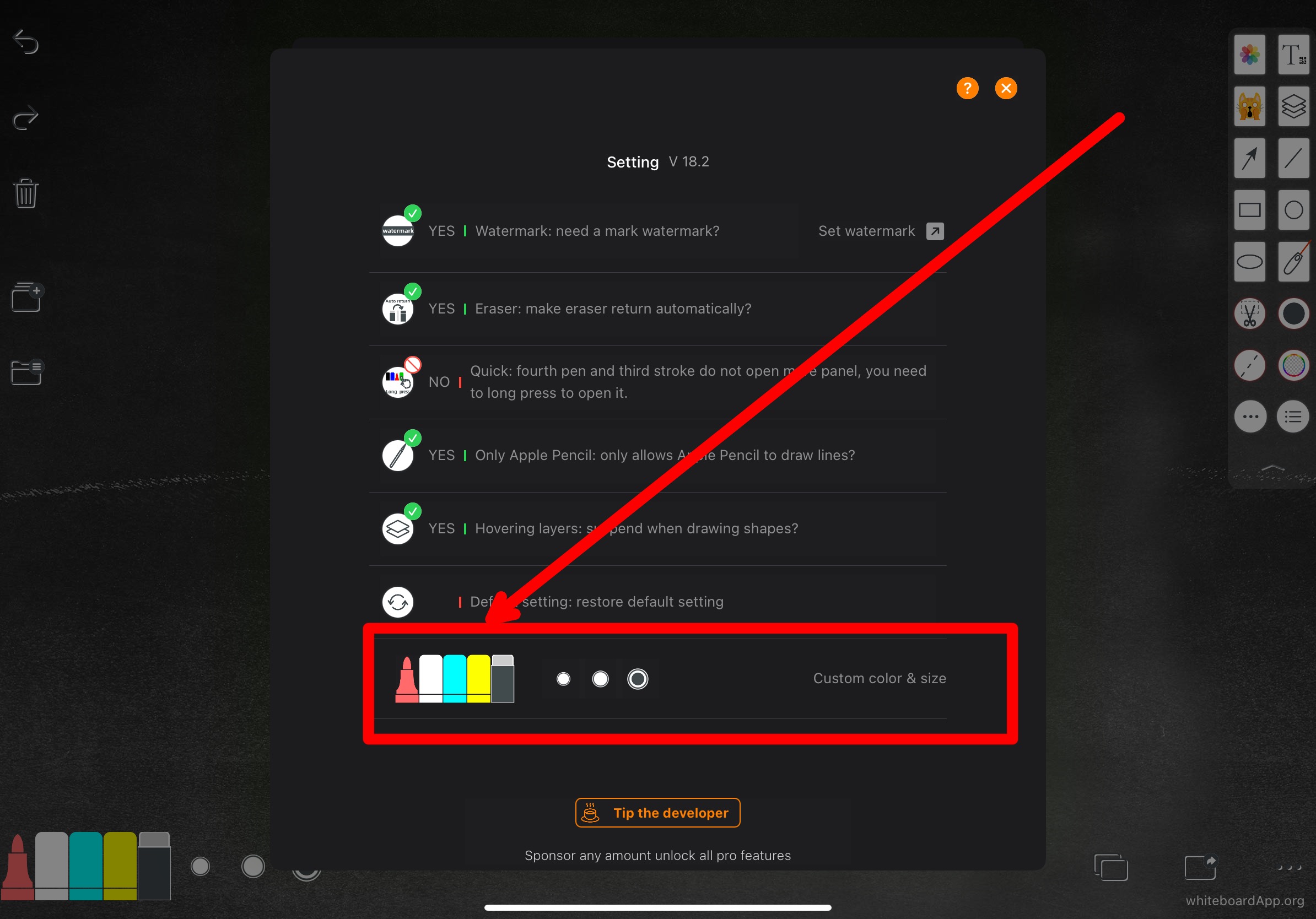

提供几乎各种标准球场示意图,方便教练现场指挥讲解进攻防守套路。
Provides almost all kinds of standard court diagrams, convenient for coaches to explain the offensive and defensive set-ups on site.
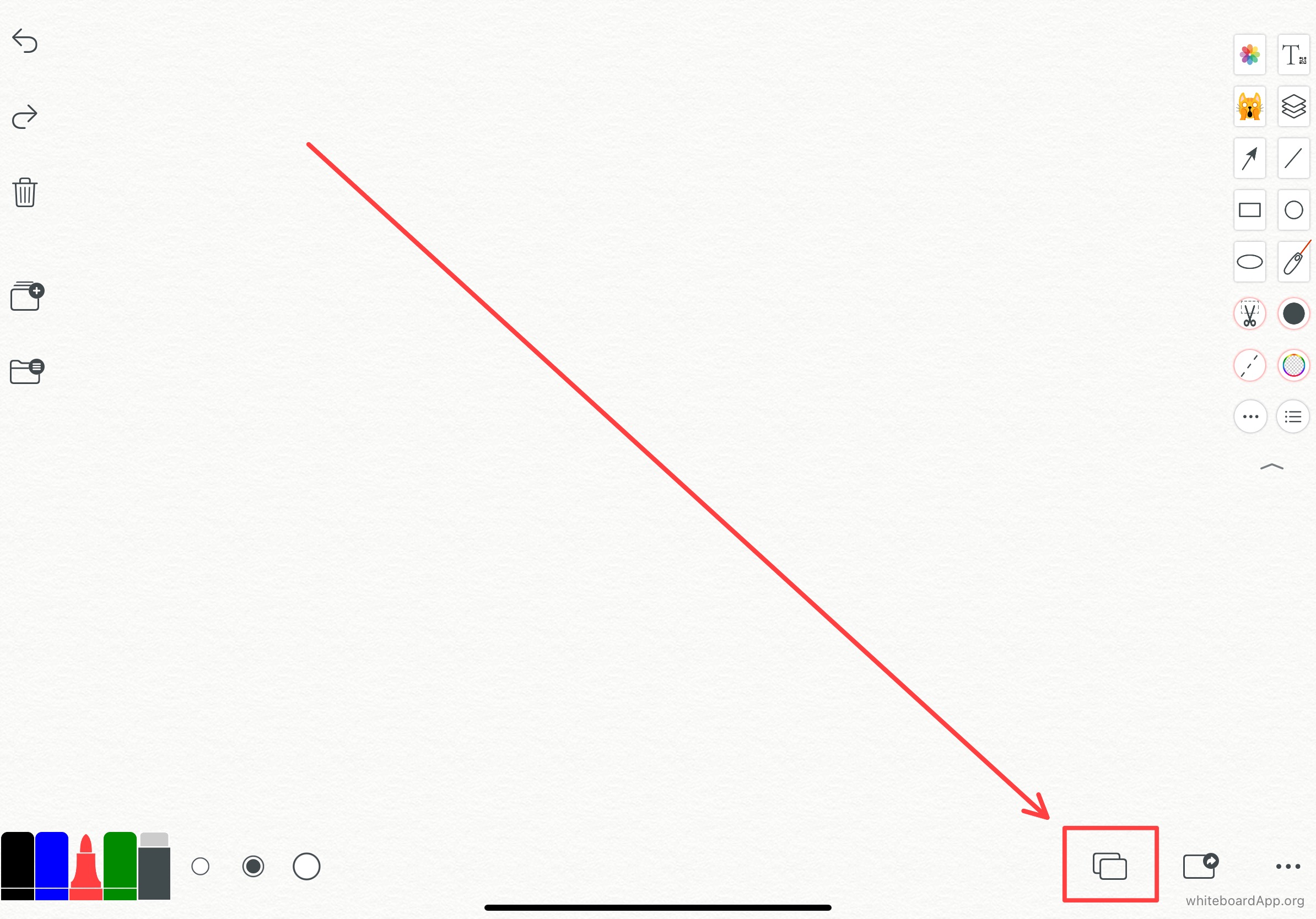
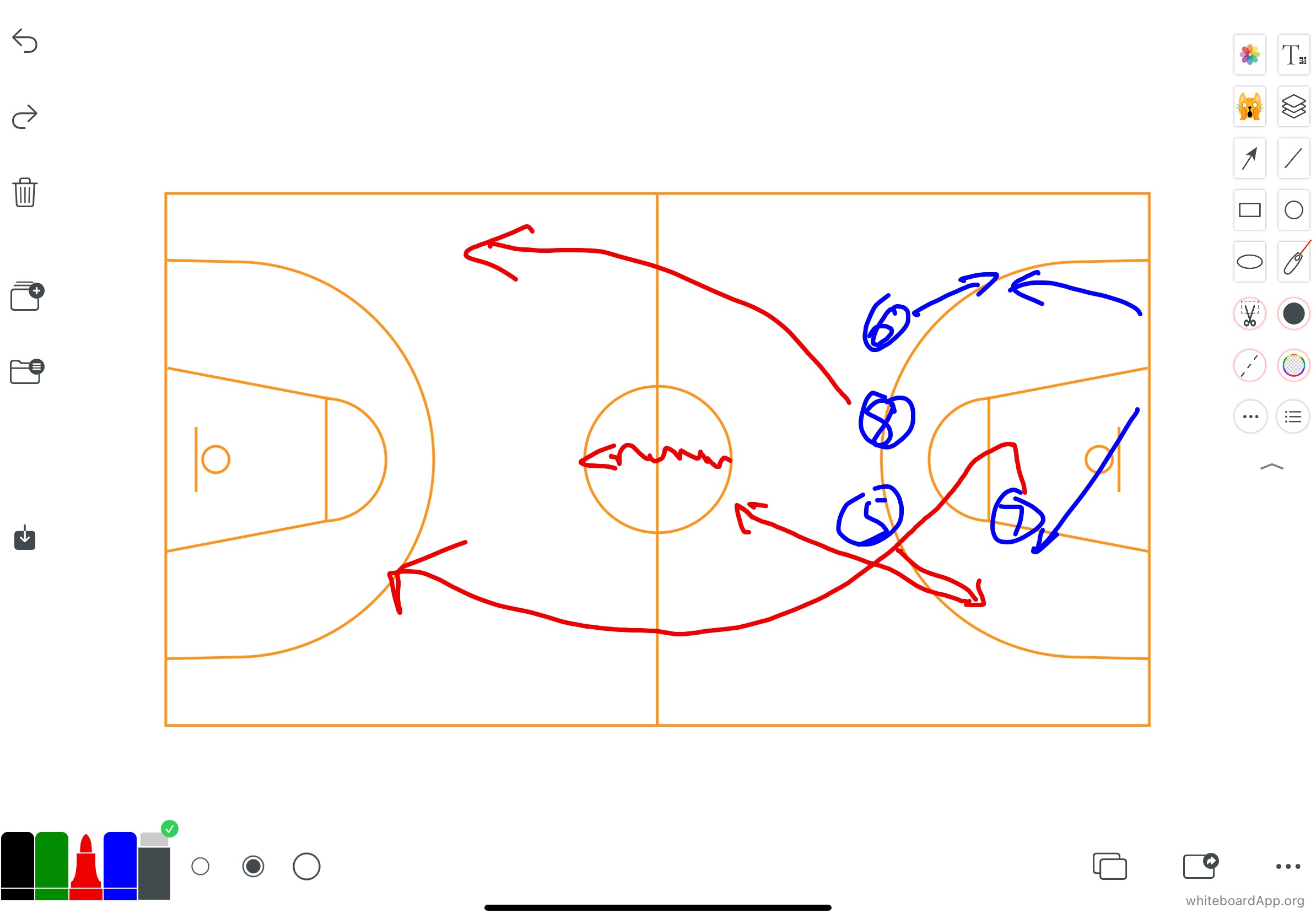

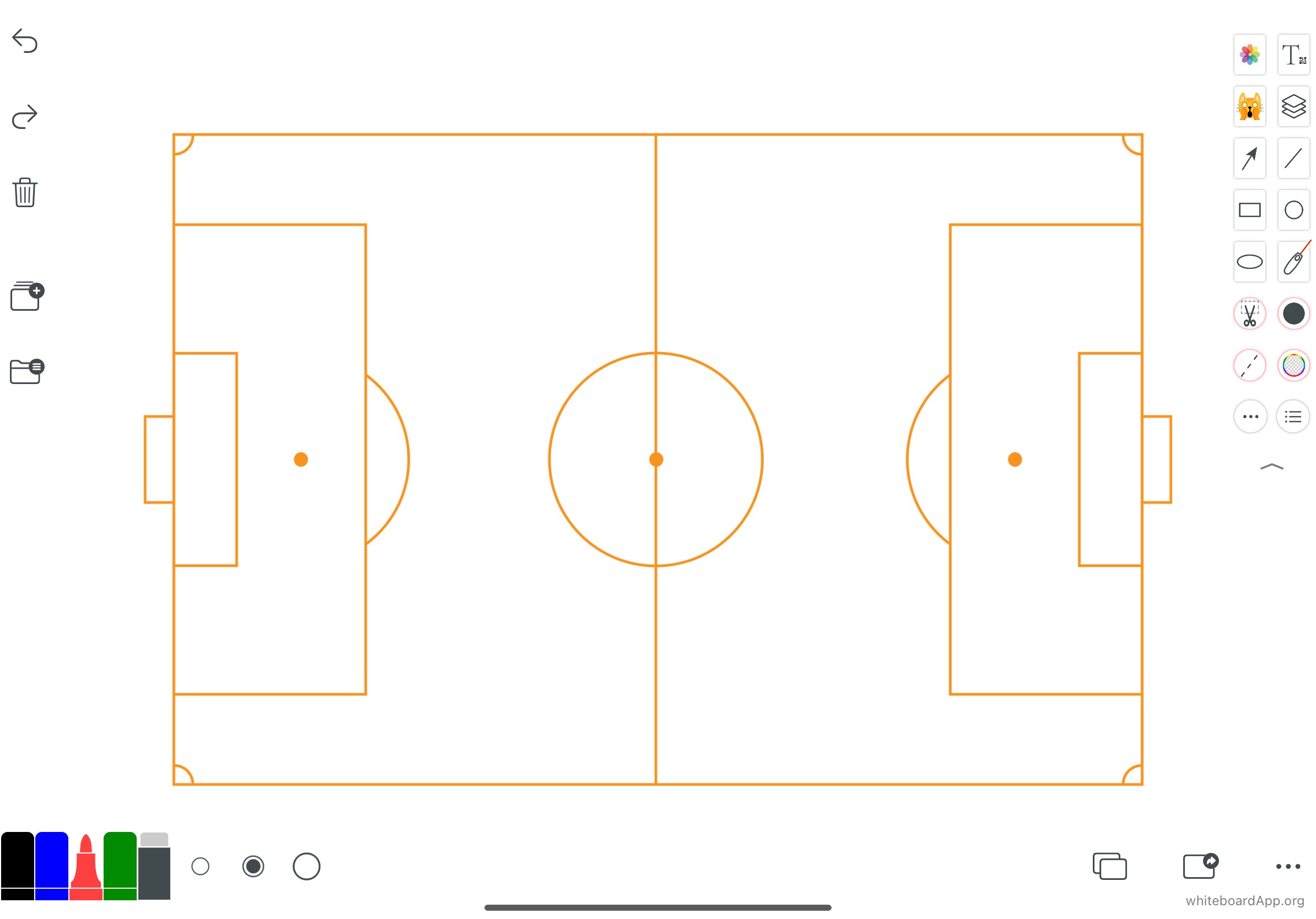


可以投影到更大的屏幕上,进行讨论各种议题,业绩检讨等等开会演示场景。
Can be projected onto a larger screen to discuss various topics, performance reviews and other meeting presentation scenarios.
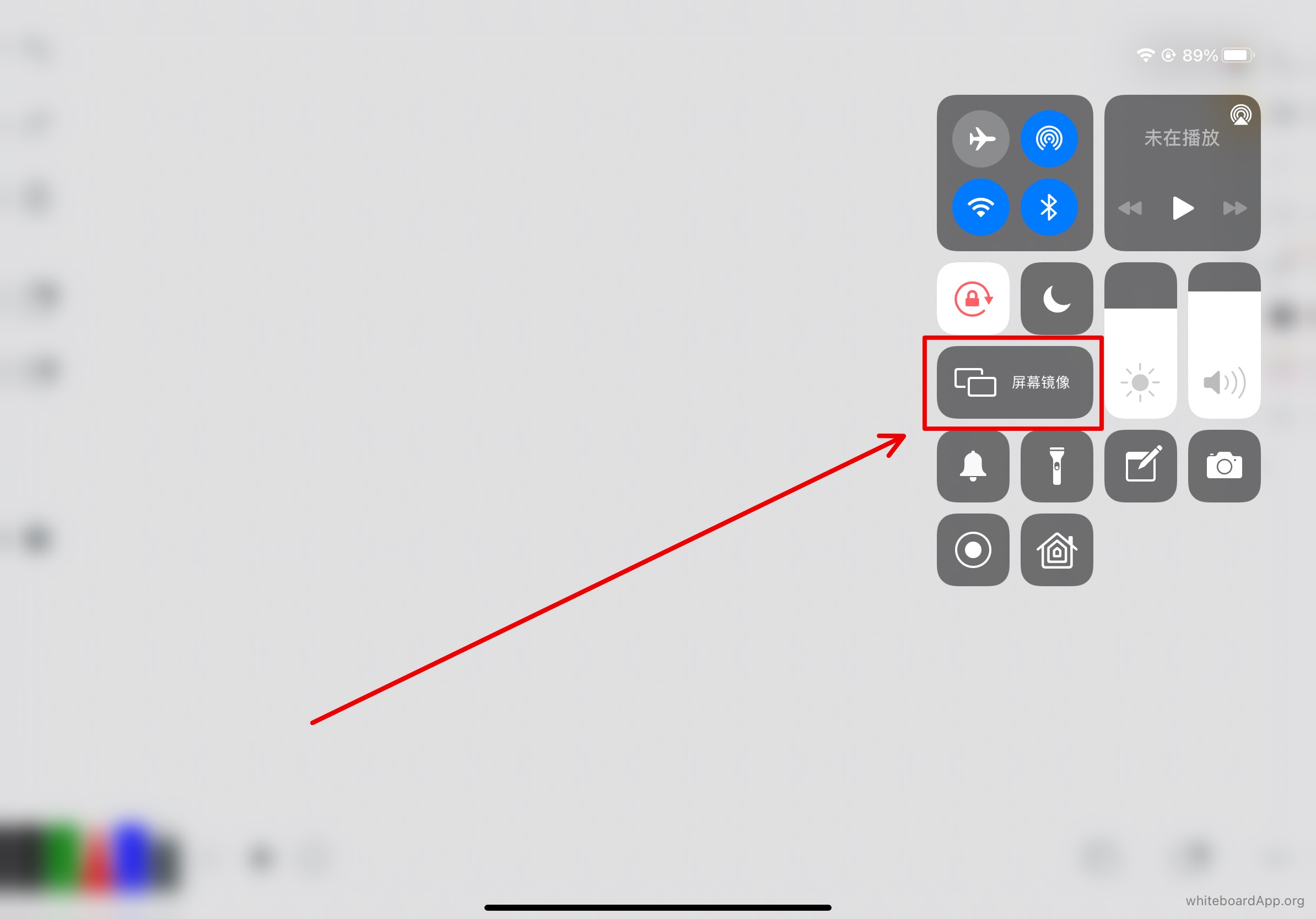

待续... To be continued...
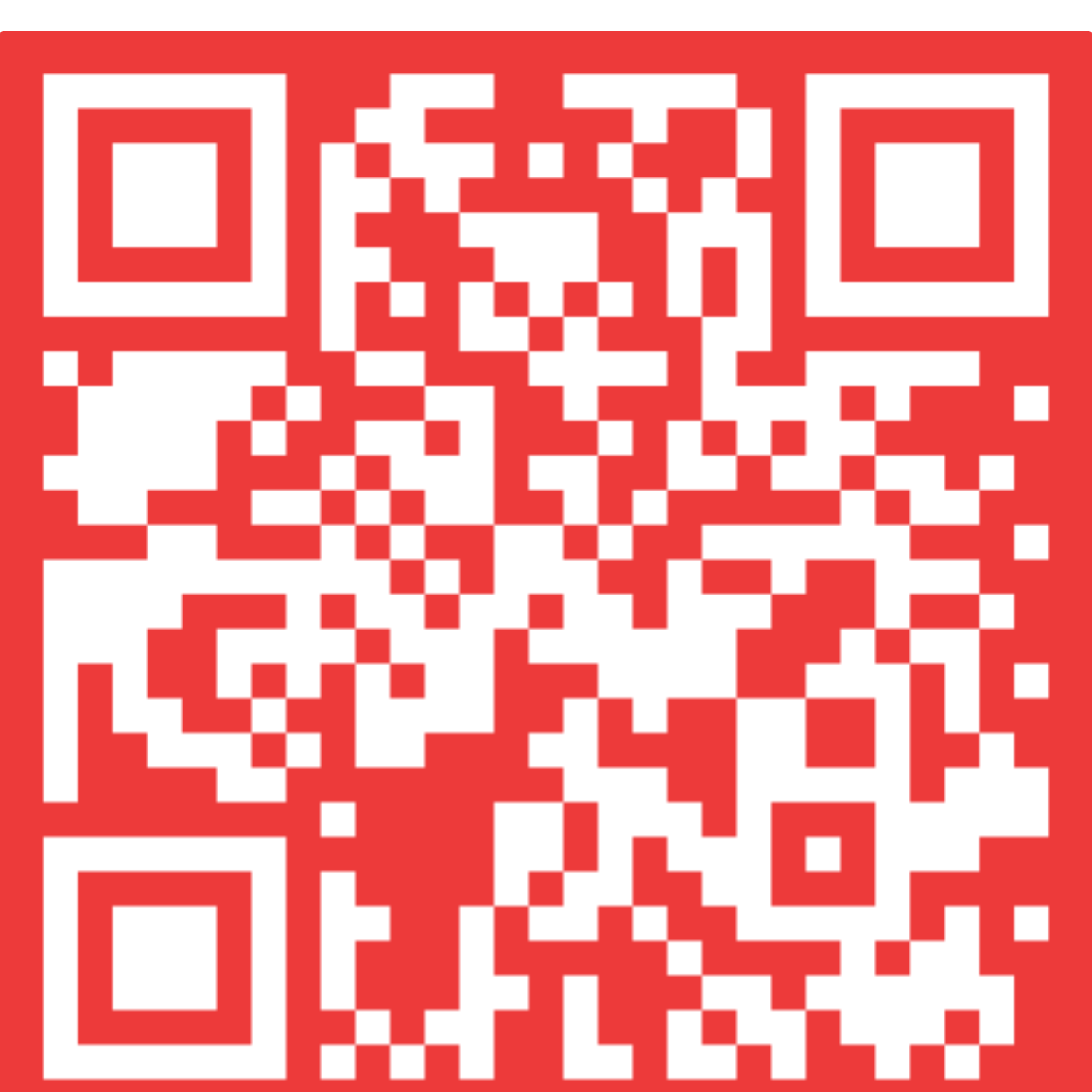
URL: https://apps.apple.com/app/id496465537

FAQ
1. How to switch pages
- Answer.
- Two fingers touch the canvas and the page number navigation appears, click the page number button to switch to the page you want.
- If there are enough pages, macOS operation: after moving the mouse over the page number, move both fingers on the trackpad to drive the page number to scroll to the position you need.
- If there are enough pages, iOS operation: just place your finger directly on the page number and scroll.
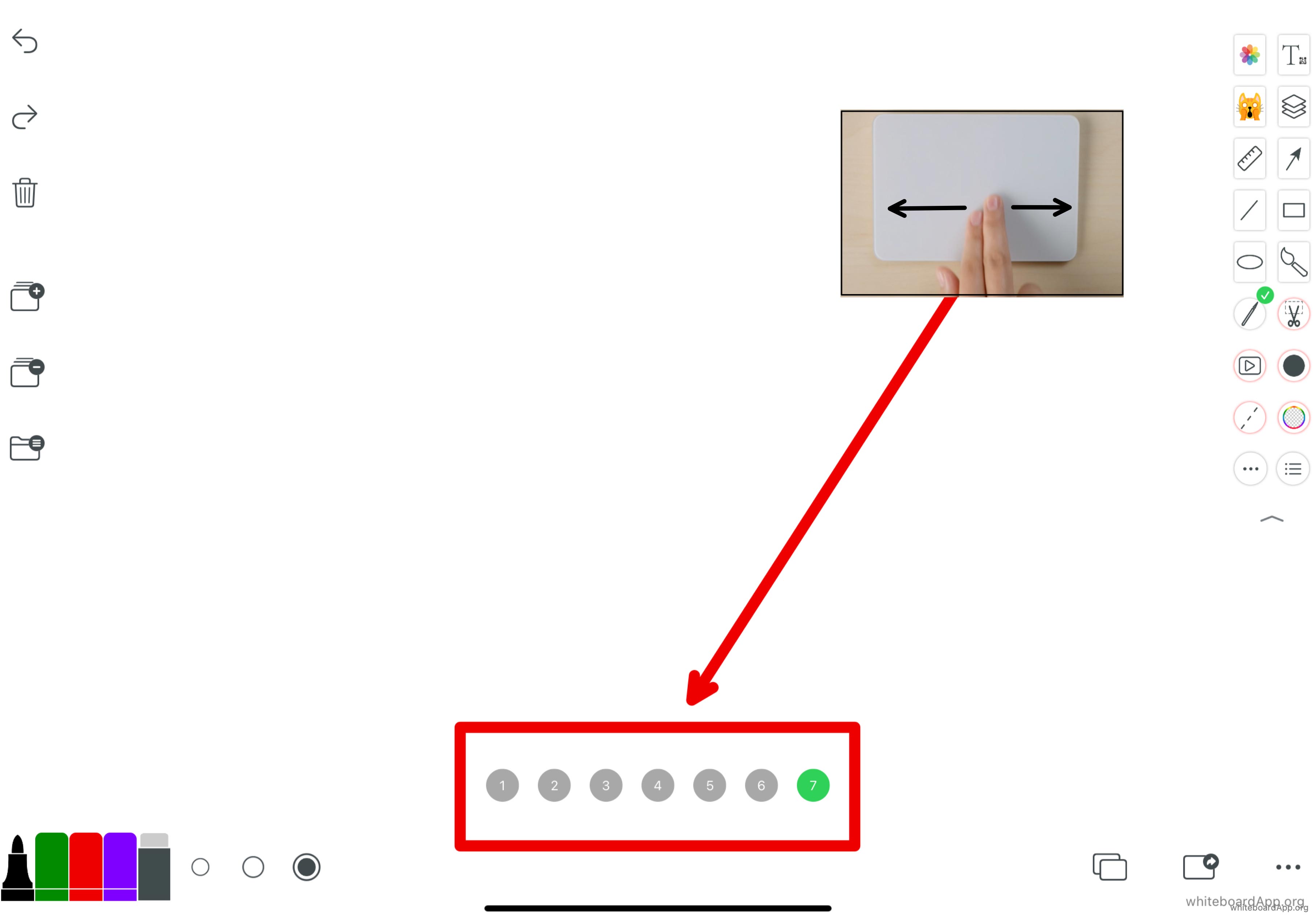
2. My iPad pen is out of battery I want to use handwriting, how do I switch from apple pen mode to handwriting mode?
- Answer: The quickest way to switch to handwriting mode is to use your finger to draw a random line long enough on the canvas (the line is invisible at this time). (You can also switch inside the settings.)
3. What special gestures are available for the hover layer?
- ANSWER.
- Tap 🔒 to lock the hover layer.
- Long press again to restore the hover layer.
- Click ☑️ button, you can draw the hover layer to the canvas, at this time, you can't move or zoom or rotate, but you can erase.
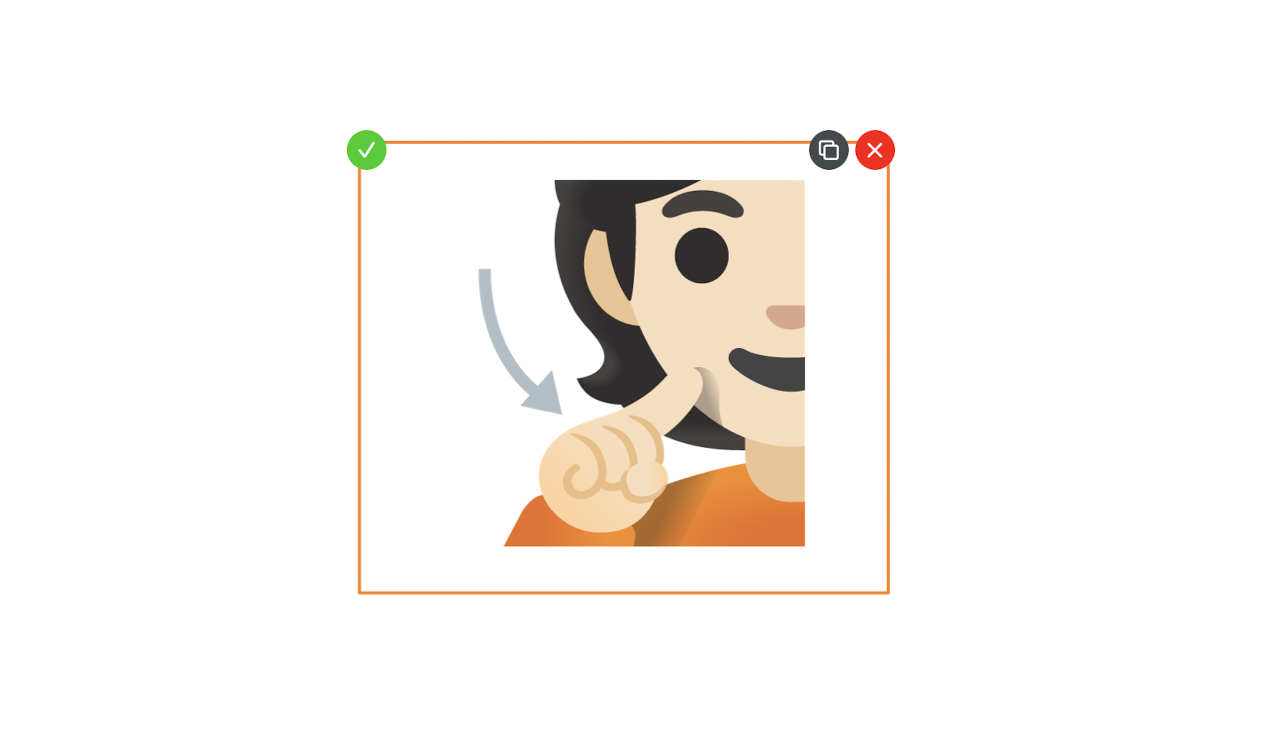

4. Some devices with lower configuration writing will be delayed, how to improve it?
- ANSWER.
- Click new layer to write more smoothly in the new layer.
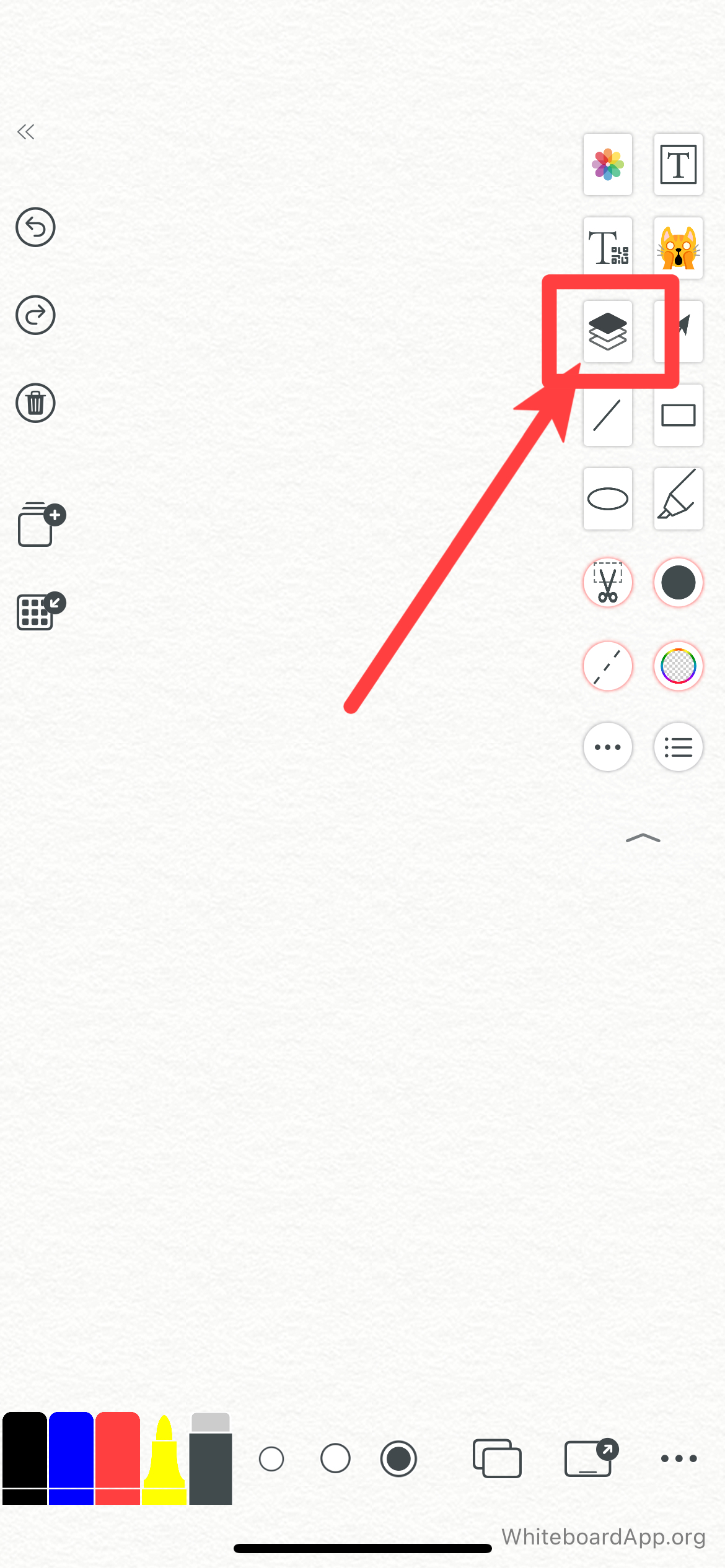
常见问题
1. 如何切换页面
- 答案:
- 双指轻触画布,出现页码导航,点击页码按钮就可以切换到你所要的页面。
- 如果页面足够多,macOS 操作:鼠标移动到页码上方后,双指在触控板上移动,带动页码滚动到你需要的位置。
- 如果页面足够多,iOS 设备操作:手指直接在页码上放滚动就行。
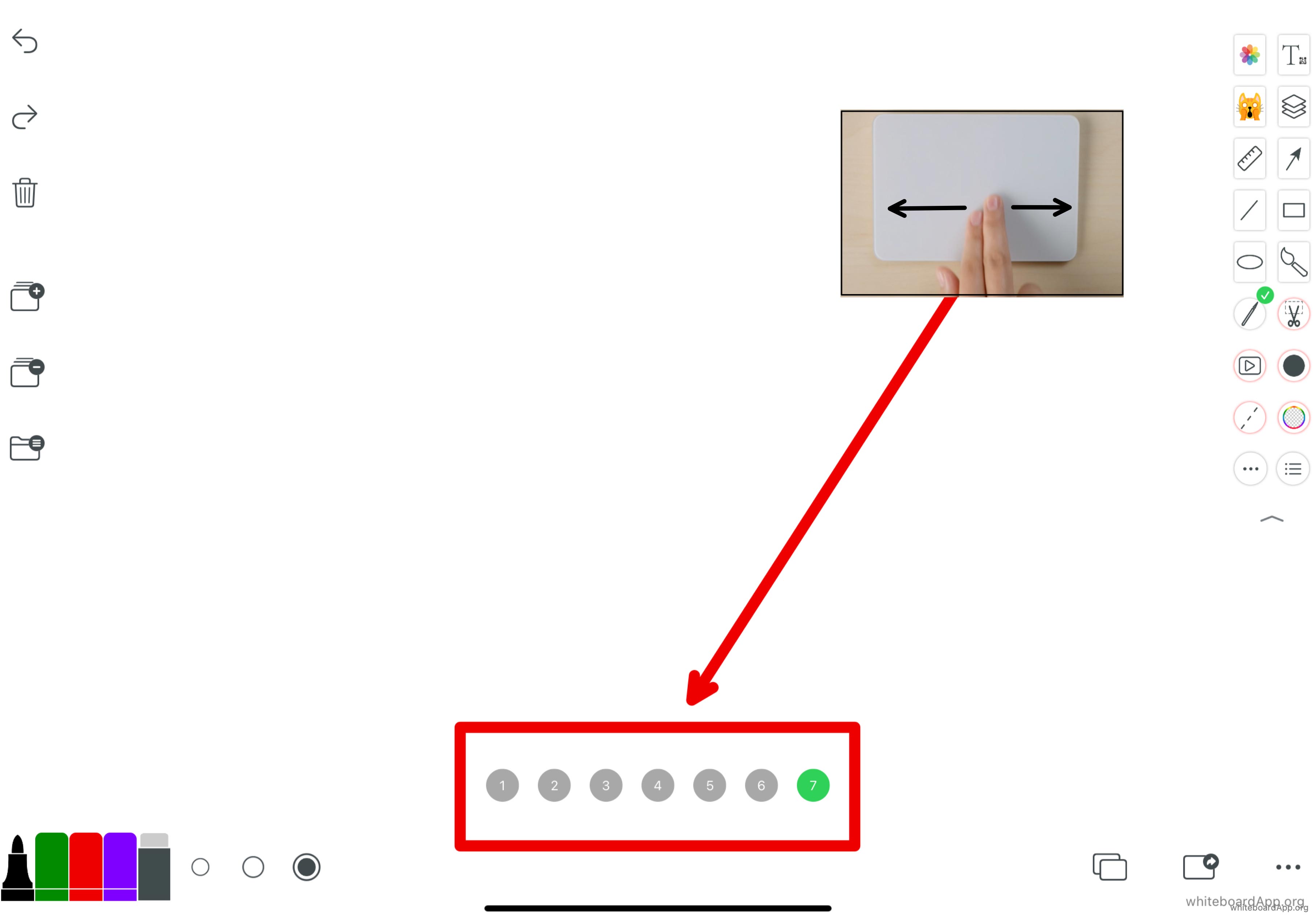
2. 我iPad笔没电了我想用手写,如何从苹果笔模式切换到手写模式?
- 答案:最快捷的方法,用手指在画布上随意画一条足够长的线条(这个时候线是看不见的),就可以切换到手写模式。也可以在设置里面切换。
3. 悬浮层有哪些特殊手势操作?
- 答案:
- 点击🔒,可以锁定悬浮层。
- 再次长按,恢复悬浮层。
- 点击☑️按钮,可以把悬浮层画到画布上,此时不能移动不能放大不能旋转,但可以擦除。
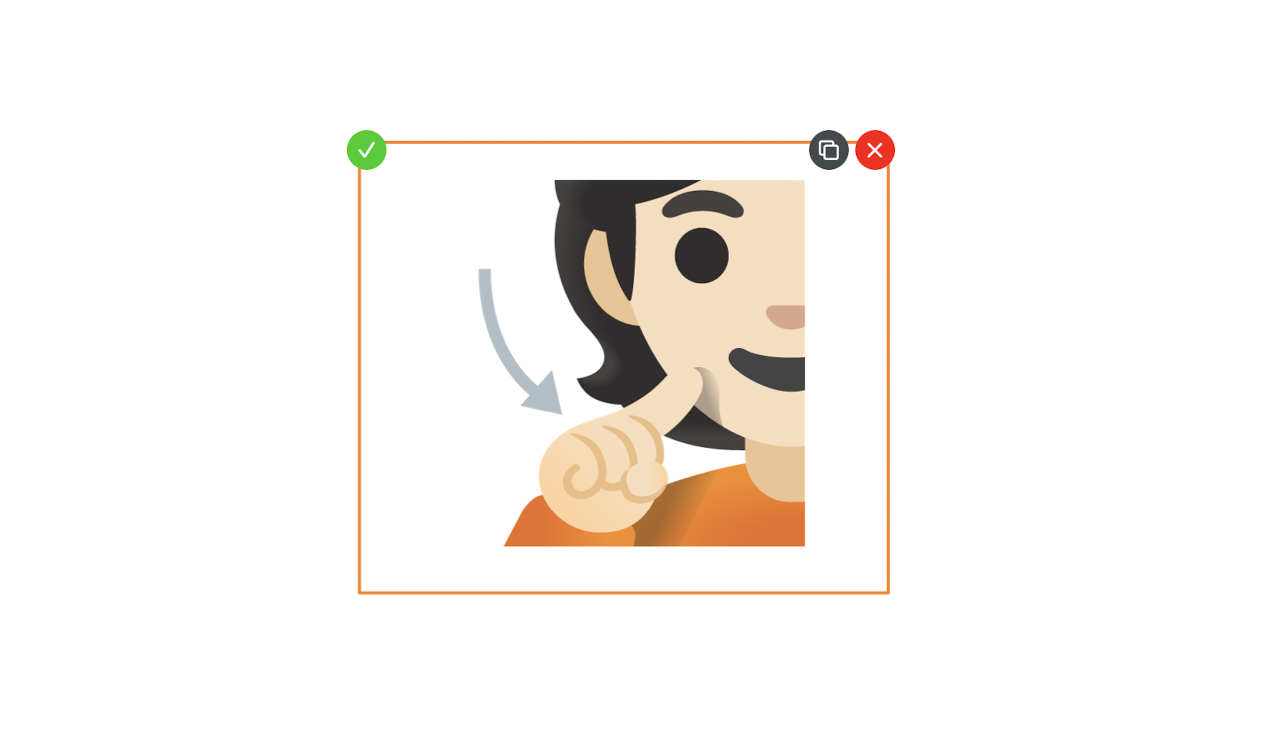

4. 有些配置比较低的设备写字会延迟,如何改善?
- 答案:
- 点击新层,在新层中书写更流畅。
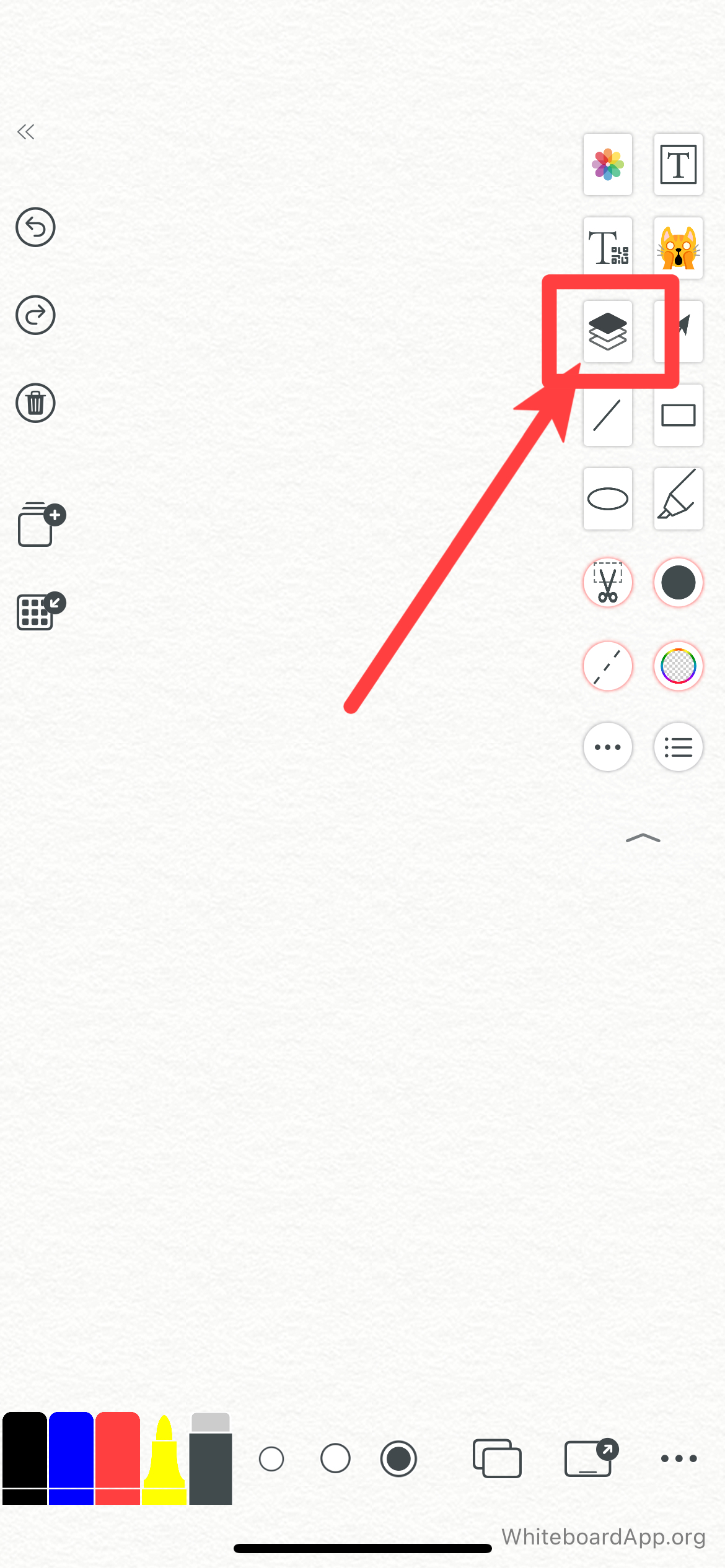
よくある質問(FAQ)。
*1.ページの切り替え方法**。
- 回答:
- 二本指でキャンバスに触れると、ページ番号のナビゲーションが表示されるので、ページ番号ボタンをクリックすると、目的のページに切り替わります。
- 十分なページ数があれば、macOSの操作:ページ番号の上にマウスを移動させた後、トラックパッドの両指を動かしてページ番号を駆動させると、必要な位置までスクロールします。
- 十分なページ数がある場合、iOSの操作:ページ番号に直接指を当ててスクロールするだけ。
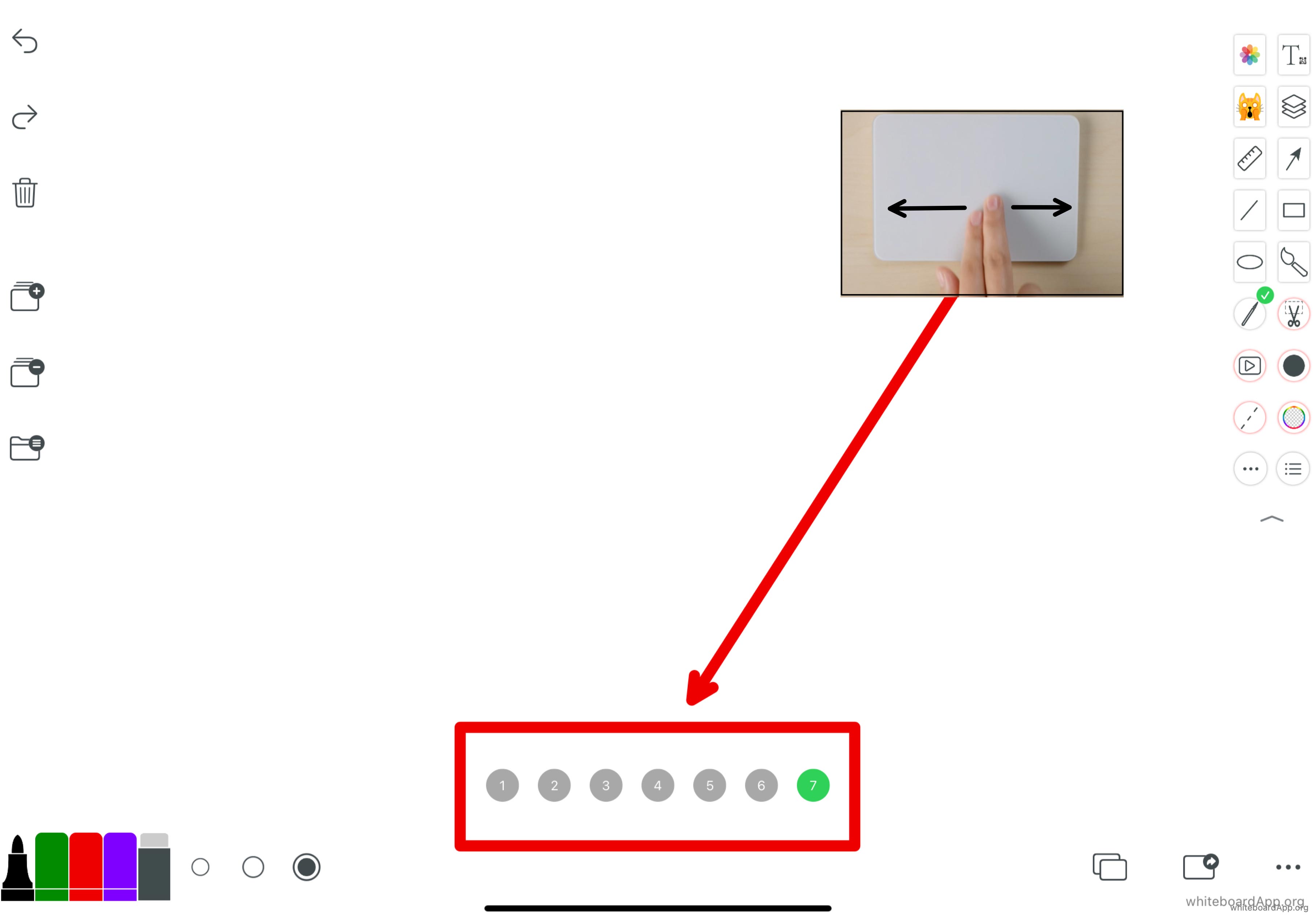
2.iPadのペンが電池切れで手書きにしたいのですが、アップルペンモードから手書きモードに切り替えるにはどうしたらいいですか?
- 答え:手書きモードに切り替える一番早い方法は、指でキャンバスにランダムな線を長く描くことです(この時、線は見えません)。 また、設定の中でも切り替えることができます。
3.ホバーレイヤーで使用できる特別なジェスチャーは何ですか?
- ANSWER
- ホバーレイヤーをロックするには、🔒をタップします。
- もう一度長押しすると、ホバーレイヤーが復元されます。
- この時点では、移動、ズーム、回転はできませんが、消去は可能です。
! screenshot 2021-12-18 2.14.33.png
! hr.png
4.下位構成のデバイスで書き込みに遅延が発生するものがありますが、改善方法はありますか?
- ANSWER
- 新しいレイヤーをクリックすると、新しいレイヤーにさらにスムーズに書き込むことができます。